Let's see how to get the HEVC or H.265 codec for Windows 10 and Windows 11, a specific codec used in many HD videos up to 4K that is not included in the operating systems from Microsoft. And there are many users who want to watch their videos with the HEVC codec in Windows 10 or Windows 11 and find a message from Windows itself that encourages us to buy this extension in the Microsoft Store. Luckily, there is a method to skip this purchase option, downloading and installing the codec completely free and legal. Discover below how to get free HEVC or H.265 codec for Windows 10 and Windows 11.
HEVC H.265 codec: how to get free on Windows
Index of contents
What is the HEVC or H.265 codev
He HEVC or H.265 codec (High Efficiency Video) is a video format that maintains the quality of HD videos or high-quality videos that increases compression of recording for save storage space on the different devices on which this type of video can be played.
The problem is that in the case of Windows 10 and Windows 11 it does not come installed, so we will not be able to open and play these types of videos natively in the Microsoft operating system. So much so, that when trying to open a video with this codec (HEVC or H.265), a window will open that will encourage us to buy this extension in the Microsoft Store, all through a payment of 0.99 euros.
Luckily, Microsoft provides the option for manufacturers to install this codec on Windows completely free of charge from the Microsoft Store, but it is hidden from other users. Keep reading to know how to access this hidden Windows download and install HEVC or H.265 codec completely free of charge without having to pay.
How to download the HEVC codec on Windows 10 and Windows 11
Follow the steps below to download HEVC or H.265 codec for free on Windows 10 and Windows 11:
Option 1
- The first option is to click on the following link to directly access the HEVC or H.265 codec download page for Windows.
- Click on the icon Download/Install to start downloading and installing the codec.
- Wait a few moments for it to finish installing.
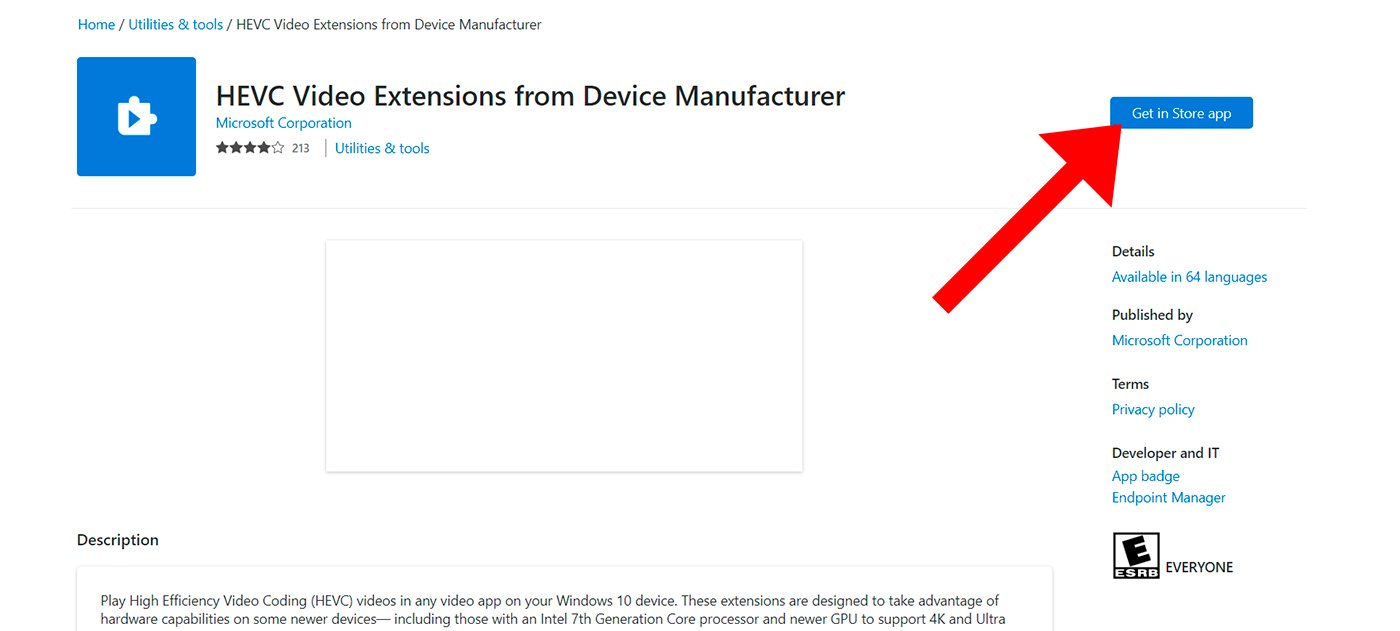
If this option has not worked correctly, you can try this second method:
Option 2
- Copy the following URL into the address bar of your regular Internet browser: ms-windows-store://pdp/?ProductId=9n4wgh0z6vhq
- Press Enter to access it.
- The browser will display a warning that this site is trying open Microsoft Store; You agree to open the store with access to said extension.
- If everything works correctly, the HEVC codec page will open in the Microsoft Store. The site should be called HEVC video extensions from device manufacturer. Click on Install so that Windows installs the codec and we can now play videos with this codec.
Now you know what is the HEVC or H.265 codec and how to download and install it completely free for both Windows 10 and Windows 11, without having to pay 0.99 euros for it.

