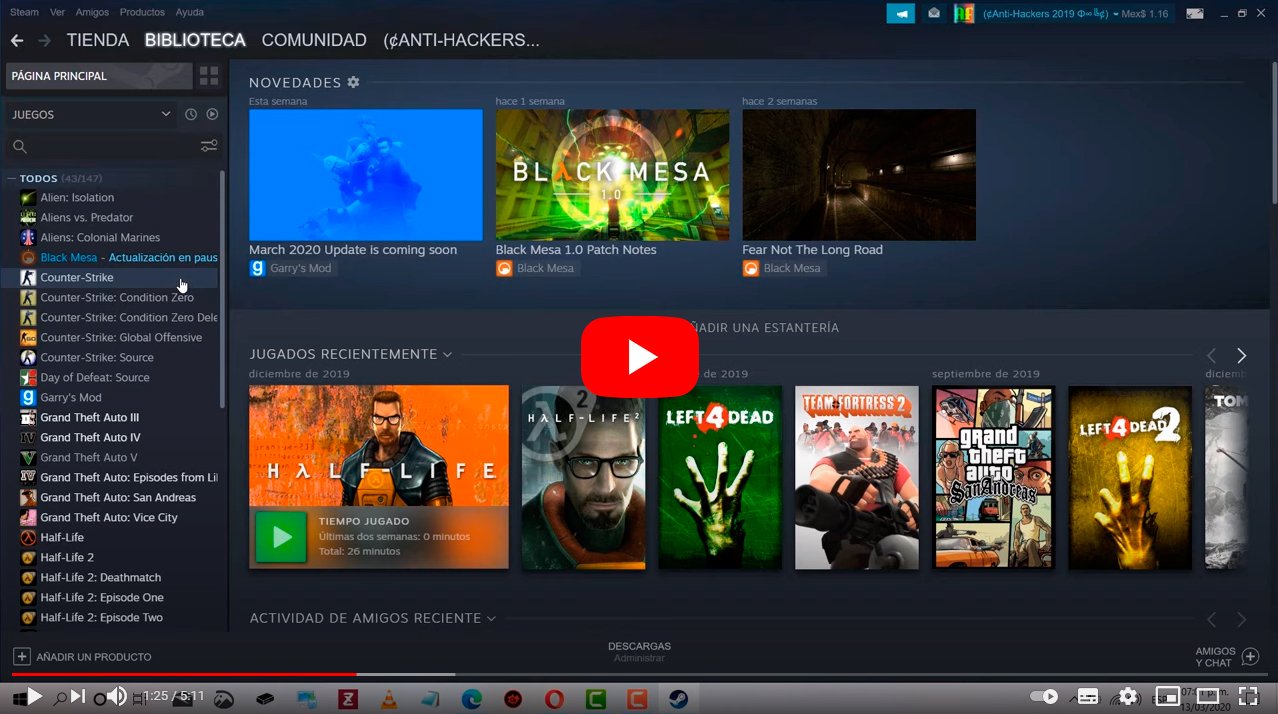Let's see how to uninstall games from Steam and Windows 10. And the amount of storage space in our computer has always been an important issue for those users who are fond of video game, to multimedia content such as movies or series or even for those who use the PC professionally and work with large files, such as in the audiovisual sector. And although the number of gigabytes or terabytes continues to grow with the passing of the years and new technologies, the size of the installation files also increases, whether for games, multimedia content or programs. The problem is even greater with the new type discs SSD, which although they are much faster, their space is usually more limited than traditional hard drives. Therefore, we offer you a series of tutorials to learn how to free up space in Windows 10 either Steam in a quick and easy way, uninstalling those video games, programs or applications that we no longer use.
How to delete games and applications in Windows 10 and Steam
Index of contents
How to uninstall games from Windows 10
The first thing we will learn is to uninstall a video game or program in Windows 10; To do this, follow the following steps:
- Click on the Windows 10 start icon.
- Click on Settings, the icon with the gear symbol.
- Select Apps & Features.
- Find the video game or program you want to uninstall.
- Click on the video game or program you want to delete.
- Click on the Uninstall option that will appear at the top.
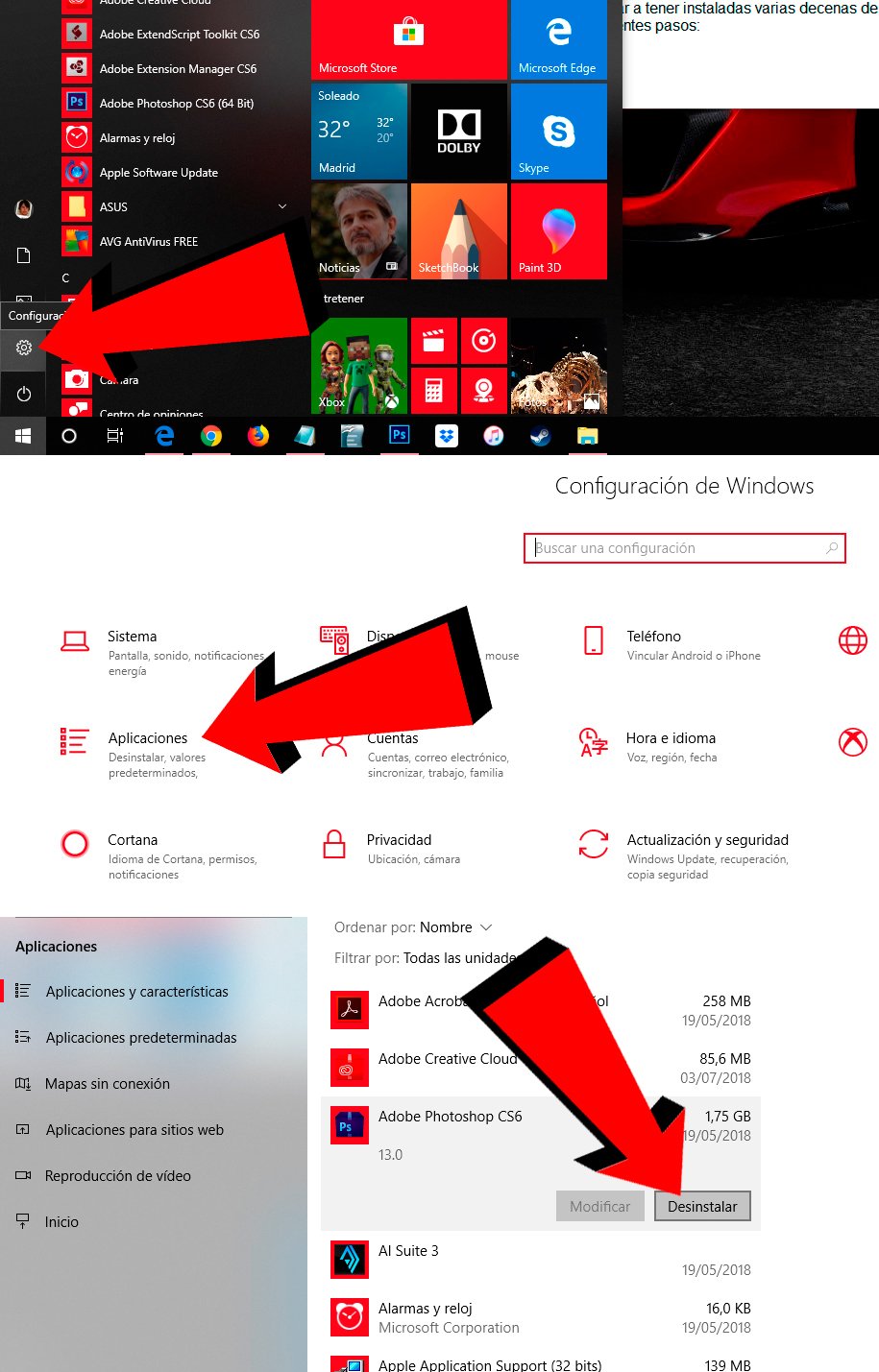
Once we know how to delete video games or programs for Windows 10, we will learn how remove native apps from Windows 10. And through the Microsoft official store We can download a multitude of applications specially designed for the latest version of your computer operating system. And although they generally do not take up too much space, we can easily have several dozen of them installed, taking up considerable space on the PC. To do this, follow the following steps:
- Click on the Windows 10 start icon.
- Find the application you want to uninstall.
- Place the pointer over the access or icon to the application.
- Right click on the mouse.
- Click on the Uninstall option.
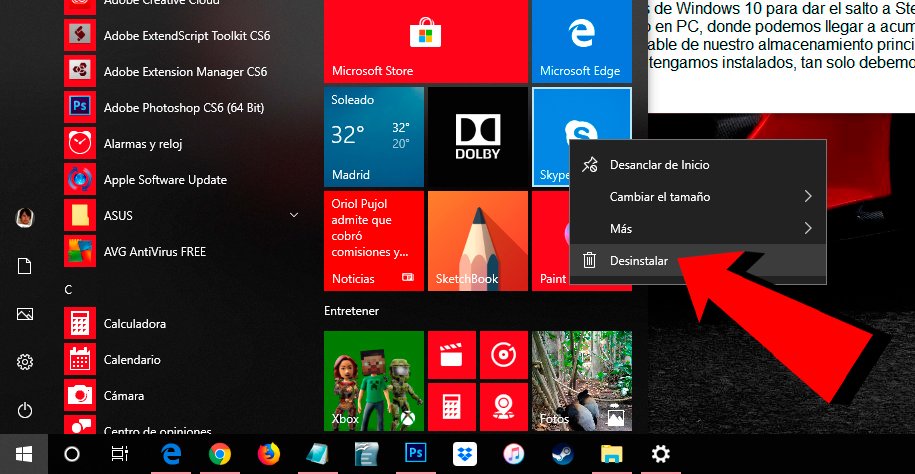
How to uninstall Steam games
Now we leave the native Windows 10 video games and programs behind to make the leap to Steam, the most popular digital distribution platform for video games in the world on PC, where we can accumulate dozens and dozens of installed video games that will take up a considerable size of our main storage. So, if we want uninstall a specific video game or several of those that we have installed, we just have to follow the following steps:
- Access Steam through its shortcut in Windows.
- Click on the Library menu, located in the upper left part of the main window.
- Search for the video game you want to uninstall from your PC.
- Right click on the video game to uninstall with your mouse.
- Click on the Uninstall option.
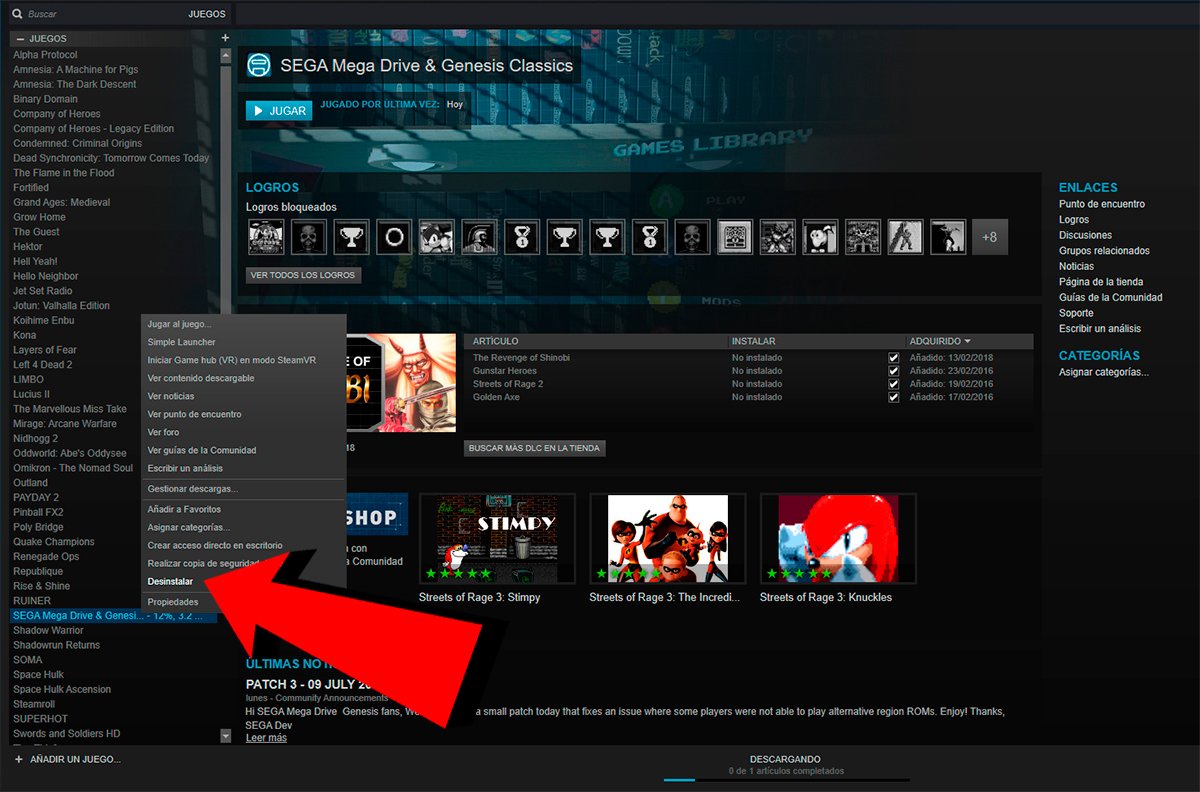
Once we have uninstalled the video games we have selected, The licenses will remain associated with our profile, so we can reinstall it as many times as we want if we have enough free storage space.