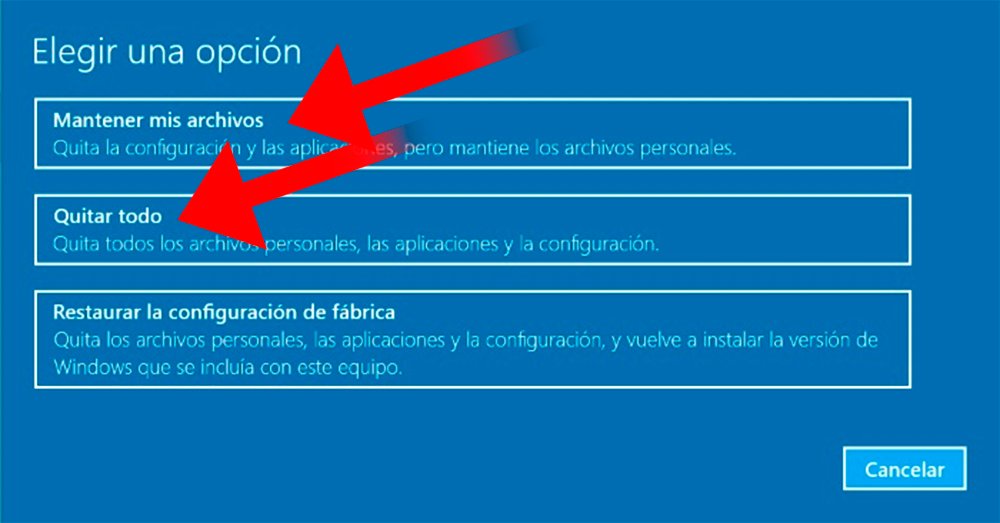Windows 10 offers many and varied ways to maintain our equipment, as well as the possibility of restore or reset the operating system in case something doesn't work as it should. Thus, we can always do this task from Windows Settings, although we will not always be able to access said tool, since sometimes it is possible that Windows do not go past the lock screen, which will prevent us from accessing the classic restoration options. Luckily, there is a trick that allows us to access an external menu with which to perform different tasks to avoid a bug or configuration or update problem Windows 10.
How to reset Windows 10 from the lock screen
This is a trick that can save us from serious setbacks that prevent us from accessing Windows 10 in a conventional way; and all through a simple key combination that many users of the operating system Microsoft they don't know. Thus, when we meet in the windows 10 start screen with our user locked and just before logging in, we must press the off button located in the lower right corner of the screen. Of course, when you click on Restart in the dropdown menu, we must hold down the Shift or Shift key on the keyboard. Thus, while we hold down this key, the computer will restart.

If we have held down the Shift key during the restart process, a very characteristic Windows menu screen will appear, with a blue background and several options. At this moment we must click on the entry Solve problems, scrolling with the keyboard address dates until we find it and press Enter.
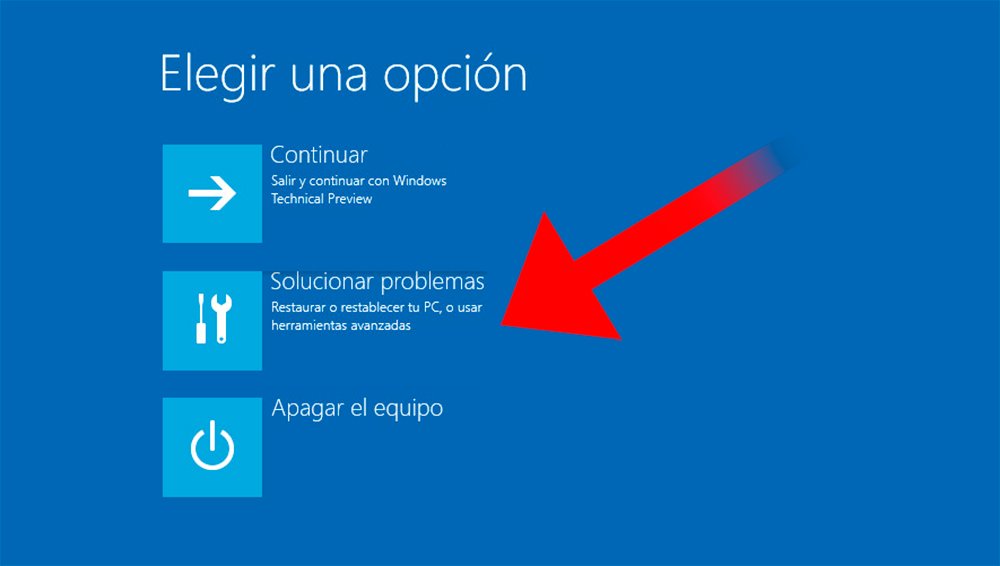
In this new screen we must continue moving with the direction arrows until the entrance Reset this computer; again we access pressing Enter. This tool, as its name indicates, allows us to leave the computer clean, as if it were new, eliminating all our configurations, updates and installed applications; a foolproof self-repair method which will allow us to access Windows 10 again to continue with our activity.
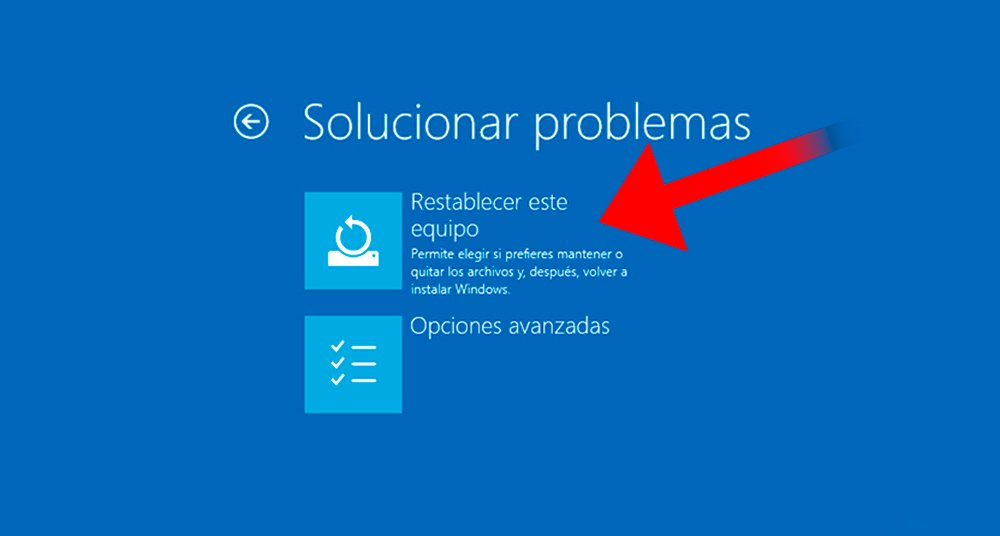
Of course, before finishing the process and resetting the equipment, we can choose between Keep my files either Remove all, two very different options that will allow us to decide if we want to keep our files (such as photos, videos, documents...) or delete absolutely everything and start again with Windows 10 as if it were completely new. Unless we don't have any backup of our files, we recommend performing a hard reset for greater effectiveness.