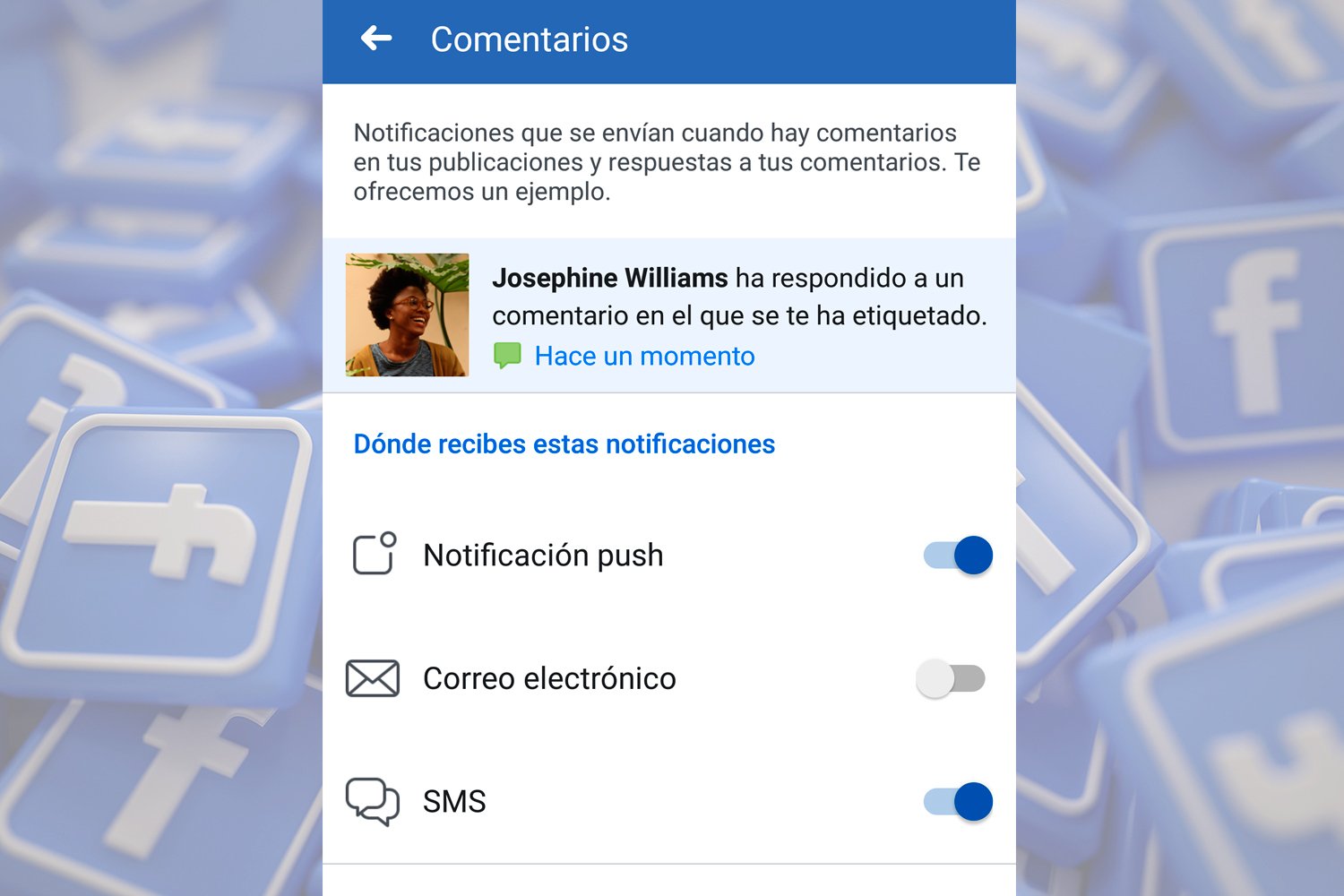Facebook, one of the most popular social networks Today, it welcomes millions of users every day who share their experiences, photography, videos and messages, a great activity that can bombard our profile with dozens and even hundreds of notifications or activity notices daily, something that can be quite annoying for many users, especially on mobile with the rise of notifications of all kinds in all kinds of apps. Therefore, below we offer you a complete tutorial to learn how to remove notifications Facebook both in his official website as in its official mobile application.
How to remove Facebook notifications
Thus, we offer you the solution for disable all Facebook notifications in PC browsers, in addition to the possibility of disable only certain notifications; On the other hand, we will also show you how to remove Facebook notifications on your mobile.
How to remove Facebook notifications on PC
The first step to disable Facebook notifications in your browser PC is to access the official website of the social network through Google Chrome or your favorite browser. Now on the Facebook home page you must click on the padlock icon that appears next to the address bar in the top bar of the browser, an icon that offers us safety information about the web page where we are located.
When we press the lock button, a drop-down menu will open with several options, including entry Website Settings. In section Notifications We can open a small drop-down menu with three options:
- Ask (default)
- Allow
- Block
Choose Block so that Facebook stops sending notifications through said browser on PC.
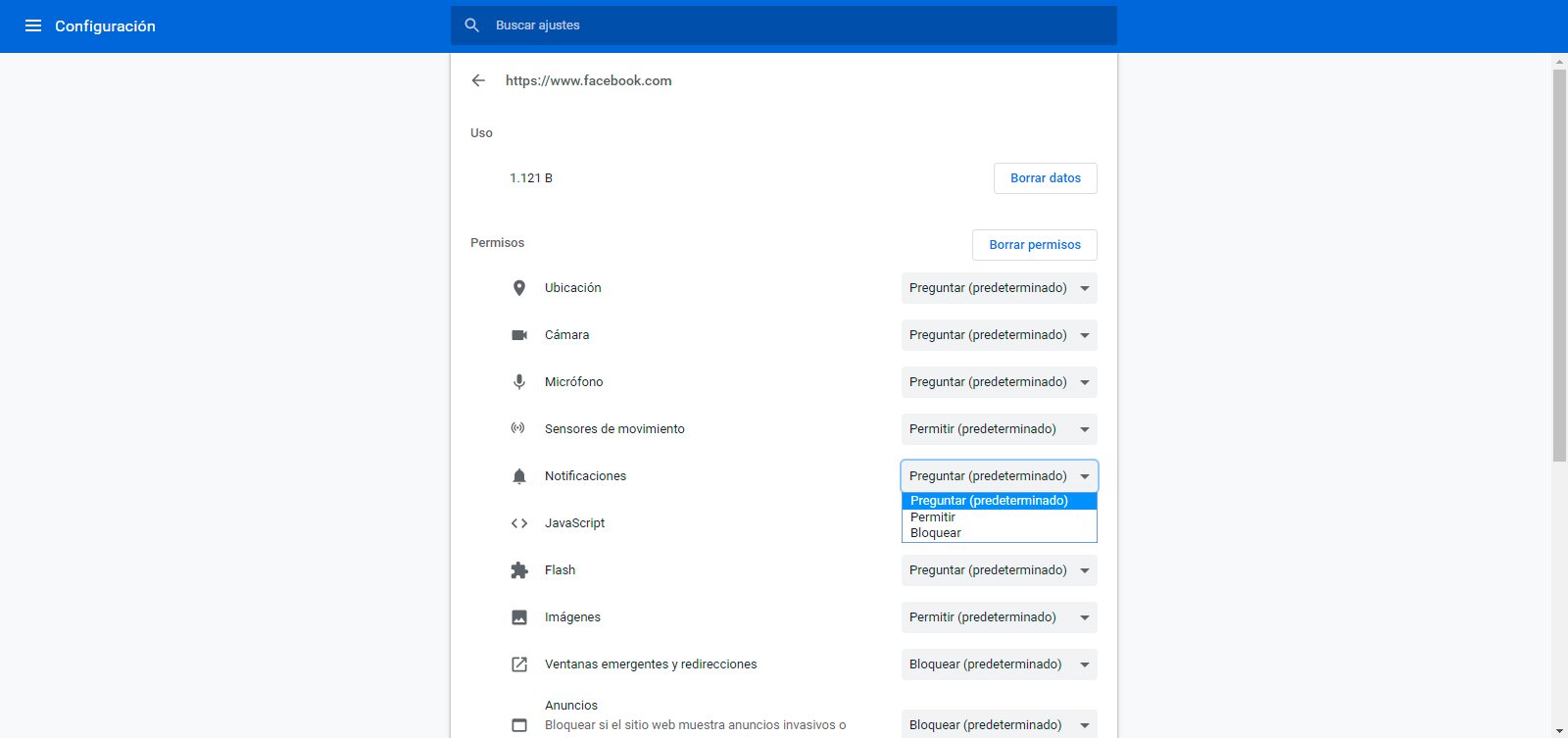
On the other hand, in some browsers it is possible that this option does not appear through the padlock, so we will have to try another entry. For example, through Firefox we must press the icon top bar lock and, in this case, choose the entry Permissions. Upon entering Permissions we can access the entrance of Notifications, where now we can deactivate them through their specific option.
How to remove only some notifications
In case you do not want to disable all notifications from Facebook and you only want to remove certain types of ads, we can do it through the social network's own options. To do this, click on the Arrow down located in the upper right corner of the screen to open a drop-down menu; now click on Setting to access Facebook settings.
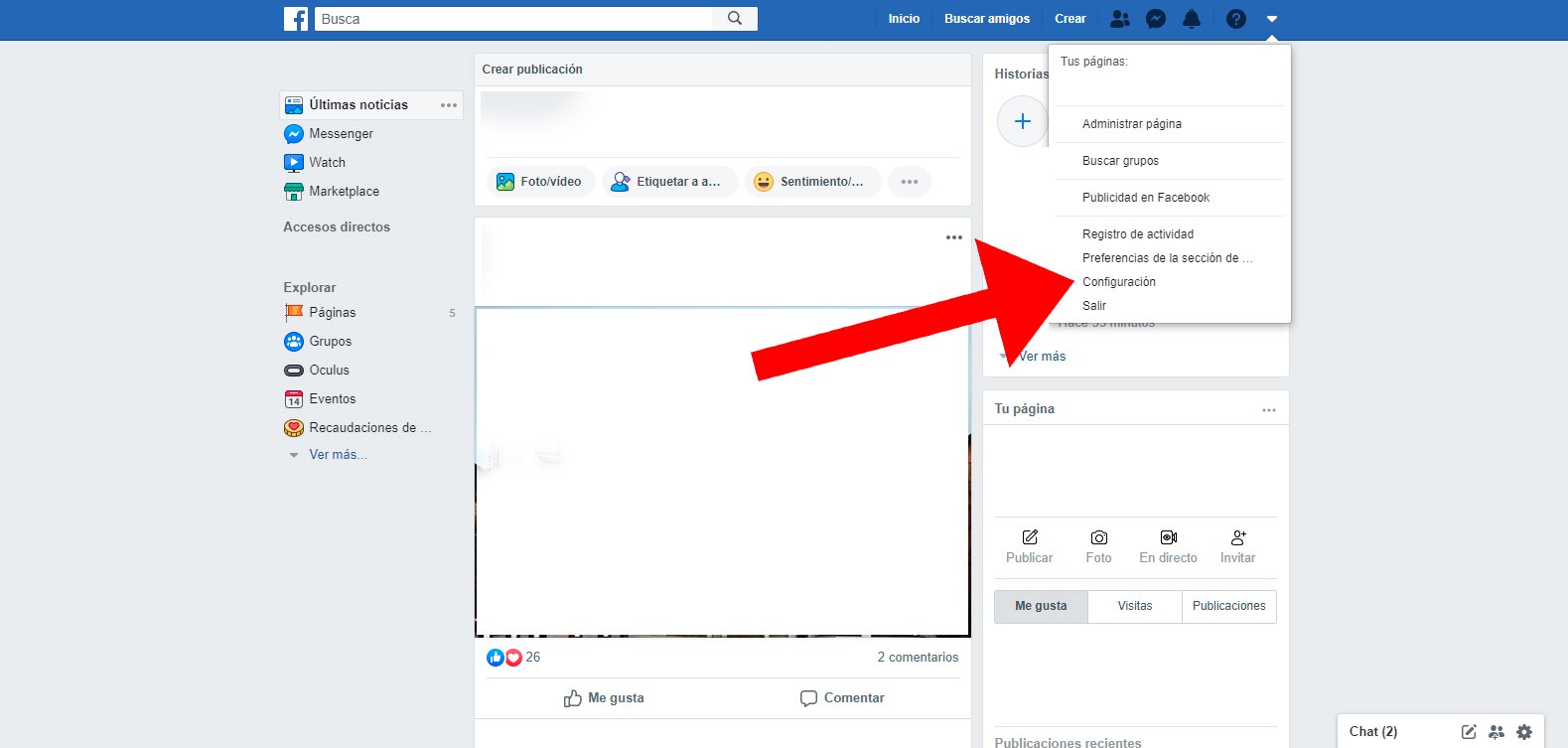
Already within Setting you must click on the option Notifications, located in the left column; This way we can deactivate only certain types of notifications, such as those that reach Facebook, mobile or email, among others. Is about a more selective way to disable Facebook notifications without completely disabling them through the browser.
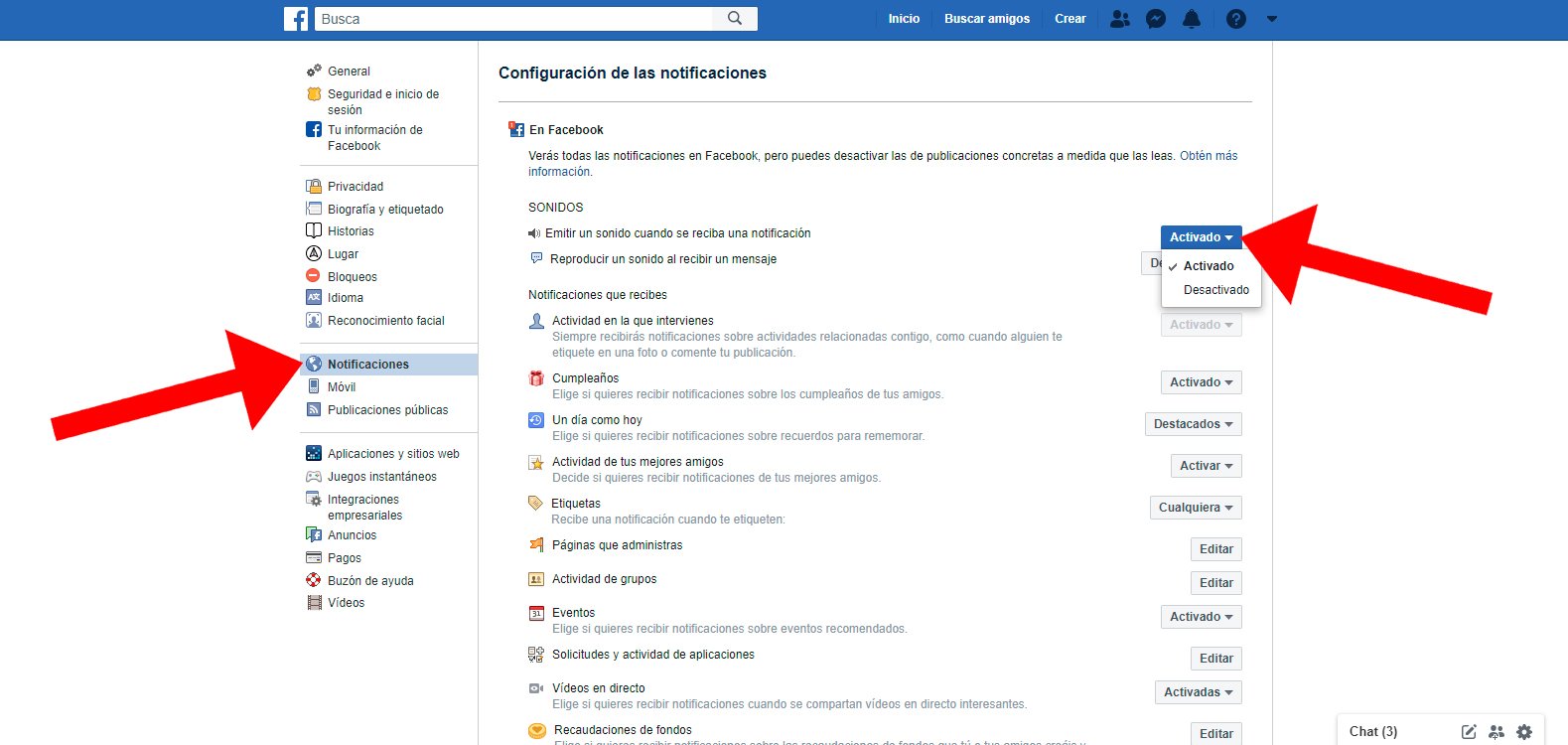
How to remove Facebook notifications on your mobile
The method to disable notifications Facebook On mobile it is somewhat different from the previous one, although more direct if possible. To do this, access the official Facebook app and click on it three horizontal lines icon located in the upper right corner of the screen to open the main options of the app. Click now on Settings and privacy and, when the following menu appears, click on Setting.
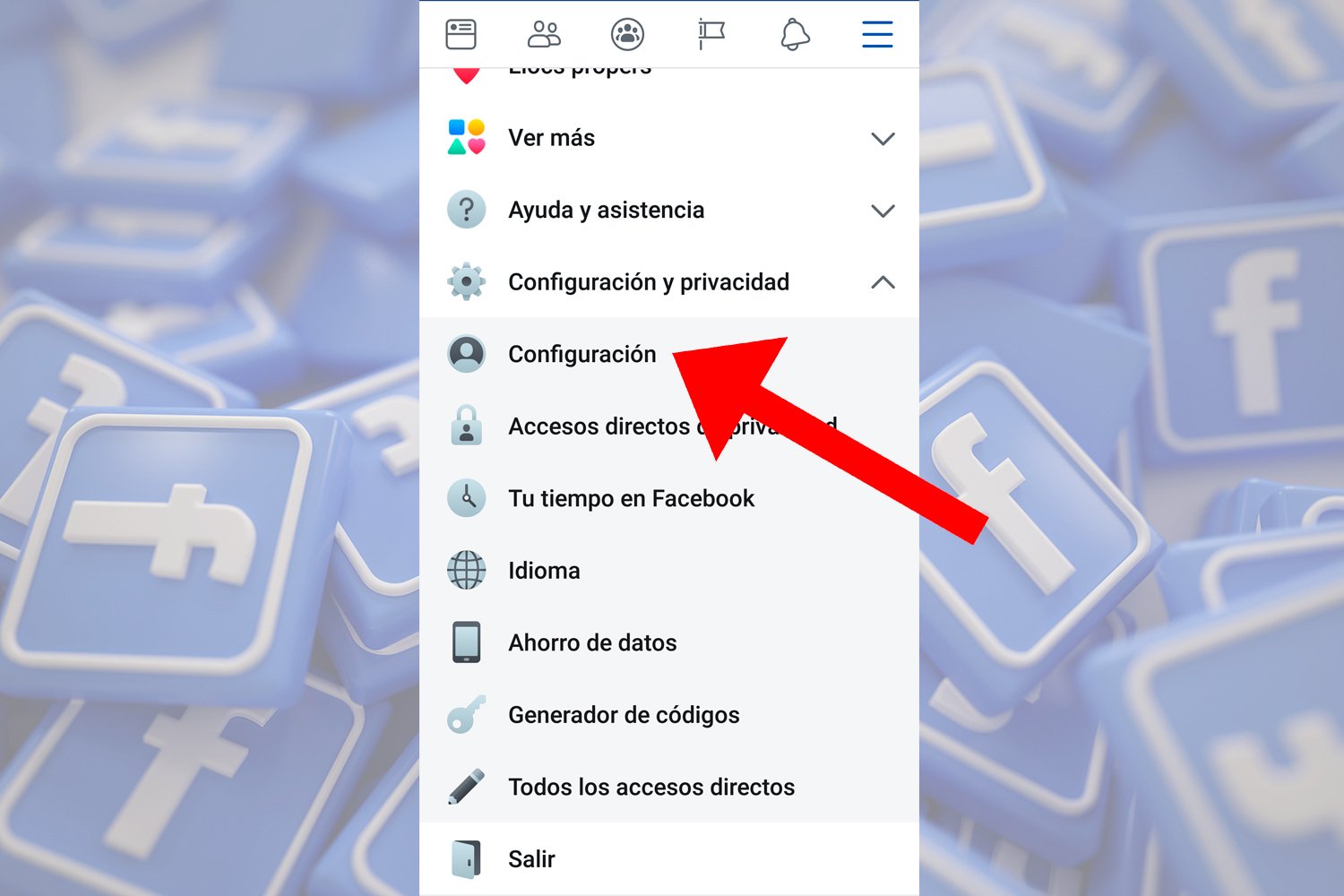
Already in Setting Scroll down between the different menu entries until you find the section Notifications. Among the options of Notifications you will see Notification settings; access this section.

We will go to a screen with the list of all the types of notifications available from the Facebook app, with the description of each of them. Now we must Click on each type of notification that we want to configure to deactivate it.
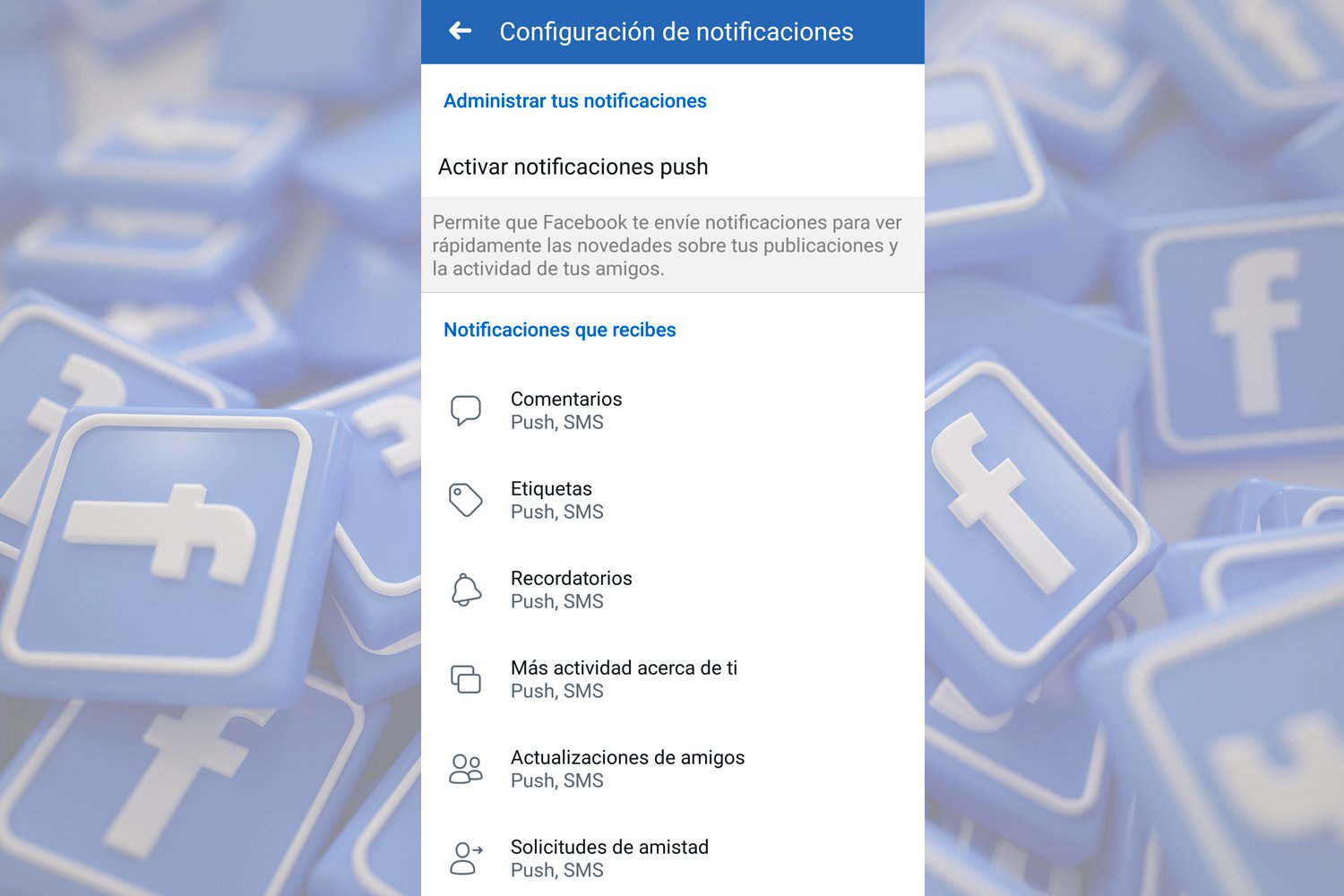
Within each type of notification we will have different configuration options to activate or not the notification, in addition to configuring the places in which to receive the notifications, either at mobile as notification emerging, for email or by SMS.