Let's explain how to know what motherboard you have in your computer through the best methods to find out the model installed on the PC. And the motherboard, as its name suggests, an essential element of the hardware of your computer equipment and on which they go all components assembled of the same, from the processor to the RAM, passing through the hard drive or the graphics card, among others. In addition, you have to be very clear about the brand and model of the motherboard if you intend to expand or change components and even install drivers to improve its performance and security, so that everything works as it should. Let's see how to know what motherboard you have in it computer with the best methods for it.
How to know what motherboard you have in your computer
Index of contents
Let's see below how to check motherboard make and model from your computer using various methods, from the most direct one of looking at its possible identification on the motherboard itself to having the help of different programs.
Physical examination
The first and simplest and most direct method (although not always effective) is simply open the equipment and look at the make and model (and its possible numbering) that can be silk-screened on the motherboard itself. In most cases the motherboard has this written on it. information as a logo, so you will only have to write down the code that may appear on it and perform the search through Google to have all the information. In computers with semi-transparent or windowed cases or towers (the so-called gaming PCs), it will not even be necessary to open the computer, since you can probably see the brand and model from the outside.

Of course, there are some cases in which this method is not viable, such as in laptops either mini PC, where disassembling the case may be too complicated or aggressive for the equipment; or if you don't have enough technical knowledge and you don't want to touch anything on the computer. In these cases, keep reading to find more solutions.
Windows system information
If you don't want to touch anything on the computer and prefer to review the information through Windows, it is also possible. To do this you will have to access the tool System information, a native option of Windows which can answer many questions about the components of your computer. Follow the steps below:
- Press the keys Windows + R to open the window Execute.
- Now write the command msinfo32 and press Accept.
- The System Information window will open; click on the option System Summary.
- All the components installed on the PC and their descriptions will be shown, including the motherboard.
- If you want to access more detailed information about each component, select it and navigate to the window on the right to view it.
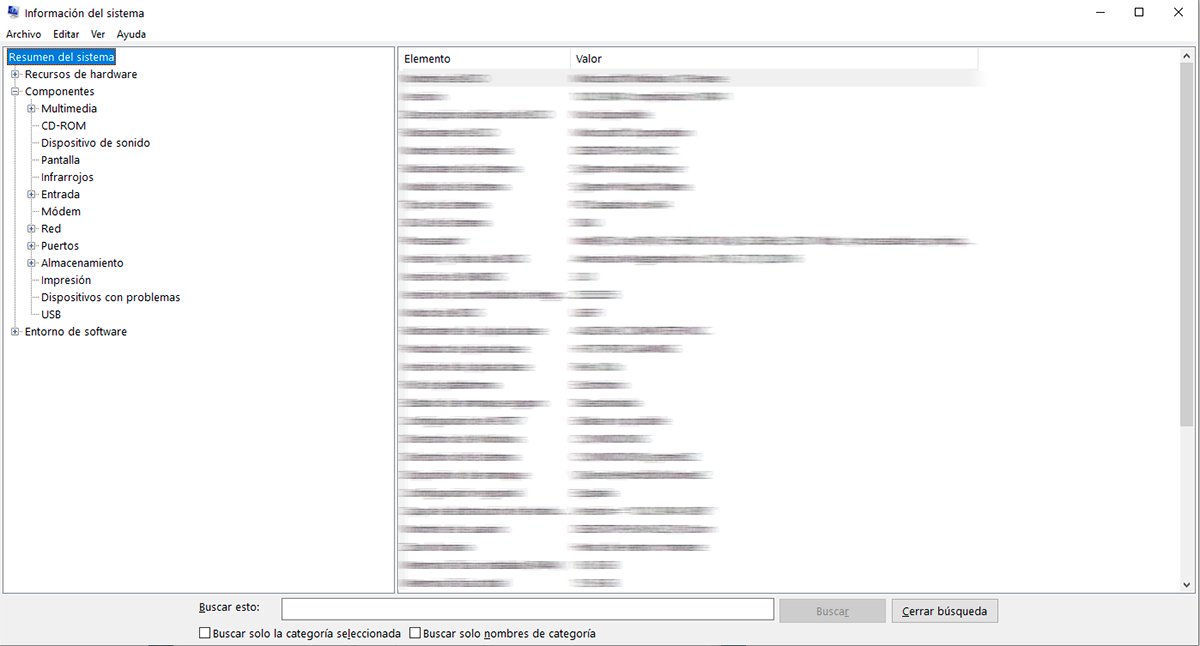
Command line
A very quick option is through a simple Command line; follow the following steps:
- Run CMD.exe of Windows.
- Now run the following command: “wmic csproduct get name,identifyingnumber,uuid” without the quotes.
- The motherboard data will be displayed.
CPU-Z Software
The last method involves install a free program specialized called CPU-Z, a very popular software that will give you all the detailed information about your computer's components, including the motherboard. Follow the steps below to install and use CPU-Z:
- Access the official website of CPU-Z and click on the pink box SETUP ENGLISH to direct you to the download page in English.
- You will go to a page with another box that says DOWNLOAD NOW; Press it to start downloading and installing the program.
- Once installed, access the program and you will be able to see a tab for each component main page of your PC, including Mainboard; Press it to access detailed information about your motherboard.
- You can also check the rest of your components such as CPU, Memory, graphics, etc.

Now you know the main methods to check the make and model of the motherboard from your computer; Use the one that best suits your needs, knowledge and circumstances.

