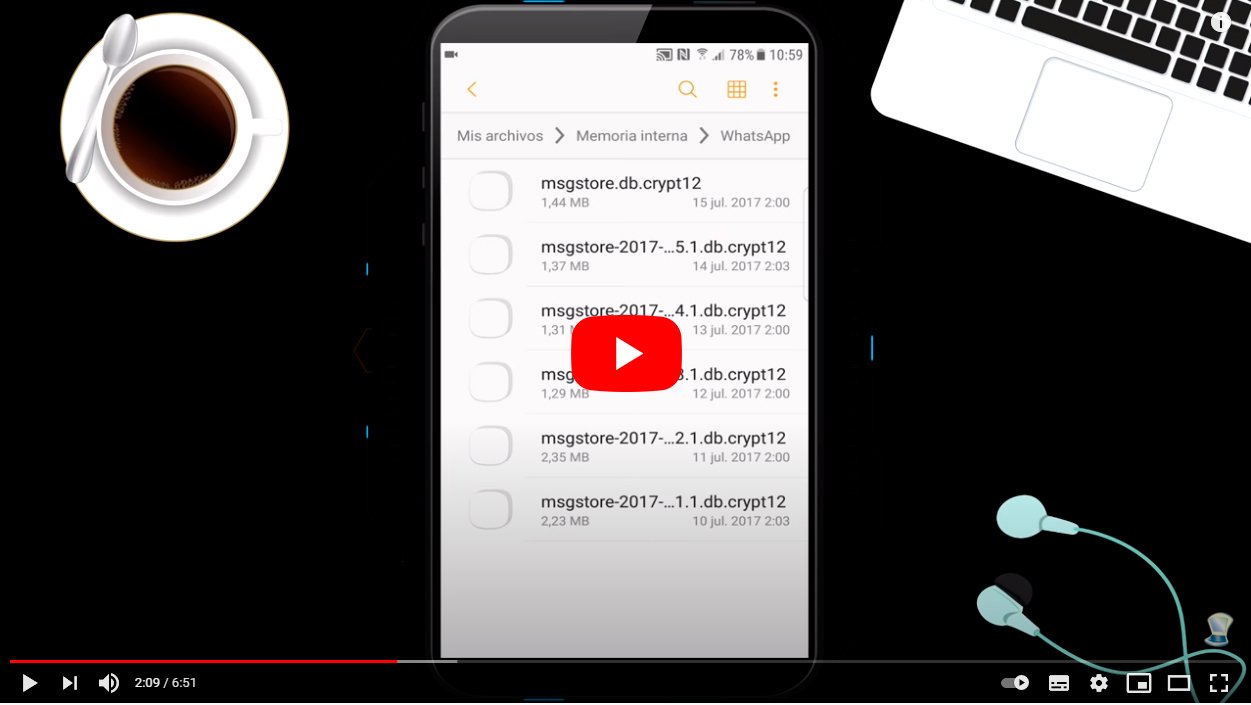Let's look at different methods to recover deleted conversations WhatsApp, whether or not you have activated the backup of your chats, both in iOS like in Android. Have you deleted a conversation and want to recover it? With the following tricks you can recover deleted WhatsApp chats. And WhatsApp is the application of instant messaging preferred by millions of users, the main means of communication between users of the same app, so it is normal that we end up accumulating large amounts of chats, photos, videos and more on our phones. That is why we do not hesitate to delete entire conversations WhatsApp, in order to have the app more organized; but it is likely that you have ever accidentally deleted a chat and want to recover the information. Thanks to our guide you will know how to recover deleted WhatsApp conversations in a simple and direct way.
How to recover WhatsApp chats on iOS and Android
Index of contents
- How to set up backup on Android
- How to recover conversations on Android
- How to set up backup on iOS
- How to recover conversations on iOS
- Free download Backup for Whats
- Use the Notification Log Widget
- Recover files with WhatsApp Web
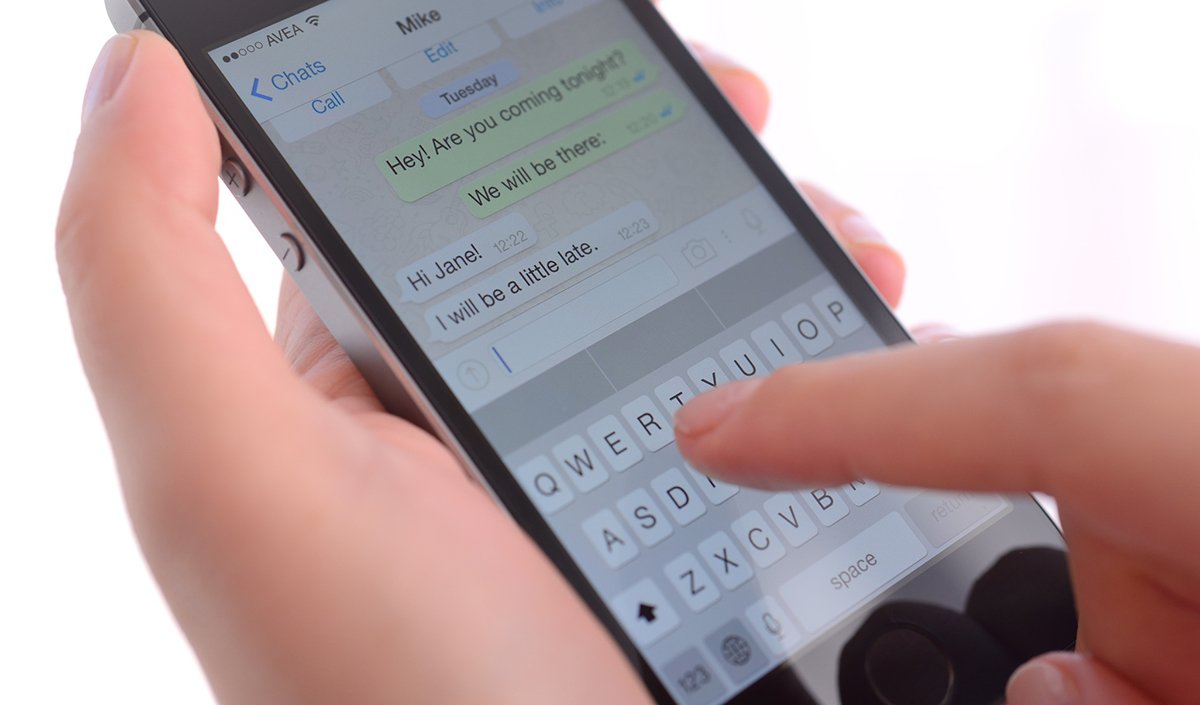
How to set up backup on Android
If you do not have backup configured on your Android mobile, below we explain the steps to follow to activate it:
- Access the WhatsApp app.
- Click on the three dots icon located in the upper right corner of the screen.
- Click on Settings.
- Choose Chats.
- Click on Backup.
- Click on Keep.
You can choose between several options to perform the backup:
- Never.
- Daily.
- Weekly.
- Monthly.

How to recover conversations on Android
Many users decide not to activate backup copies of WhatsApp chats with Google Drive and then they find that they would like to recover a conversation deleted by mistake. What they don't know is that WhatsApp makes its own local backup copies of chats; By default, these copies are made at 02:00 in the morning and are stored in an internal WhatsApp folder for a week. Therefore, if you intend to recover a chat with this method, it must always be within the last seven days.
Follow the following steps to recover a local copy of WhatsApp chats; Yes, you will lose the most recent current chats, since the chats from the day you want to recover will be rewritten.
- Access your mobile file manager; There is no general route, since each Android mobile manages folders in its own way. In any case, it will not be very difficult to find the WhatsApp folder in the internal storage of the mobile phone.
- When you locate the WhatsApp folder, go in and access the folder Databases.
- You'll see a list of backups from the last seven days; Each file has a name in “year-month-day” format except for the last one because it is the most recent. Locate the date you want to restore.
- When you locate the file, look at the name of the last file and write it down somewhere; the format will be msgstore.db.cryptXX, where the XX are two different figures in each case.
Now we have two options; The first of them, perhaps the least recommended, would be delete the file msgstore.db.cryptXX and give the same name to the file that corresponds to the chats of the date we want to recover. For example, if you want to recover chats from June 10, you would select the file from June 10 (msgstore-2020-06-10.1.db.cryptXX) and rename it to msgstore.db.cryptXX. This will delete the last local backup copy.
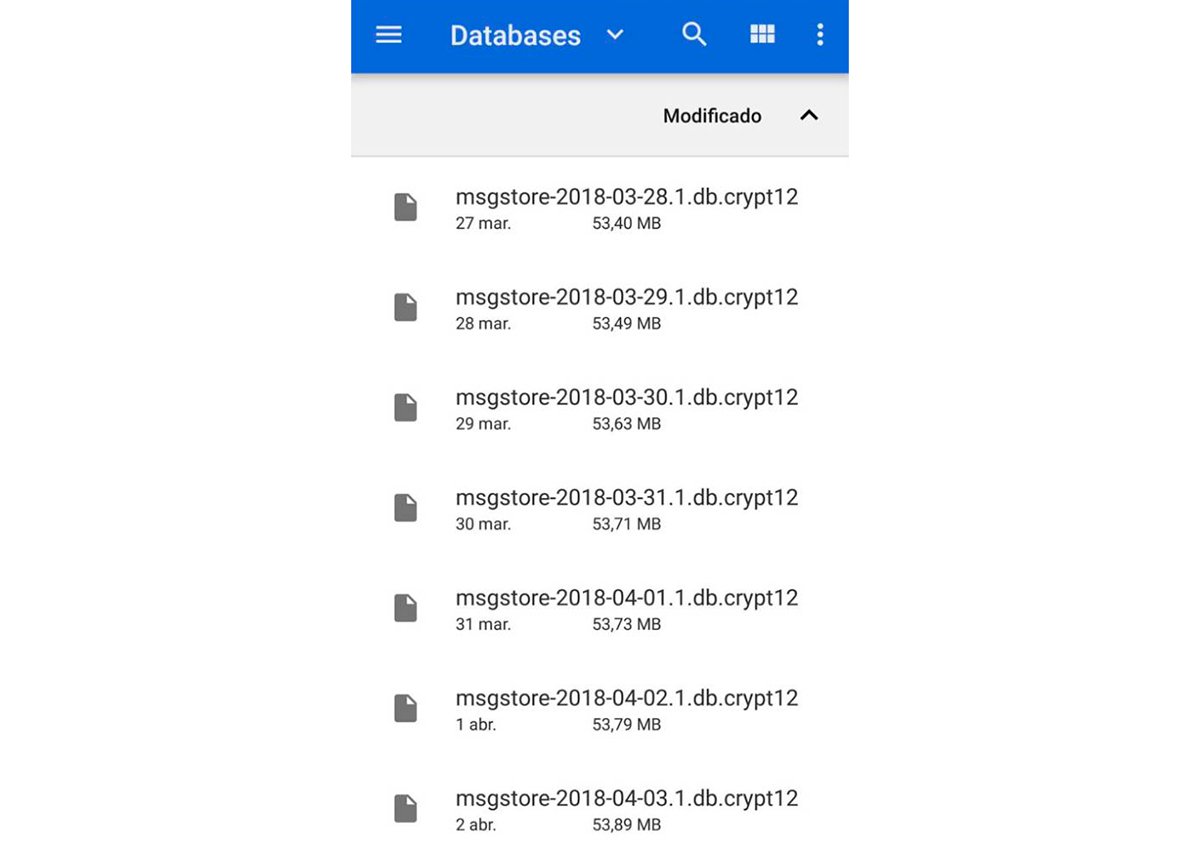
The second, more recommended method is to put the file msgstore.db.cryptXX the name of a fake date, as for example on day 3, remaining as msgstore-2020-06-03.1.db.cryptXX, and then rename the file on day 10 as msgstore.db.cryptXX in order to recover old chats and maintain, in turn, the most recent backup.
Once you have decided on the chat recovery method, you must uninstall the WhatsApp app and reinstall it from Google Play. When the installation is complete, you can restore the chats that you have renamed and you will have them back on your WhatsApp.
How to set up backup on iOS
If you do not have configured backup to your iPhone, below we explain the steps to follow to activate it:
- Access the WhatsApp app.
- Choose Setting.
- Click on Chats.
- Choose Backup.
- Brand Automatic Copy.
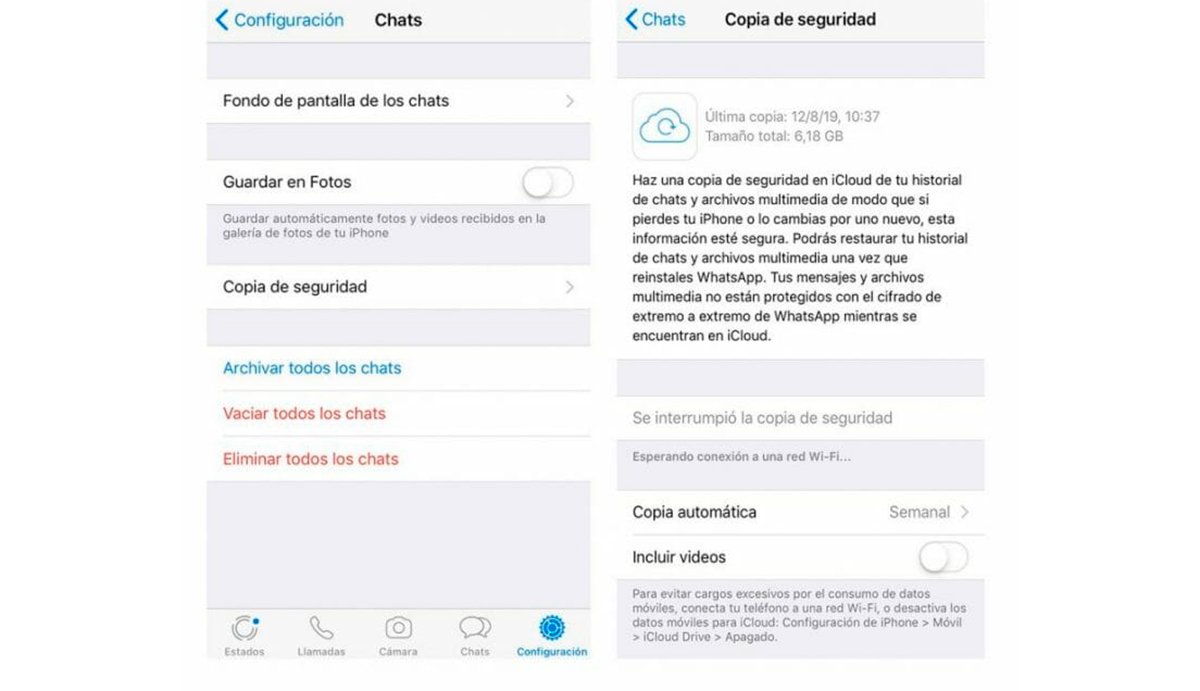
How to recover conversations on iOS
After making sure you have made the backup, follow these steps:
- Uninstall the app by WhatsApp.
- Download the app again of WhatsApp and install it.
- Check the phone number you made the backup with.
- Choose Restore backup.
Free download Backup for Whats
If you want to have control over everything related to WhatsApp backups, what better than to trust an app specially designed for the management of copies and backups. Is about Backup for Whats for Android, a free application that has been created for make WhatsApp backups and recover them whenever you want.
This is an app that allows you to make backup copies of WhatsApp chats, images, videos, audios and voice notes; and unlike Google Drive, which saves all this data in the cloud, the app Backup for Whats Save these files in the mobile's own storage, in order to have full access and control of the WhatsApp copies.
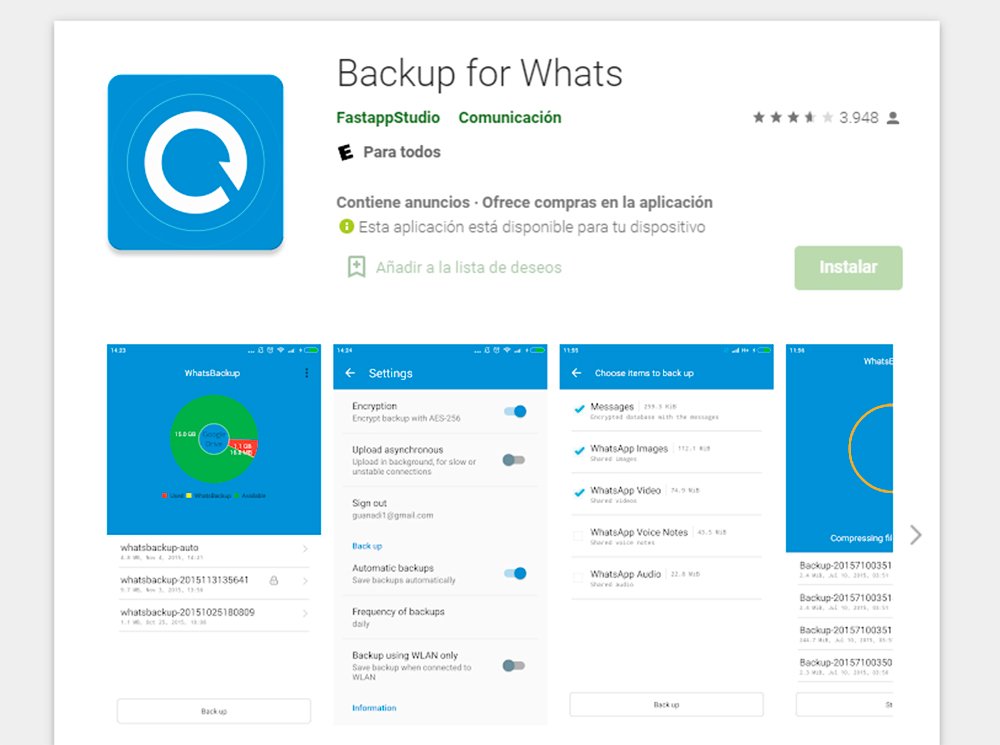
Among the main features of this application we find that the backup is compressed and synchronized with our WhatsApp account so that it takes up as little space as possible, in addition to the fact that the copy is uploaded automatically. And to protect our backups, use the AES-256 encryption, with the possibility of making said copies without an internet connection. Likewise, and when the connection allows it, it is synchronized with the backup copy of our cloud account to have a double backup.
Use the Notification Log Widget
Another very curious method to recover deleted WhatsApp messages is through the notification log widget. And if we want to read a WhatsApp message without opening it and without the other user knowing, we can always display the top notification bar of the mobile phone to read the text or see the image received. Thus, if we install the notifications widget (only available on Android), we can get valuable information from the message through WhatsApp notification.
Thus, this widget will show us information about the notification, such as the icon, the sound, the app that generated it, the priority, the visibility, whether or not the mobile vibration has been activated... Although what matters to us is the last section , that of Additional features, where we will find the file android.text, where the text that the contact has sent will be displayed, even if it has been deleted. Everything is recorded.
Recover files with WhatsApp Web
We can always use the web version of Whatsapp for pc to try to recover a photo or video deleted from a chat. And although it doesn't always work, there are more chances of finding what we are looking for if it has been recently deleted. To do this, log in to WhatsApp Web and check the chat in which what you want to recover has been deleted; So much so, that it is possible that it has not yet been updated and what has been deleted is preserved in the mobile's WhatsApp. In these cases, before touching anything, it is advisable to take a screenshot, since if you click on a photo or update the chat, it will be deleted.