Facebook It has been standing out for many years as one of the most popular social networks in the world, with millions and millions of users who share their experiences every day with their family and friends. And the fact is that we upload large amounts of personal information to the network with access, very often, to third parties that we do not even know; thus It is essential to have total control of our privacy and really monitor who can access our data, photos or videos. With this tricks guide we want to offer you 10 tips to fully configure our privacy in Facebook, either from the desktop website wave mobile version.
Choose who can see our photos
The first step to limit our privacy is choose the people who can have access to our published content, especially when it comes to photographs or videos. And Facebook grants unlimited access to anyone who wants to view our posts until we decide; thus, and through access to the menu in the upper right corner, we can decide which groups of people have access to our publications, whether public, friends, friends with exceptions, specific friends or just us.
Check what others see about our profile
What do the rest of the users see on our profile? A good way to know what we share or don't share through our main page is to take a quick look at it. To check it we can access the icon “To see how” below the profile photo; So, We can see our page as if we were another user and check if we want to modify something about our privacy.

Check if other users see our friends list
If we do not want to share our list of friends with the rest of Facebook users, we can always access Account settings and modify the elements we want to show and those we don't, among them, if we want others to see our friends list.
Hide a message that we do not want to see published
If we publish a post that we do not want to share with the rest of Facebook users We can always hide it or delete it from our biography. Of course, it may continue to be accessible to others if you have any interaction, but it will disappear from our wall to no longer be visible to others. To do this we just have to hide post via publishing options of the message itself.
Access to our Activity Log
Activity log is a very common tool to configure our actions on Facebook and control your viewing for others. Thus, and through the menu itself, we can see who can see our activity, whether privately, only for friends or for all Facebook users.
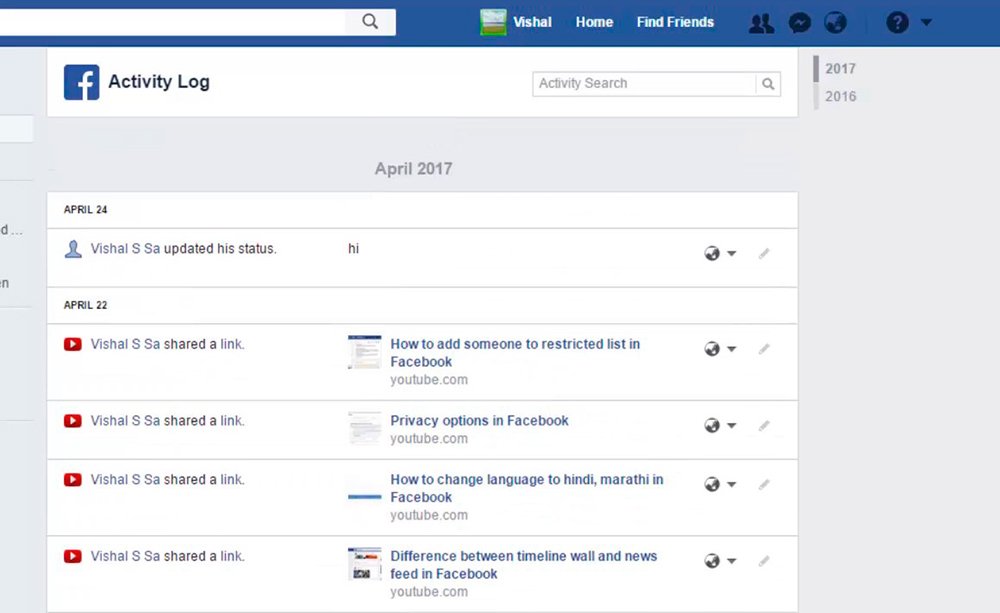
Restrict friend requests
Below our profile image through our biography we can access “View privacy shortcuts”. In this menu you will find the option to restrict friend requests. This option allows us shield our Facebook account to prevent strangers from sending us friend requests unwished.
Trust friends to regain access to your account
This is an option to keep in mind in case we ever have problems recover our account after identity theft or hacking. Thus, we can always ask trusted friends to help us recover the account through Account Settings – Security and Login. A safe way to protect our data, yes, only with trusted friends.
Setting up tags on images
Facebook allows you to tag people in images so that the photographs in which we appear appear on our wall and we receive the corresponding notification. Although we don't always want to appear in them. Thus, if we receive a photo where we appear tagged and we are not interested in appearing in it, we can select said label and delete it or simply go to the “Delete labels” option in the same image.
Also, since Biography – Labeled We can always establish a series of options to allow or disallow our tagging in third-party photographs.
Configuration of our location
Facebook allows us to activate or not activate its own location system, a very useful tool to share our trips or know if we have any friends nearby. Although we may not always be interested in sharing this information. To do this we just have to go Location settings and activate or not this option.
Control of devices with access to Facebook
Thanks to the numerous utilities of our mobile devices, social networks like Facebook have exploited many of their possibilities in our daily lives, such as sharing our experiences from wherever. And it is that We can access Facebook from many different devices, from desktops to mobiles or tablets.. Therefore, it is advisable to have precise control of the different devices that have access to our Facebook account to avoid unwanted unpleasantries. To do this we just have to go to Account Settings – Security and Login to check our latest logins from different devices.

