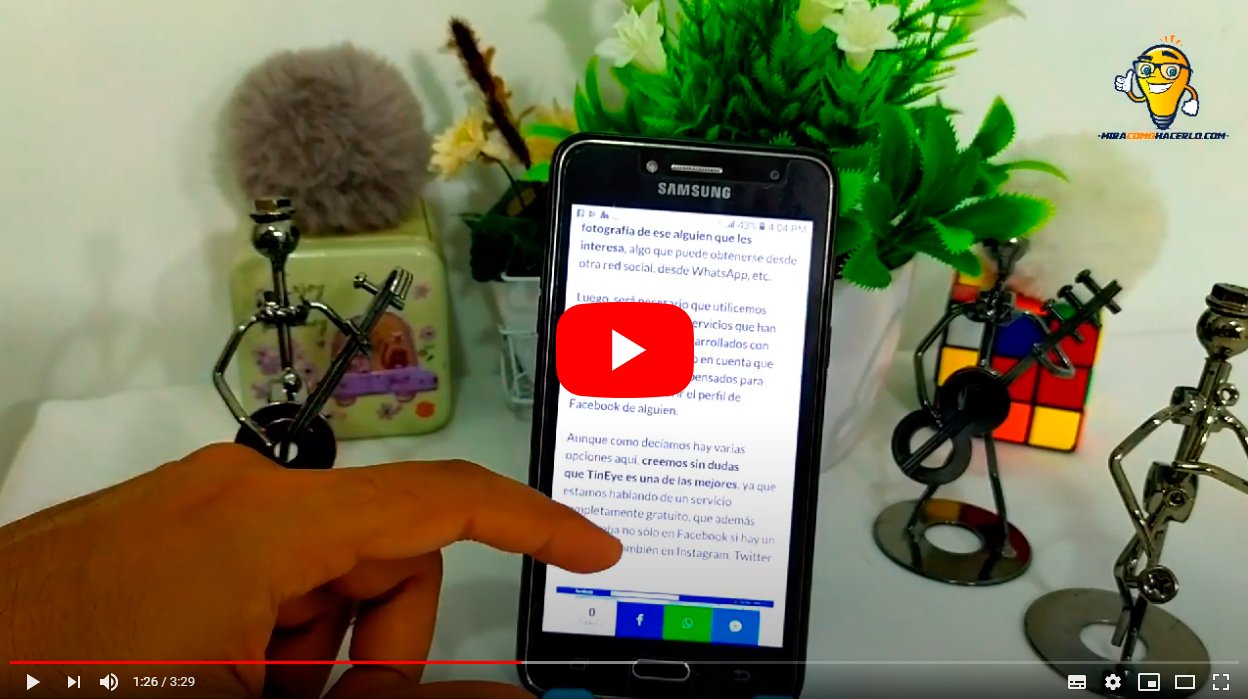Let's see how to find a Facebook user's profile with a photo. And social networks like Facebook For some years now they have been giving us the possibility of find and meet people of all kinds and conditions, wherever you are from, in a matter of a few clicks. And the Internet and globalization have brought people closer together, allowing coincidences that were unthinkable until a few years ago. Of course, despite the facilities for Find people through the RRSS, sometimes we do not have all the information that allows us to find a specific user; Therefore, we offer you a trick to find someone in Facebook even if we only have your photograph instead of your name or phone number.
How to find a person on Facebook with a photo
Index of contents
- What you should know before looking for someone for a photo
- How to find a person with TinyEye
- How to find users with the code of a Facebook photo
- How to find a person with Google Images
- How to find a person with CTRLQ.org
- How to Find a Person by Photo with Reverse Image Search (Multi-Engines)
- How to find a person by photo with Search By Image
- How to find a person by photo with Google Photos
We may find ourselves in the situation of wanting to find someone despite not having information about said person, beyond a simple photo, either through another social network or their username. WhatsApp. Luckily, there is a way to find someone with a simple step using an image of it.
What you should know before looking for someone for a photo
Before moving on to the different methods to find someone on Facebook through a photo or image, let's see what you need to know so that your search has chances of success. The main thing is that they must preserve the original image data that is intended to be tracked; This means that you should not change the name of the photograph to avoid altering its link on Facebook.
On the other hand, at the time you perform the search, it is possible that the user you want to find have deleted your post, so your search will be useless as you do not have an element to find. Now let's get to know the main methods for find someone on Facebook through a photograph.
How to find a person with TinyEye
Thus, and thanks to the free service TinEye, can perform reverse searches on the internet from a simple image. Thus, this service performs a search on all sites that may contain images such as Facebook, Twitter, instagram…
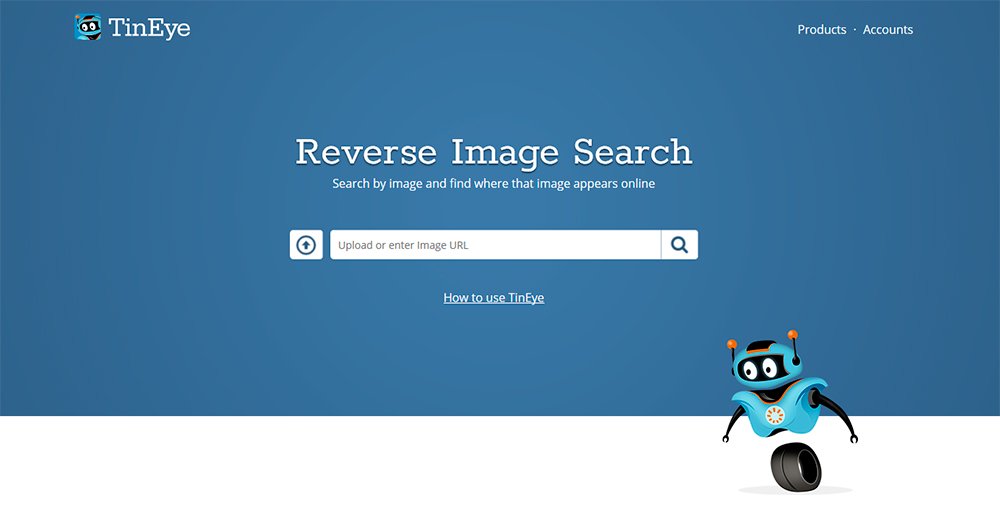
To use TinEye we just have to go to your website and upload the image from which we want to perform the search through your search engine, as if from the search engine Google It might be, but instead of writing, by uploading an image. Thus, we must Click on the up arrow icon to upload the photo and press Enter or the magnifying glass icon.
Once the search has been carried out successfully, the links corresponding to the image will appear. On the other hand, if no results appear from that image, it means that TinEye has not been able to find any matches, which could mean that that person You have not uploaded images to your Facebook account or you have your account set to private. In that case, we will have to try other methods such as phone number on Facebook if we have it.

How to find users with the code of a Facebook photo
In addition to the search system using third-party applications, we can also use a small trick that can help us find the author of a Facebook photo through the numerical code system of the photos published on the social network.
And if a Facebook photo comes into our hands but we do not know the author of it, we can find said user with the following trick; and when photos are published on Facebook, the social network assign a URL code to each image. Of course, it is necessary that they have not changed the name of the Facebook image file since it was uploaded to the network. Go for it.
Thus, the photos uploaded to Facebook They are assigned a numerical code determined for each of them, such as:
fbid=1012244857405244&set=a.101584779514469244&type=3
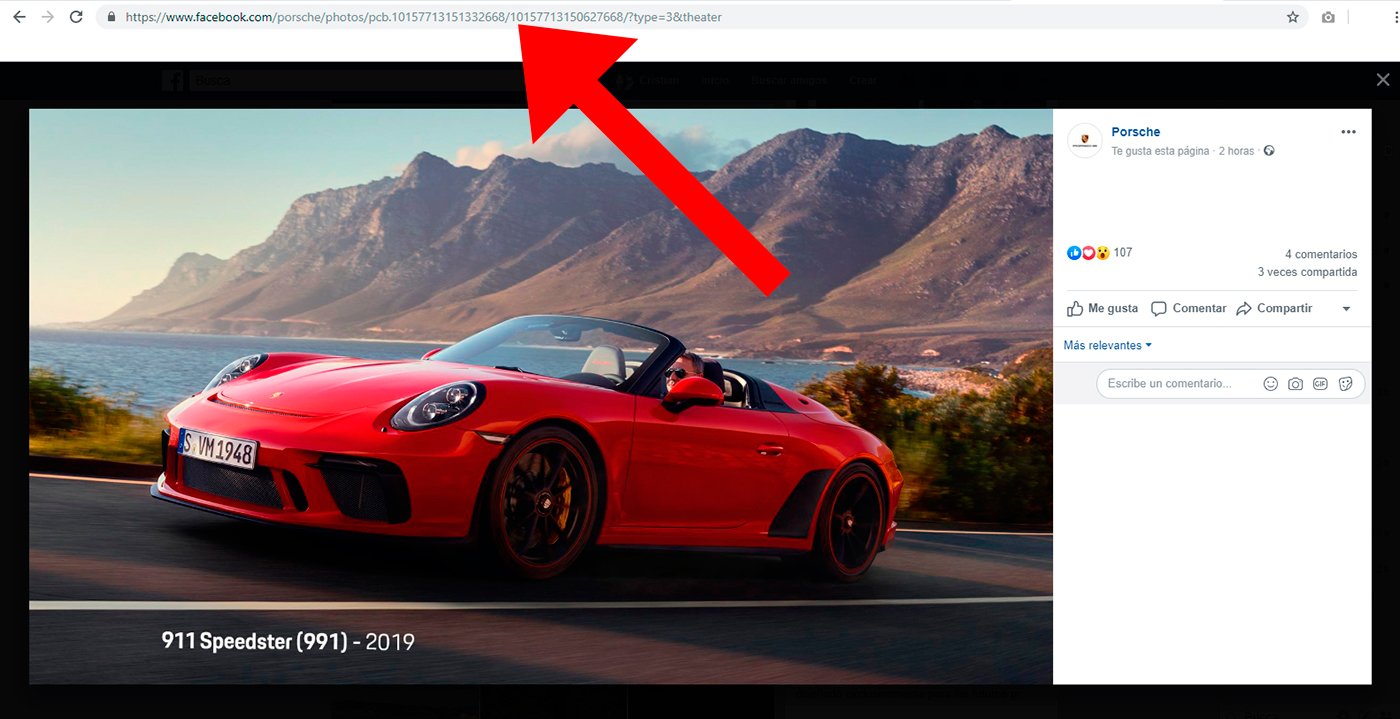
Said code, in its first half (in this case, 1012244857405244) will help us locate the image on Facebook; To do this, we must copy the image code of which we want to know its author and paste it in the address bar of our browser behind the standard Facebook code (https://www.facebook.com/photo.php?fbid=), remaining as follows:
- https://www.facebook.com/photo.php?fbid=1012244857405244
To finish, press Enter (with our active Facebook user) and It will direct us directly to the photo published on Facebook by the user whose identity we want to know.
If it does not work, it is possible that image has been deleted of Facebook, the user has deleted your account or have changed the profile privacy. This is a valid trick if someone doesn't want to share identity of a Facebook friendship, whether out of interest personal or professional.
How to find a person with Google Images
Thanks to Google image search engine we can upload an image of someone and perform a reverse search so that Google images yield a series of results that can lead us to the account of Facebook of that person we are looking for. The system is very simple; For this we only have to go to the official website of Google Images and click on the camera icon in the search bar. Now we just have to click on the option Upload an image and click on Choose file to upload the photo of the person we want to identify.
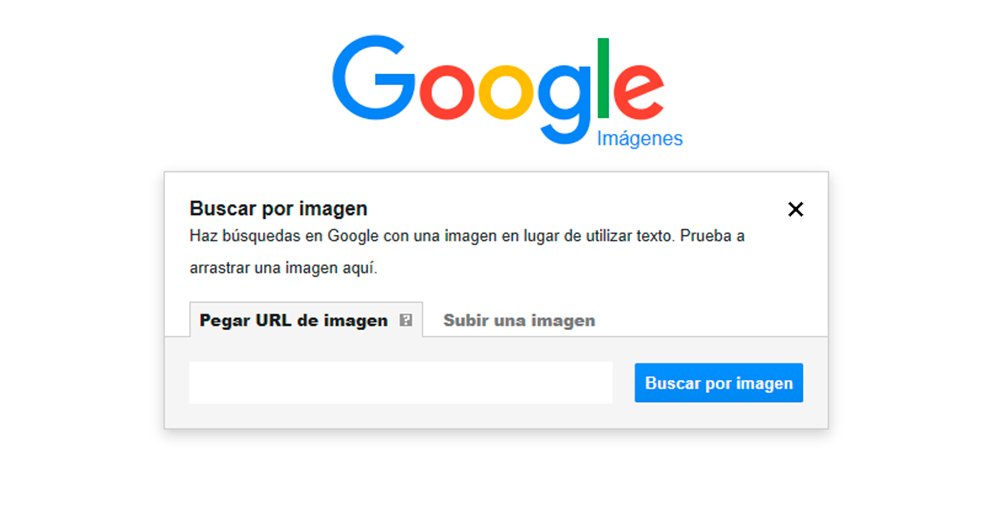
After a few moments, Google Images will present us with a series of images similar to the one we have uploaded through the web pages where they have been uploaded, with their direct links. On the other hand, we can also use the tool Paste image URL in the search bar to search for images similar to a photo that we have found on the internet by right clicking on the mouse and the option Copy image address. To do this, we just have to click on Paste image URL In the search bar, paste the address of the image that we want to use to perform the search and click on the button Search by image.
Summary Google Images
Follow the following steps to make a reverse search on Google Images:
- Access Google images and click on it photo camera icon located at the end of the search bar.
- Now click on Upload an image.
- Click the button Choose file to upload the photo of the person you want to locate.
- Google will show a series of images similar to the one you have uploaded with the option of web links that these images may contain.
If the person you are looking for has a lot of digital presence on the internet, Google will show many more photos of that person; So much so, that web pages containing that person's photos may offer a lot of information. more personal information about her.
On the other hand, if you don't have a photo but you find an image online, you can find other similar images; follow the next steps:
- When you find an image online that interests you, click on it with the right mouse button and select the option Copy image address.
- Then click Paste image URL in the Google search bar.
- Now paste the address of the image and click on Search by images.
- Google will show all the web pages that contain the photo you used.
How to find a person with CTRLQ.org
Another option is to use the service on-line CTRLQ.org to search for images from mobile phones and tablets; To do this, you only need to access the browser of our mobile device and paste the address ctrlq.org/google/images/ in the address bar. A page will open where we will have to press the button Upload picture, select the photo we want to use for the reverse search and click on the button Show matching images; After a few moments, Google Images will show us the results.
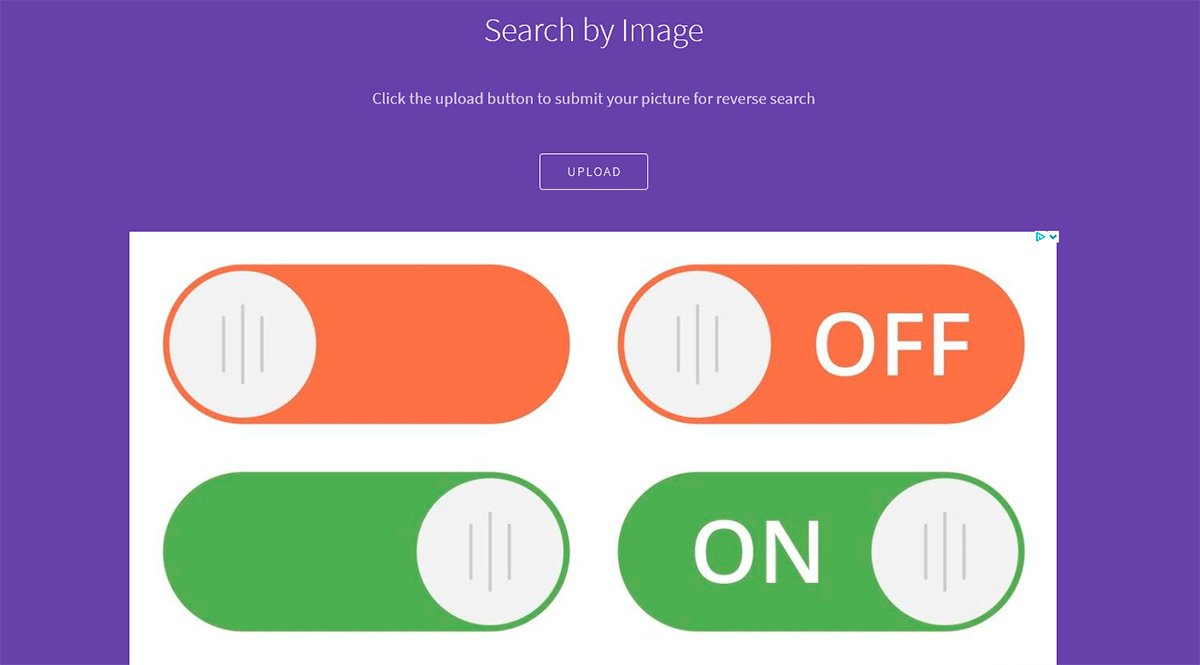
Other similar options through free apps are Image Search of QiXingchen for Android either Veracity for iPhone and iPad; The operation is quite similar between both. And once downloaded and installed, we just have to upload the image we want to obtain information about so that the system offers us the search results.
How to Find a Person by Photo with Reverse Image Search (Multi-Engines)
If you have an Android mobile you can go to Google Play to download Reverse Image Search (Multi-Engines), a free app that uses various search engines to search for images, checking the origin of photographs and images quickly and directly. All of this through reverse search through other similar images; but it also shows data related to photography and even has the possibility of sharing search results on Facebook, Twitter, Google Drive, Hangouts and more.
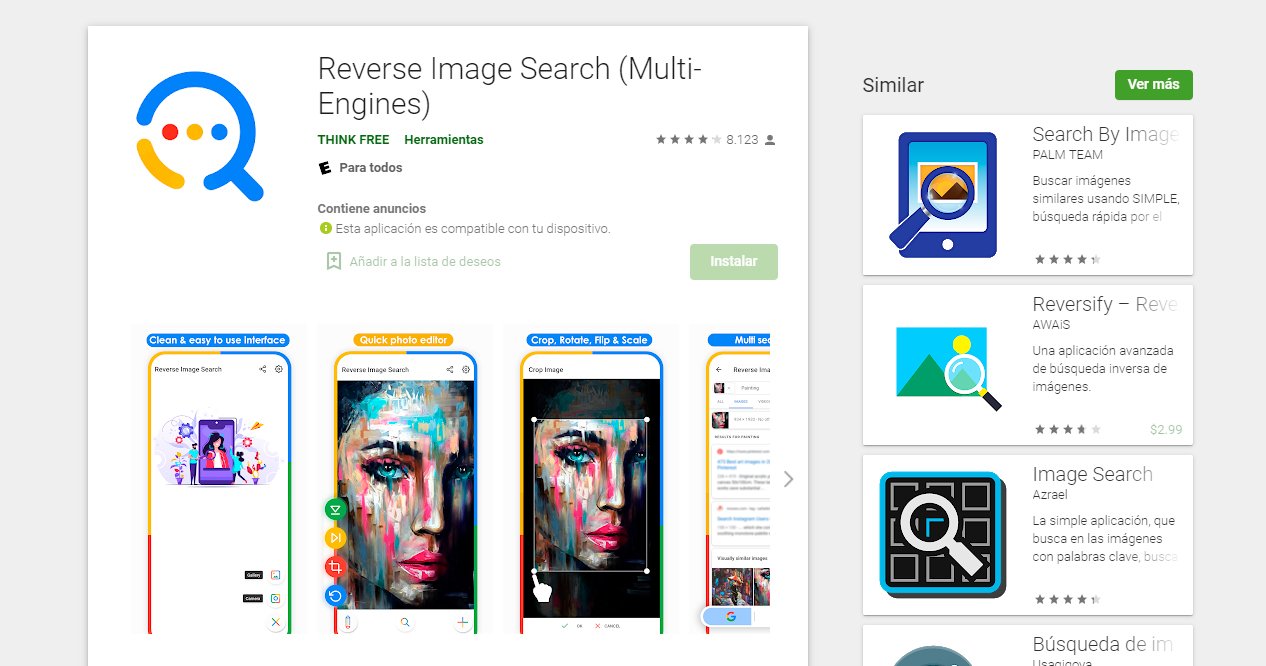
How to find a person by photo with Search By Image
With Search By Image we have another option free app for mobile phones to search for images on the Internet in reverse, all through a simple interface and in a way very similar to Google searches. Likewise, the app also offers image URL searches and for images saved in the mobile gallery, in addition to offering all kinds of information about the photo to be searched.
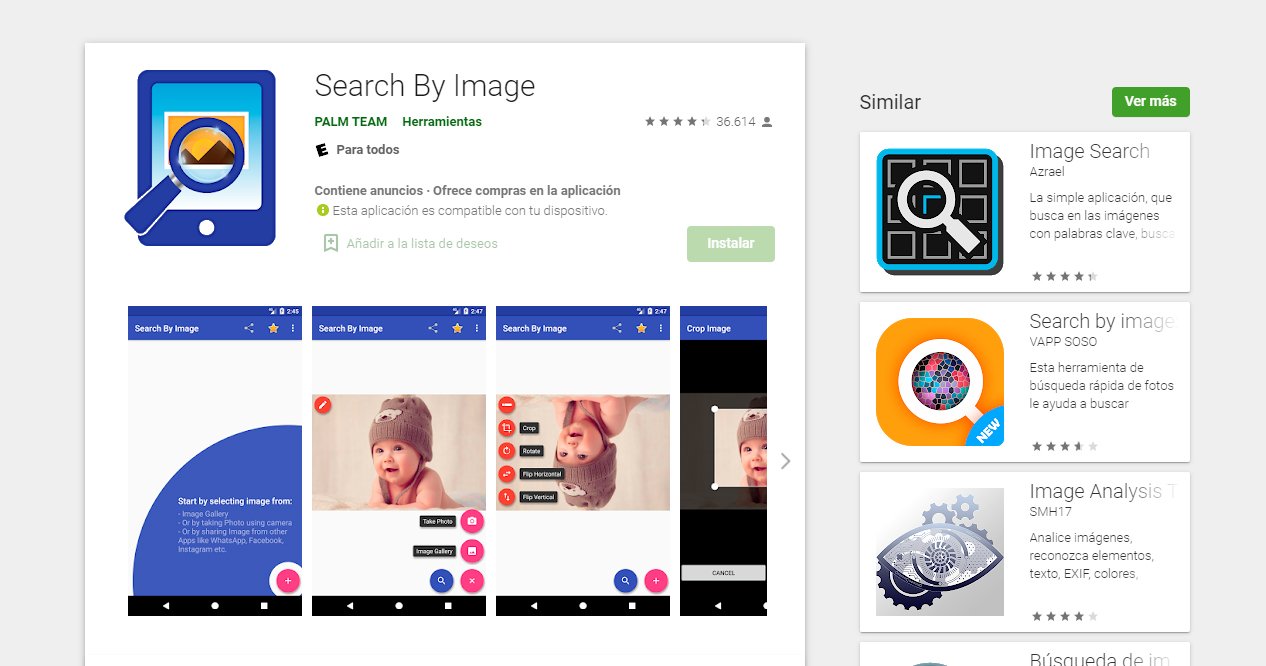
How to find a person by photo with Google Photos
Google Photos, he service storage photos in the cloud from Google, not only allows you to make automatic copies of our images and photographs, but also allows you to organize your albums and images to your liking, also having a facial or face recognition, a perfect opportunity to search for people by their facial features.
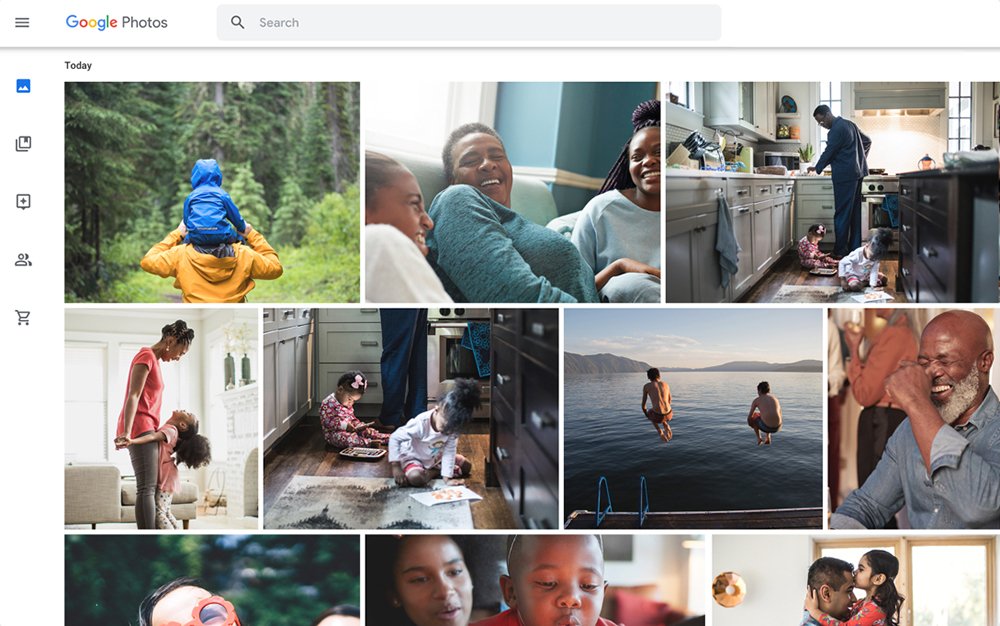
Of course, in Europe This tool is disabled since it is not legal to use it for these purposes, since it violates the privacy policy agreed upon by the member states of the European Union; Therefore, this function is deactivated in Spain and the rest of the EU countries.
Although if you read us from any other country outside the European Union, you can use this facial recognition tool to find people. Thus, and as part of the search menu, it is possible to locate people through the arrow to open the Google Photos people menu, to display all the faces you have found after performing a search. In addition, by simply clicking on a person's photo, we can access all their photos with the option of tagging said person. Of course, the search results are not always perfect and the same person can be detected as two different ones; one more option that we can try.