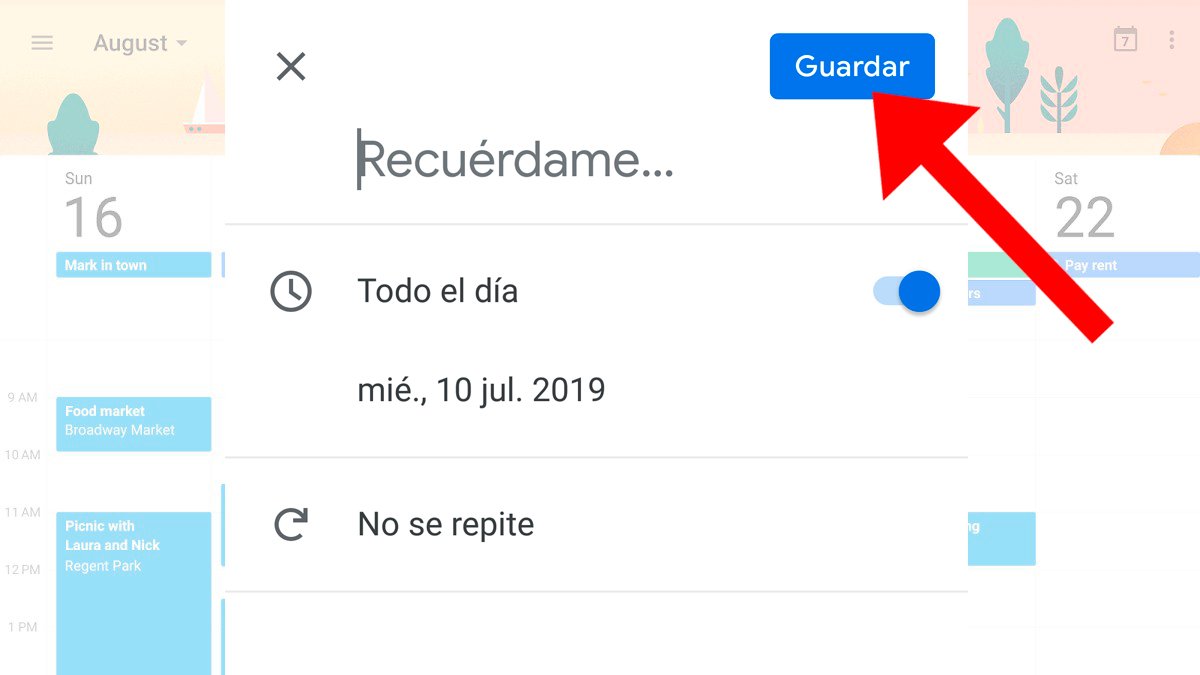Google Calendar has become an essential planning tool in our daily lives, especially with full integration with our mobiles, since we can create notices or reminders in a simple, comfortable and fast way. Therefore, below we explain how to create reminders, both in the official website from Google Calendar as in your Android mobile, so you can see them on your personal calendar and receive your own warning notifications; don't miss our tutorial on how to add Google Calendar reminders both on web and mobile.
How to create Google Calendar reminders on the web
The first step to add reminders to the Google calendar through a PC is to access the Google Calendar official website. Once inside the website, we must mark the option Reminders located in the left column of the screen, in the section My calendars, since by default it is deselected.
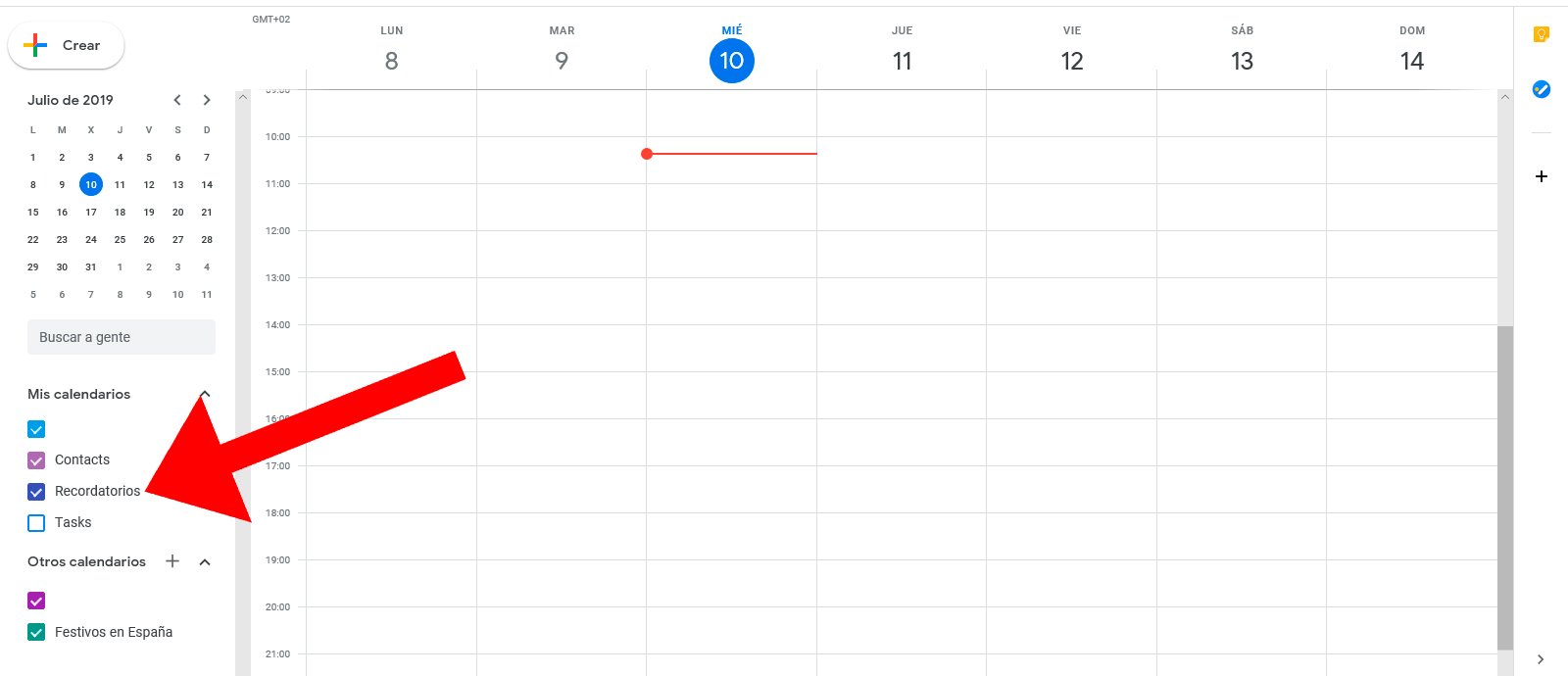
Once we have enabled the option to add reminders to the Google calendar we must click on the option Create, located in the upper left corner of the Google Calendar web page. By pressing this button we can start creating reminders of future personal events.

Thus, when we click on Create A window will open with which we can configure a new event on the calendar; with the tab Reminders activated, we can now configure new reminders using the corresponding button.

When we have accessed the tab Reminder We can now start creating our own reminders, adding a name, a date and a time and the frequency of the notifications, from every day to every X hours, that depends on our needs. When we have configured all the reminder characteristics, we just have to click on the blue button Keep.
How to create Google Calendar reminders on Android
To create reminders through the Google Calendar mobile application we must follow steps very similar to those on the Google calendar website; So, the first step is to access the official Google Calendar app and open the side menu to mark, again, the Reminders option, below our Google user email. To open this column you just have to press the three horizontal lines icon located in the upper left corner of the screen.
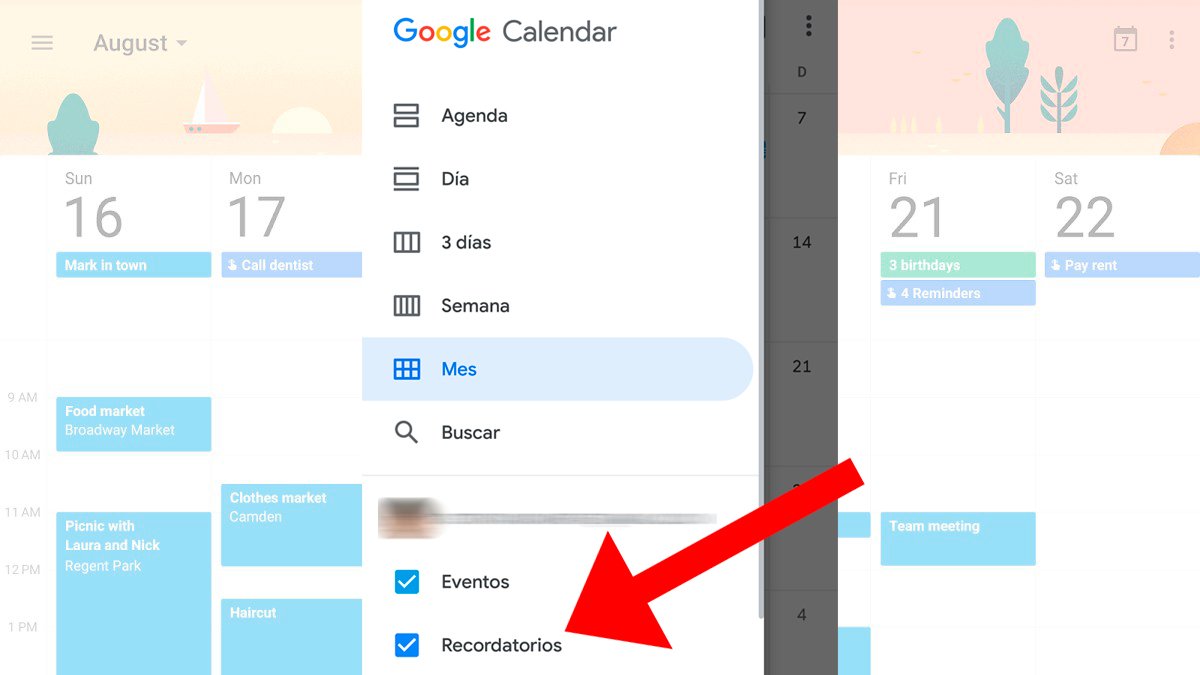
Once we have marked the option Reminders we must click on the icon with the symbol Further either Create Google Calendar, located in the lower right corner of the screen, to start the process of creating new personal events for our calendar.
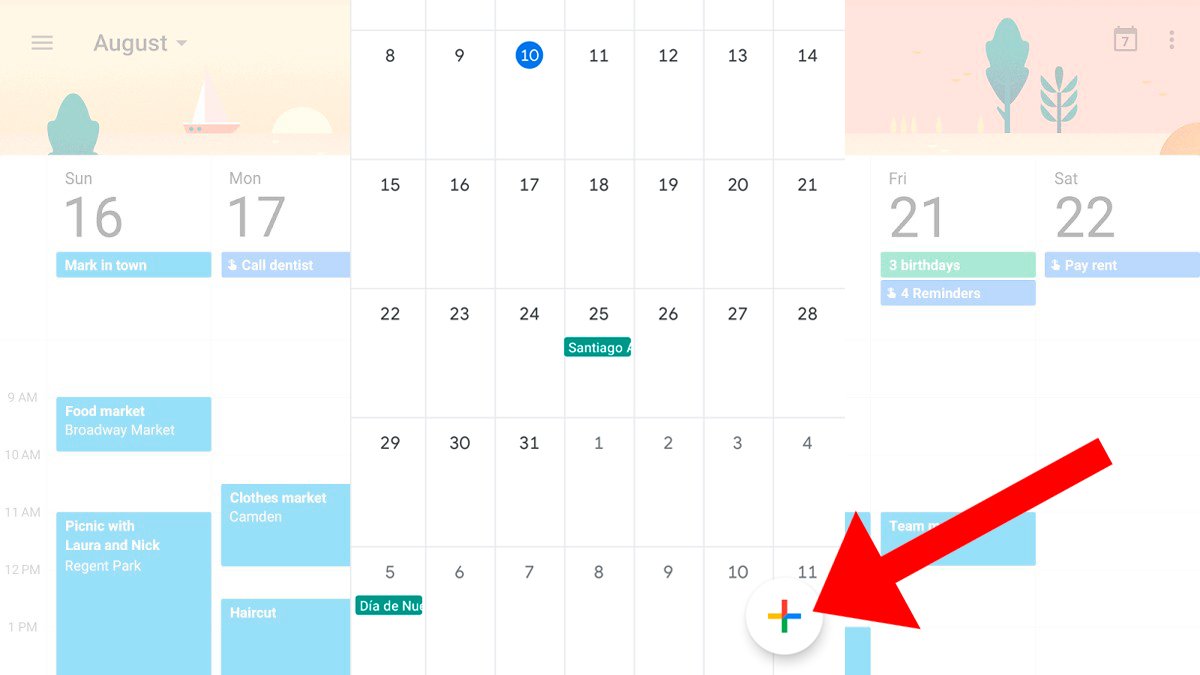
So, when we press the button Further either Create A menu will open in the lower right corner of the screen with several options, including Reminder, located just above Event. Click on Reminder in order to start the process of setting up a new personal event.
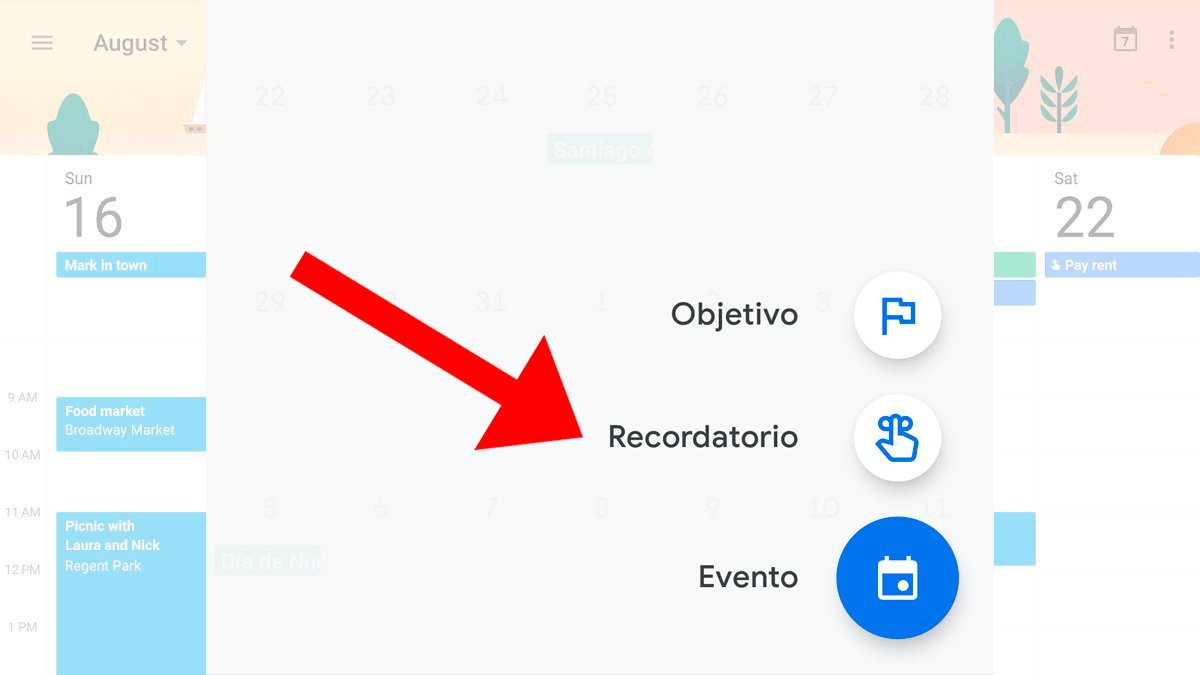
Once we press the icon Reminder We can start to create a reminder with your name, date and time and the frequency of the notifications, that is, the number of times we want the system to remind us of said event before it takes place, from every day to every X hours, that depends of our needs. When we have configured all the reminder characteristics, we just have to click on the blue button Keep.