Facebook allows its users to change their name on said social network, an option that is somewhat hidden and with quite a few limitations, since since Facebook They want to avoid confusion among their users or possible identity theft. Therefore, below we offer you a complete tutorial to change the name of our Facebook account, as well as add nicknames or other names and even write our username in other languages. Next, how to change your name in Facebook.
How to change your name on Facebook
Facebook It has its own rules regarding the name of its users, very strict rules that we must all comply with; and as a general rule, we must use our real name, the same one that appears on the identification document accepted by Facebook. Additionally, nicknames can only be variations of our real name; Below we offer you a list of usernames not allowed on Facebook:
- With punctuation marks and strange characters
- Honorary or job titles
- Complete sentences
- Offensive words
Tutorial to change your name on Facebook
To change our username on Facebook we must go to the Official facebook page that allows us to do so, through the General configuration from account; To do this, click on the upper right arrow of the main Facebook bar and enter Setting. Now press the button Edit located next to your name. Finally, we just have to write our new name and surname in their corresponding boxes. Now press the blue button Review change.
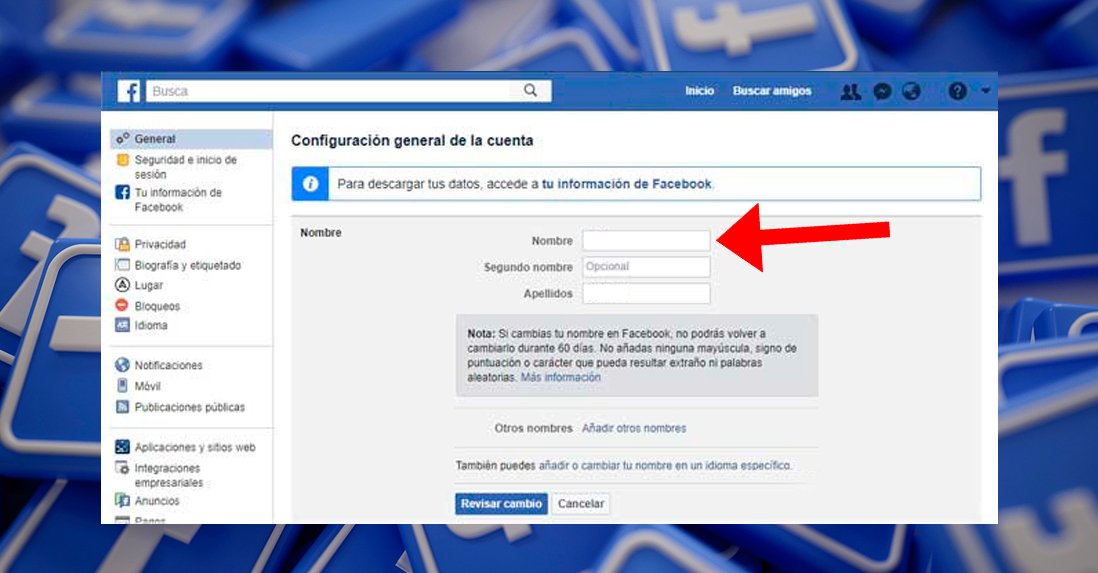
A pop-up window will now appear with a preview of your new name, with the default option being first and last name. You will be able to choose between several options; Choose the one you like. Finally, before pressing the blue button Save Changes we will have to write our password to confirm our identity. Of course, we must be very clear about the name change, since we will not be able to make another change until within 60 days.
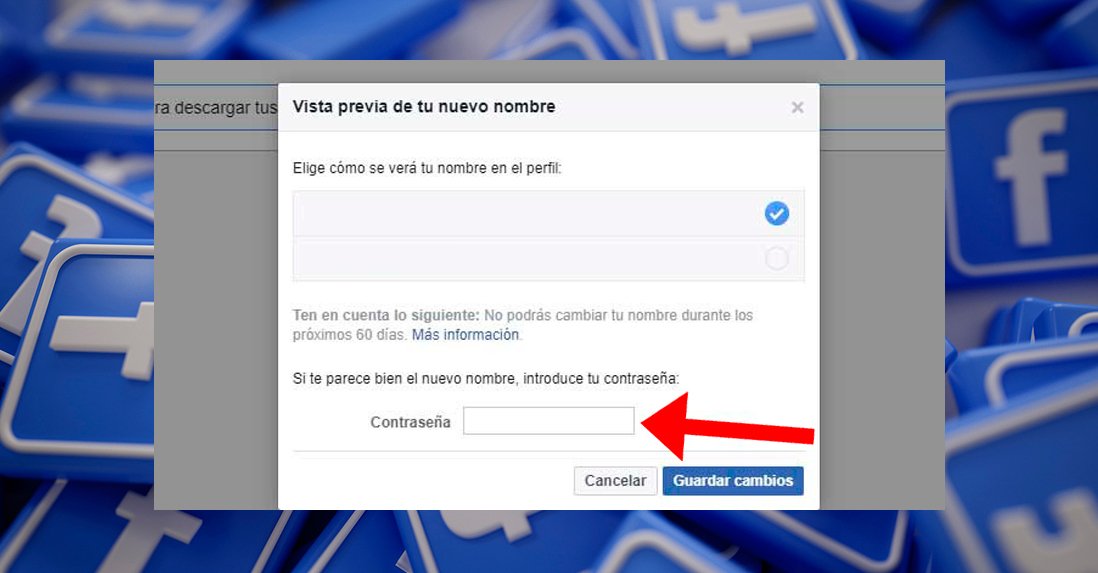
How to add other names on Facebook
Next to our main name we can add others secondary names through the previous menu, before clicking on the blue button Add other names. Thus, we will see the entry Other names with the option to click on Add other names.

When we click on this option we will access to edit our profile; now we must click on Add a nickname, a nickname... of the option Other names. Now we will have to choose the type of nickname between:
- Nickname
- Maiden name
- Alternative spelling
- Married surname
- your father's name
- Birth name
- Previous name
- Name with title
- Other
Choose the type of name you want to add and in the box below write the name; Finally, press the blue button Save Changes. The additional name will be updated immediately without the need to confirm anything further.

How to add your name in another language on Facebook
Facebook It also gives us the option of write our name in another language through the same page to add a new name, before pressing the blue button Review change. Thus, we must click on the last option You can also add or change your name in a specific language.

This option allows you to add other names in alphabets other than Latin; it must be Him same username from Facebook, although it will be displayed in the chosen alphabet. Again, we only have to write first and last name in their corresponding boxes, enter our password username to identify ourselves and press the blue button Save Changes. Both you and other users will see the name written in one alphabet or another depending on the language configured in your account. Facebook.
