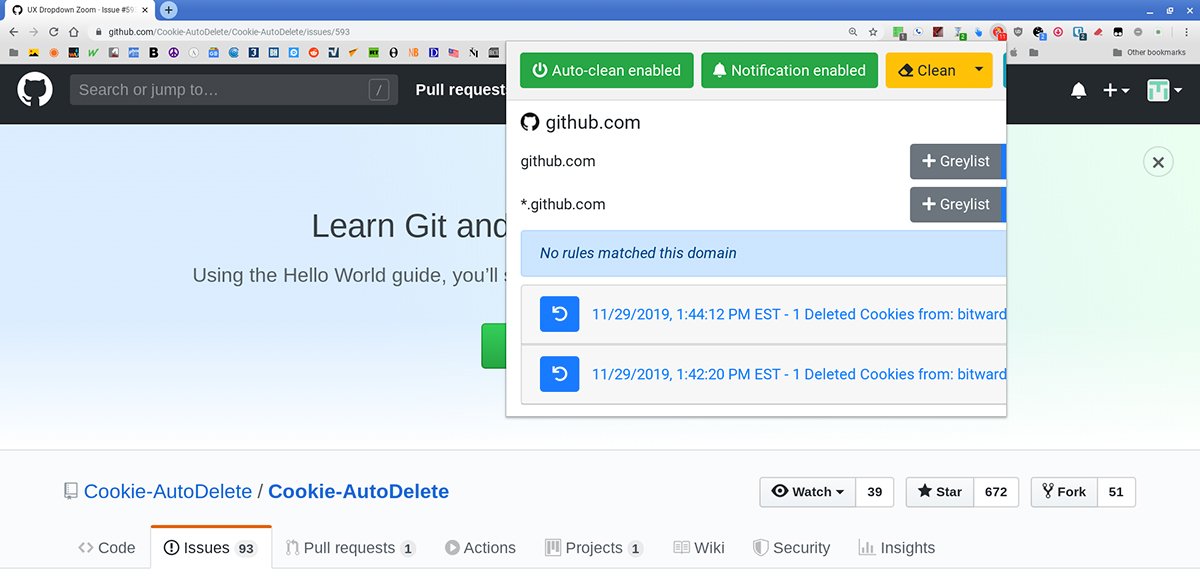Below we teach you how to delete cookies from your favorite internet browser PC, whether in Google Chrome, Mozilla Firefox, Microsoft Edge, Opera either Safari of macOS, in order to erase any trace of our activity visiting web pages and avoid interaction with the websites we visit. But what are cookies? The cookies are small text files that contain information about our activity on the web pages that we visit through our internet browser, whether to expedite future visits to the same place or to store personal data such as usernames or access to items purchased in a digital store, for example. Therefore, if you want to protect your internet privacy, is It is advisable to delete cookies periodically; Therefore, below we offer you a complete tutorial on how to delete cookies through your internet browser.
How to delete cookies on PC
Index of contents
Below we offer you all the steps necessary to delete cookies of your favorite internet browser, in addition to the best apps and plugins to make it even easier to delete and control cookies stored on our PC.
Google Chrome
The Navigator Google Chrome offers a good level of cookie control with numerous selection and deletion tools; Follow the steps below to delete cookies in Chrome:
- Click on the three vertical dots icon from the upper right corner of the screen to open the options menu.
- Choose Setting.
- Scroll down and click Advanced.
- Select the option Clear browsing data of the section Privacy & Security.
- Select the cookies or tabs you want to delete and click on the button Delete data.
In section Privacy & Security you can enter Content settings – Cookies to select what type of cookies you want to be stored or not.
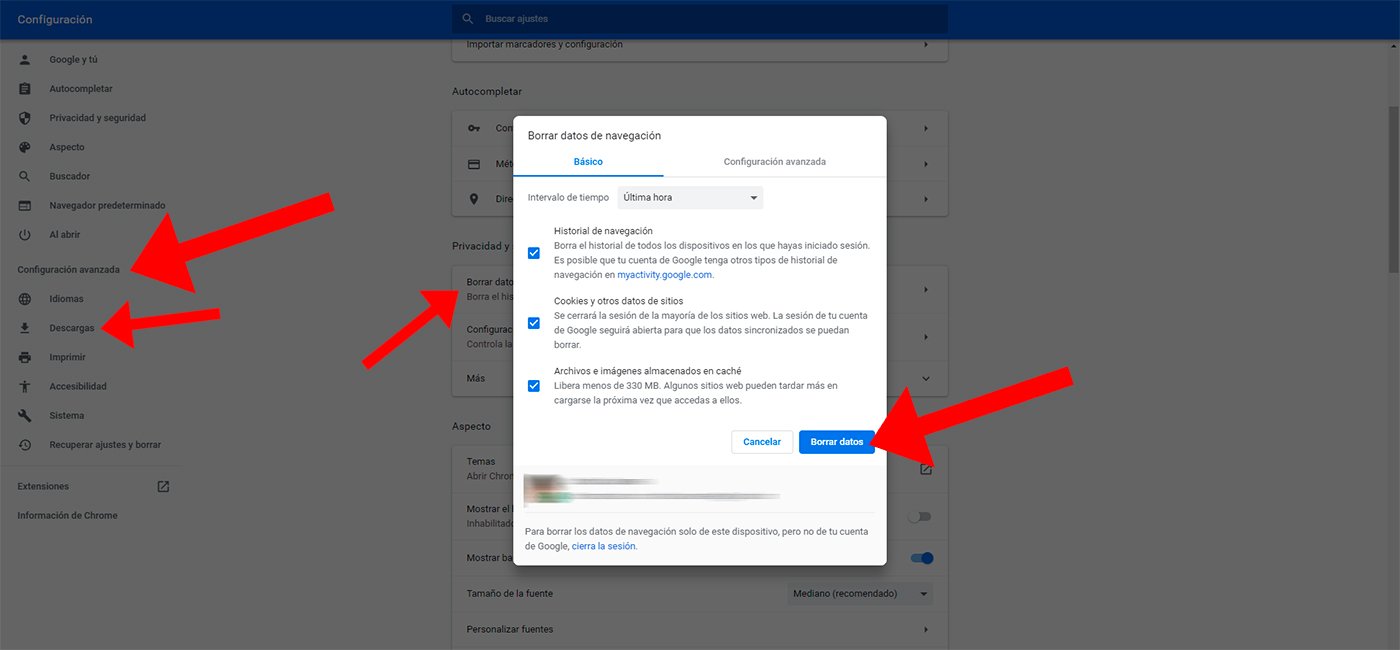
Mozilla Firefox
As a good open source browser, Firefox It even offers more cookie configuration options than Chrome; and also to eliminate them. Follow the steps below to delete cookies in Firefox:
- Click on the three horizontal lines icon located in the upper right corner of the screen.
- Select the entry Options from the drop-down menu.
- Select the option Privacy & Security from the menu on the left.
- Locate the section Cookies and site data.
- Press the button Delete data.
- Make sure the box is checked Cookies and site data.
- Press the button Delete.
You can also selectively delete cookies through the option Manage data. By accessing this section you will see all the cookies stored on your computer. If you want to delete them all at once, press the button Delete all or if you prefer to select specific cookies, press the button Delete selected to delete selected cookies.
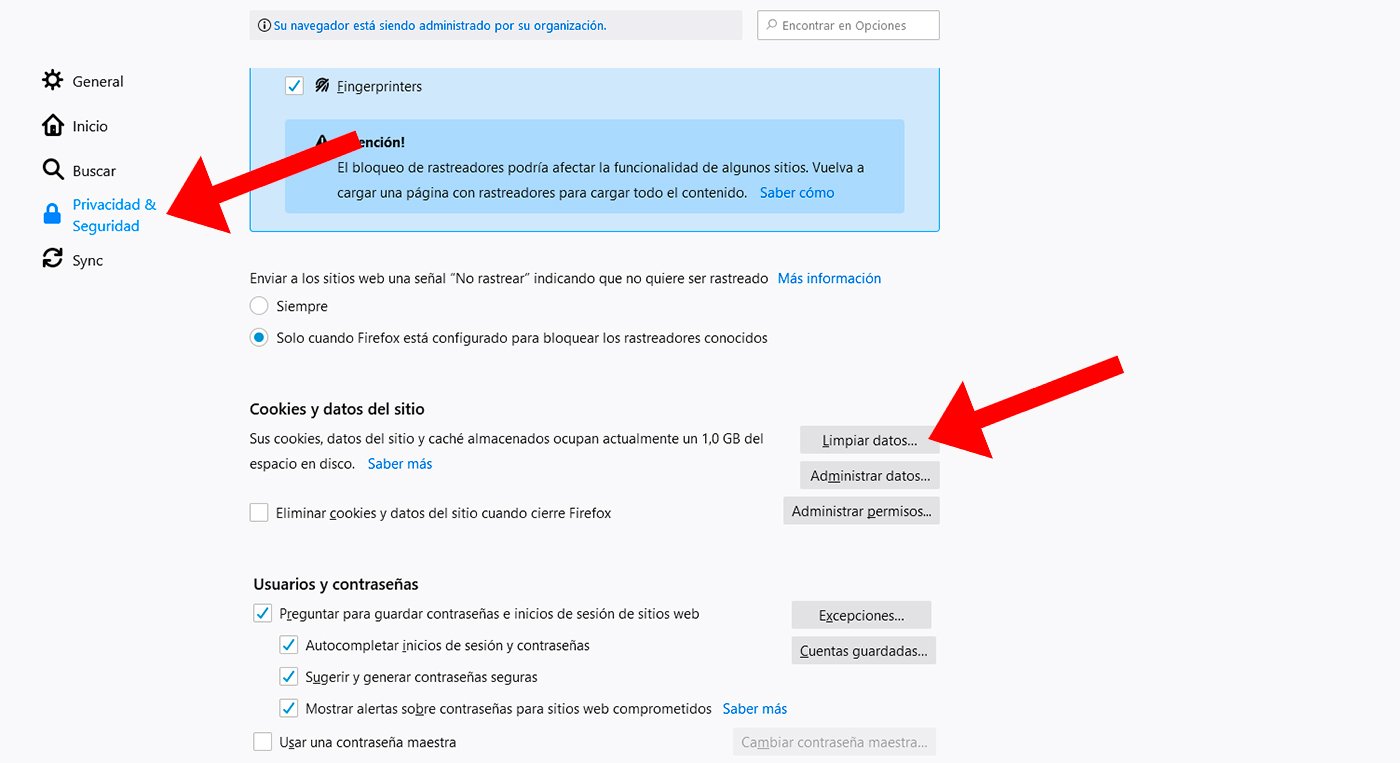
Additionally, you can configure what type of cookies you want Firefox to store or not through Accept cookies either Block Cookies; you can also select Exceptions to indicate which cookies you want to grant permissions.
Microsoft Edge
The native browser Windows 10 It also offers several options to manage browsing cookies; Follow the steps below to delete cookies on edge:
- Click on the three ellipsis icon in the upper right corner of the screen to access the different browser options.
- Click on the option Setting in the dropdown menu.
- Scroll down until you select the entry Clear browsing data.
- Click on the option Choose what you want to delete.
- Make sure the option Cookies and saved website data is marked.
- Press the button Delete.

If you want to manage cookies through Microsoft Edge, select the option Advanced configuration from the main menu Setting. Now click View advanced settings; At the bottom you will see the section cookies with a dropdown menu. Choose one of the options:
- Block all cookies
- Block only third-party cookies
- Do not block cookies (default option)
Safari
The default browser macOS of Manzana It only stores cookies from web pages that we visit, although we can change the options very easily. Follow the steps below to configure Safari:
- Click on the menu Safari in the upper left corner of the screen.
- Choose the option Delete history to delete everything.
- You can have greater control over what to delete through the option preferences.
- In the section Privacy you can select the option Block all cookies to delete everything directly.
- You can also access Details to see a list of all stored cookies and delete only the ones you want.
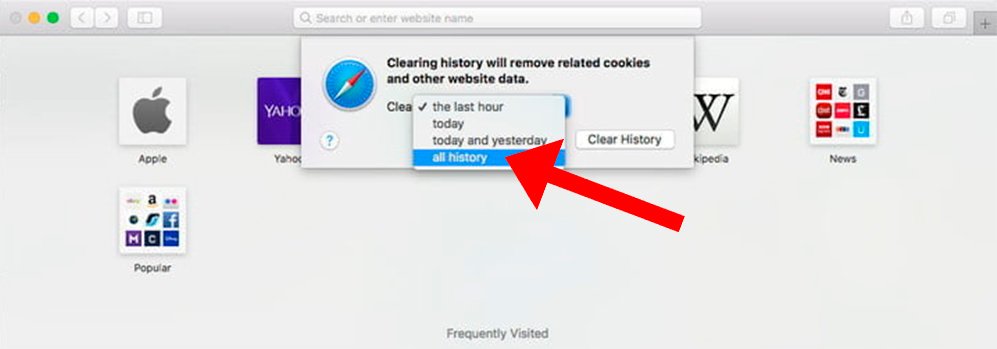
Opera
Despite Opera It is based on Google Chrome, to delete cookies we must follow a different route; Follow the steps below to delete cookies in Opera:
- Click on the red opera logo located in the upper left corner of the screen to open the main browser drop-down menu.
- Select the entry Setting to open said tab in the browser.
- Click on the entry Privacy & Security in the left menu.
- Scroll to section cookies.
- Click on the button All cookies and site data.
- Click on the button Delete all to delete cookies or select cookies individually and press the X icon to delete the selected ones.
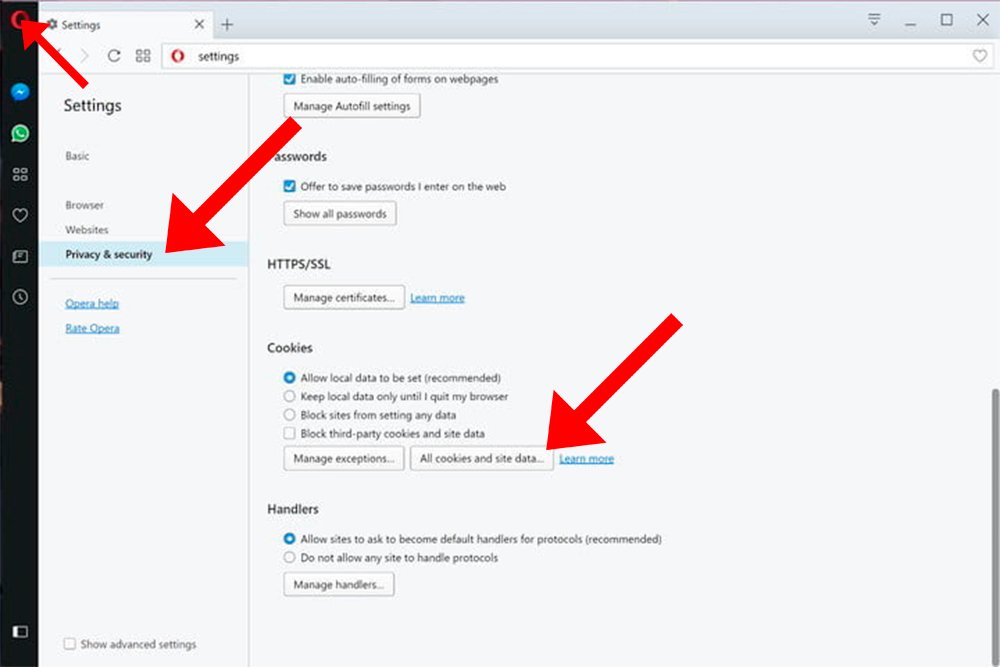
Applications and plugins
Although browsers offer numerous options to delete cookies stored on your computer, we can also use Third party apps and plugins to have greater control over the cookies and data that are stored on our PC when browsing the Internet. We recommend:
CCleaner
The program CCleaner It is one of the most famous among the applications of operating system cleaning in PC. Thus, it offers a wide range of tools and options to have a full control over browsing data stored in our operating system, as well as delete selectively or all at once.
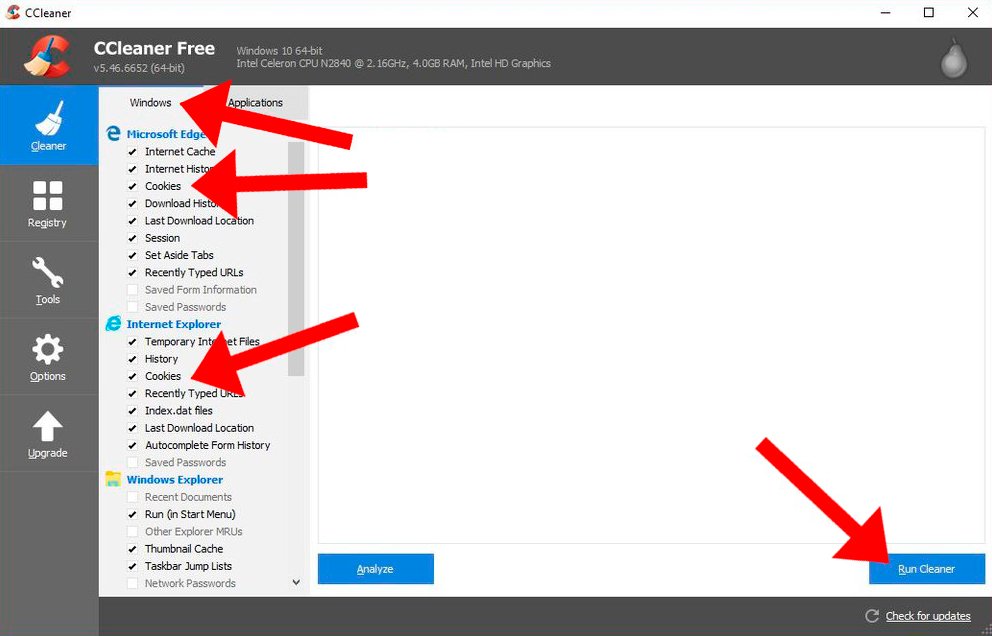
Cookie AutoDelete
In this case it is a browser plugin or extension which will be very useful to manage and delete cookies quickly and easily. So much so, that when closing the browser with Cookie AutoDelete installed, cookies will be deleted automatically without us having to do anything else; Of course, we can also configure the plugin to delete cookies whenever we want. We can also create lists of allowed and disallowed cookies, in addition to many other very useful tools.