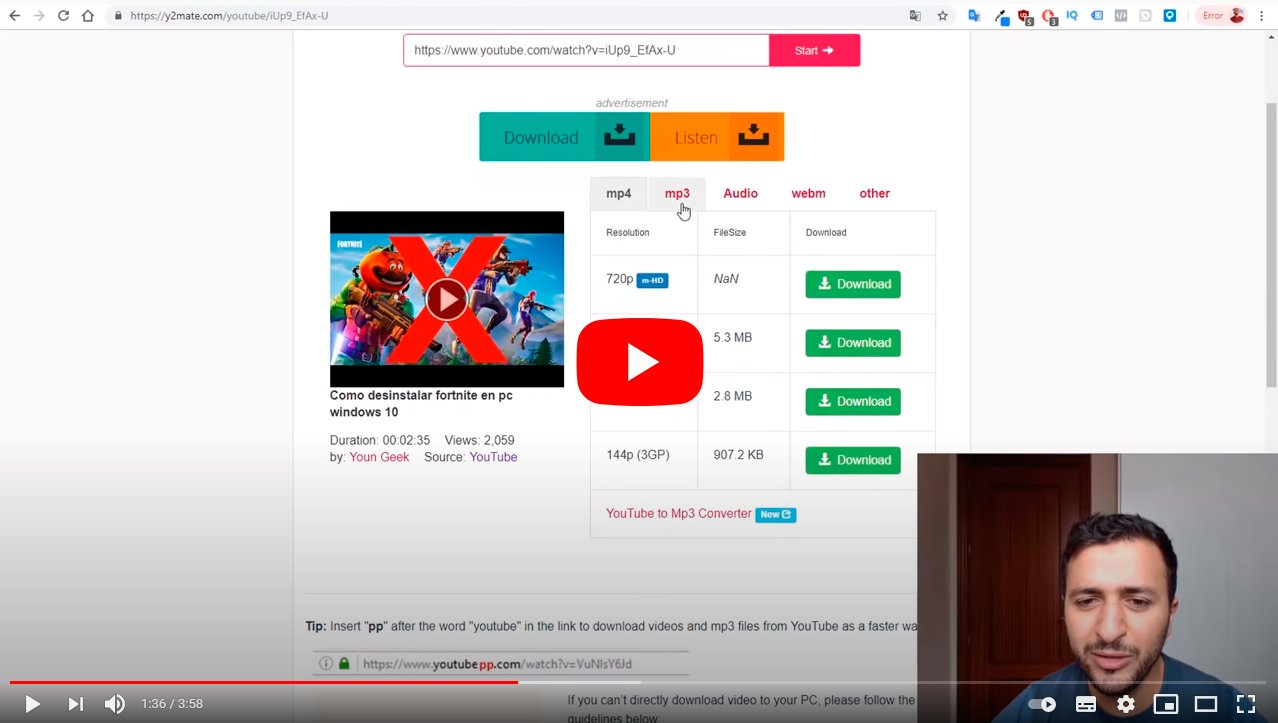Next we will see as download YouTube videos to your computer through different tricks and free programs. And it is that the streaming video services have become a phenomenon in our daily internet life, with a multitude of applications, web pages and services that offer us the possibility of viewing our favorite videos. Of course, to do this, we must be connected to the internet and have a good data download connection; but there are also methods to watch the videos we want without having to be connected, downloading them to our computer for like this see them whenever we want. Thus, in some specific cases we have the download option (such as in certain videos of YouTube Premium), although most of the time we will not be able to download them natively.
How to download videos from YouTube and other sites
Index of contents
- By Click Downloader
- JDownloader
- 4K Video Downloader
- Freemake Video Downloader
- Video Download Helper
- Youtube-dl
- Savefrom
- VLC
Luckily, there are third party programs and applications that allow us to download videos from these platforms in a simple and comfortable way on sites like Youtube, instagram, Facebook, Dailymotion and other similar web pages. These are programs like JDownloader, 4K Video Downloader either Youtube-dl, among others. Below we show you how to use these applications to download videos to your computer.
By Click Downloader
This is a new tool that is as easy to use as JDownloader but works cleaner, clearer and faster; and following a similar operating scheme, we only have to copy the URL where the video is hosted What do we want to download in the software? By Click Downloader and the program itself will be in charge of managing the download. You can also manage several downloads at the same time. It accepts a good number of video formats such as MKV, MP4, FLV, etc., allows us to select the quality we want and is compatible with websites such as Youtube, Dailymotion, Vimeo, Flickr either Facebook, among many others. And as in the previous case, the application is free.
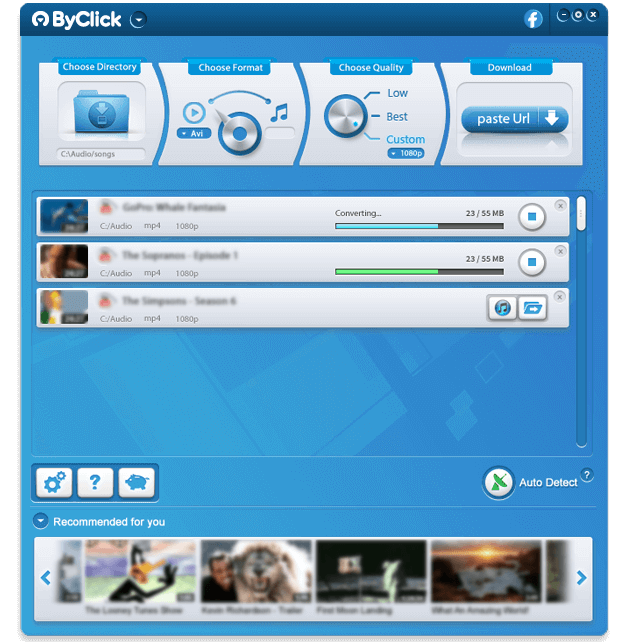
JDownloader
We start with the most popular and interesting program of all, with multiple download options, very easy and intuitive of using. So, JDownloader offers us the possibility of copy url address of the website where the video that interests us is hosted and the program itself is automatically responsible for analyzing all the elements that can be downloaded; and not just videos, since the application also allows you to download music files, images, text, etc. Although in the case of video, the one that interests us, it also allows us to choose the quality of the video to download, between HD or SD, with audio or without audio (and its quality), subtitles... The options are numerous. Finally, all the downloaded files will end up in the folder that we designate on our computer. Of course, when we install the program (available in Windows, Mac and Linux completely free), we must make sure to decline the additional installation of the search engine BingSearch to save us from installing unwanted software.
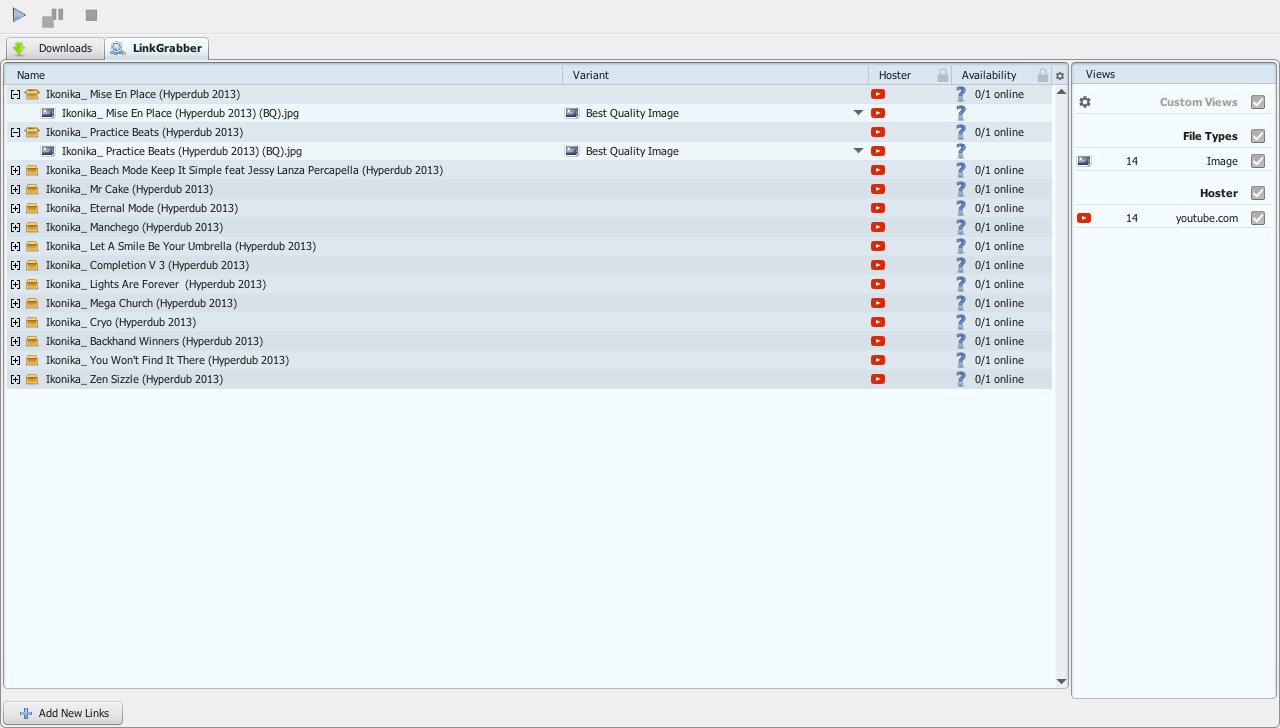
4K Video Downloader
We continue with a new tool as easy to use as JDownloader; and following a similar operating scheme, we only have to copy the URL where the video is hosted What do we want to download in the software? 4K Video Downloader and the program itself will be in charge of managing the download. Again, it accepts a good number of video formats such as MKV, MP4, FLV, etc., and is compatible with websites such as Youtube, Dailymotion, Vimeo, Flickr either Facebook, among many others. And as in the previous case, the application is free and compatible with Windows, Mac and Linux.
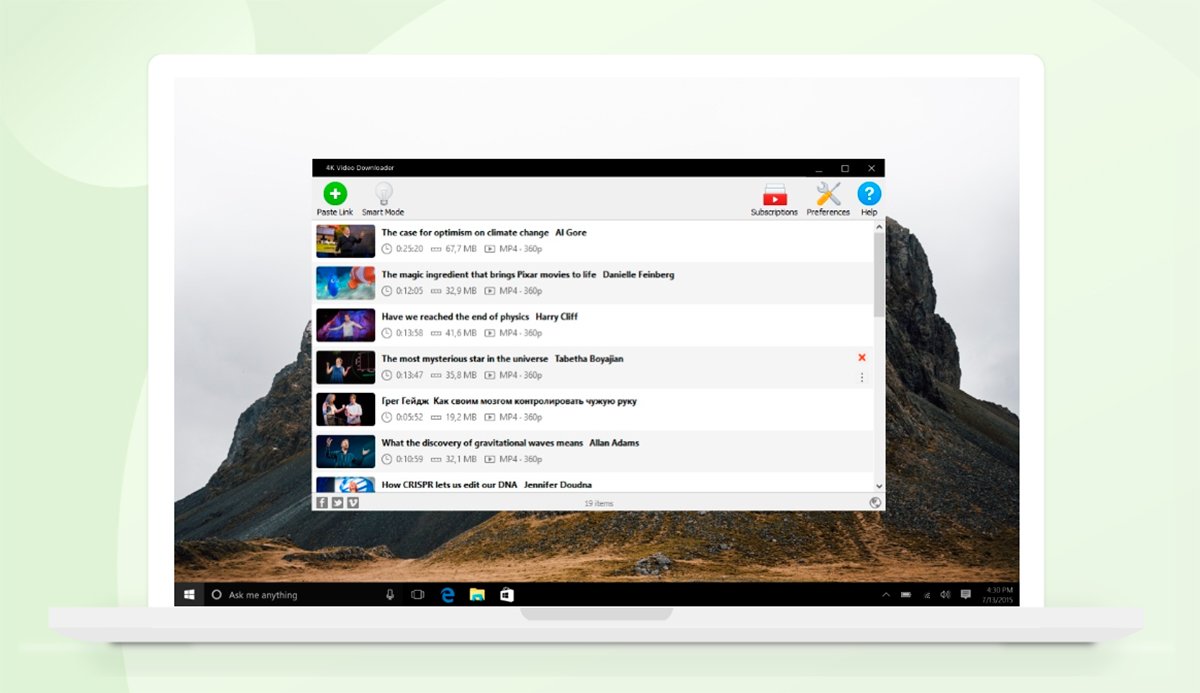
Freemake Video Downloader
In this case we are faced with a software only Windows compatible, although in exchange it offers a clean and accessible interface for all types of users, even the most inexperienced. The software is compatible with websites such as Youtube, Facebook, Dailymotion, Vimeo and many other similar video portals and allows us to download video files with formats such as AVI, MP4, MKV, WVM or FLV, among many others, in addition to MP3 in the case of audio files. As in previous cases, we only have to copy url address where the video we want to download is hosted and the application will take care of the rest.
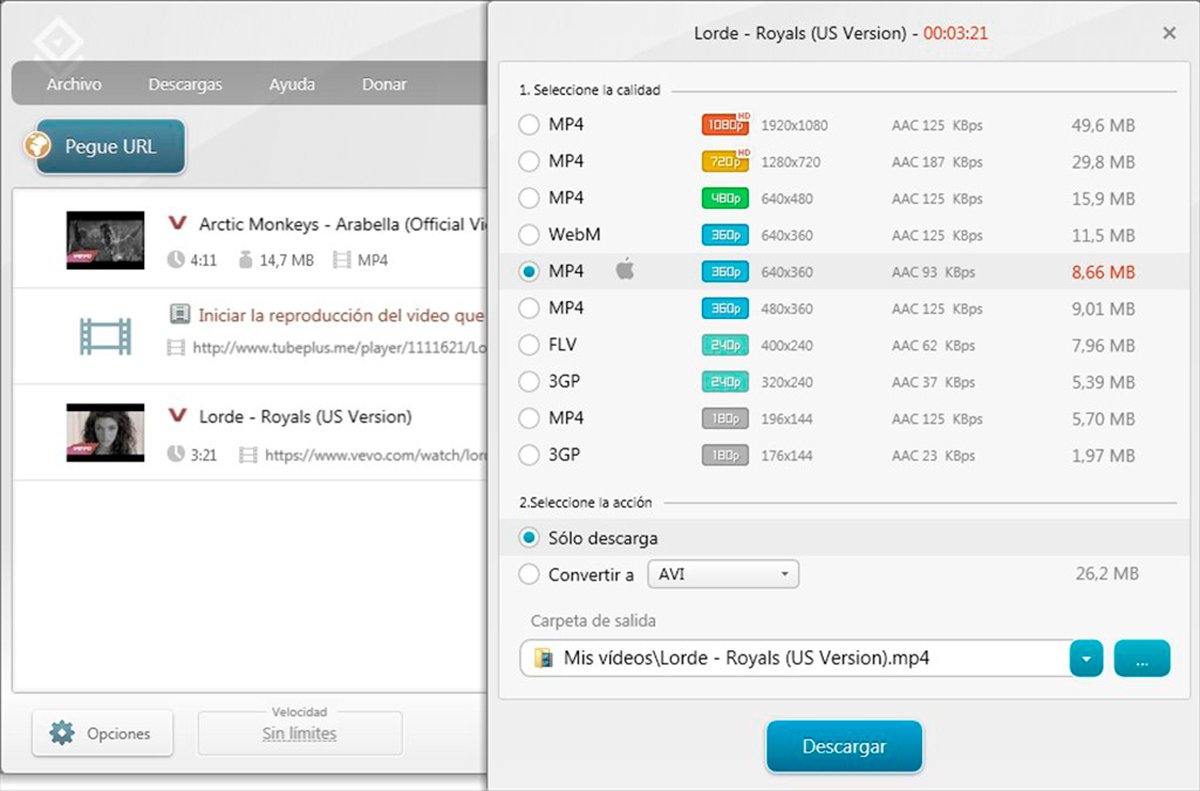
Video Download Helper
On the other hand, if we do not want to depend on the installation of a third-party program, we can always try a browser extension like the one we are dealing with. Is about Video Download Helper and is compatible with browsers like Google Chrome either Firefox, two of the most popular internet browsers. Its operation is as simple as going to the website where the video we want to download is hosted, press the interface icon of the browser extension that will tell us which videos hosted on said website can be downloaded and start the download. Video Download Helper is totally free and is compatible with websites like Youtube, Facebook, instagram, Dailymotion, Twitter and many other similar portals.
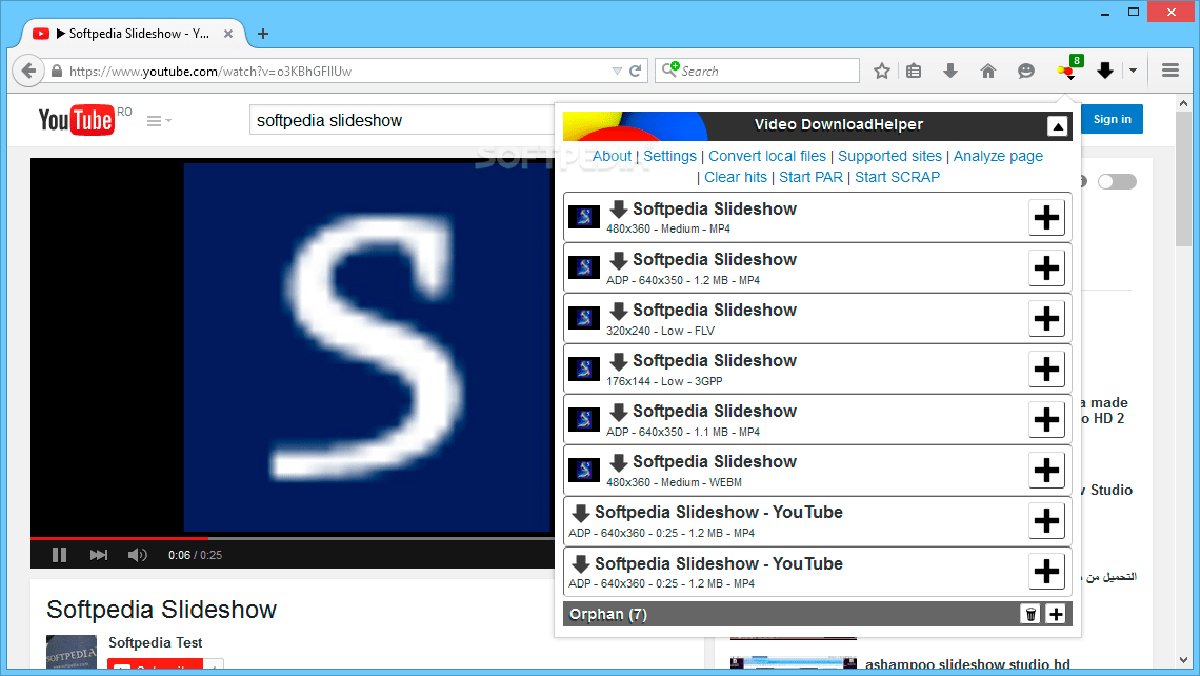
Youtube-dl
Our last recommendation is Youtube-dl, a software, this time yes, recommended only for expert users, unlike the previous programs or options. Of course, when we know how to use it we will discover a whole world of video downloading, not only in Youtube (as the name suggests), also on other websites like Facebook, Dailymotion, Vimeo, Metacafe, HBO... So much so, that Youtube-dl will offer us endless options for our downloaded video files, with support for MP3, MP4, AAC, 3GP, FLV, WAV, OGG files... Of course, to use it we must know how to use a command line based interface, something that can scare away most users looking for a simple and agile system.

Savefrom
One of the simplest and most direct methods is to use the website Savefrom.net. Thus, and thanks to the following trick, you will only have to change a small part of the URL to download the video directly to your computer. To do this, follow the following steps:
- Access the YouTube video you want to download.
- In the video URL add the letters “H.H” (without the quotes) at the beginning of “Youtube” in the website address. For example, if the original YouTube URL is “www.youtube.com/XXX” (XXX represents the rest of the URL), the address would be “www.ssyoutube.com/XXX”.
- After pressing Enter, you will go directly to the Savefrom.net page with the video already loaded for direct download.
- Choose the video quality and click on Discharge.
- The video will download to the path you choose on your computer.
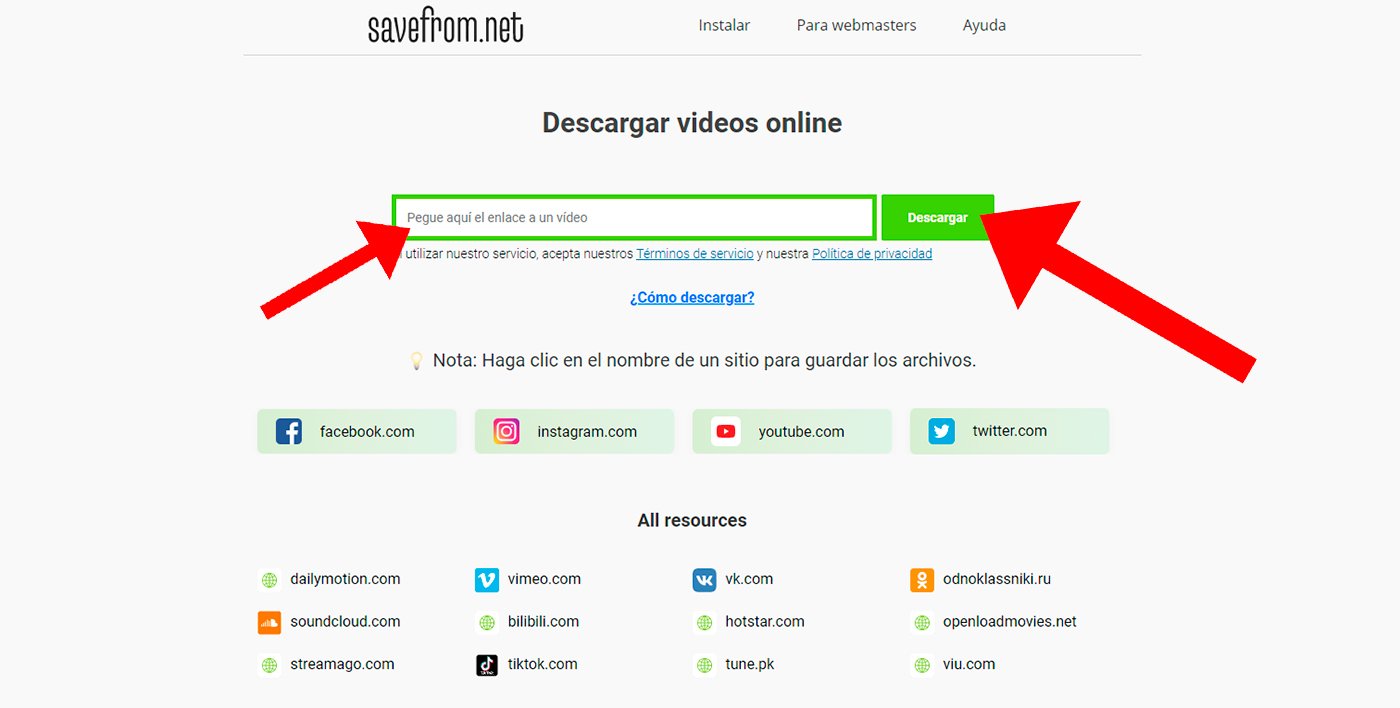
VLC
Another more than proven alternative is to use the classic application for playing all types of video files known as VLC (Free download VLC Media Player) and resort to a little trick that not everyone knows. Follow the steps below to download YouTube videos via VLC:
- Access the YouTube video you want to download and copy its URL.
- Open the VLC application and click on the tab Half.
- Now click on the option Open network location.
- A window will open in which you have to paste the URL of the video; now click on play.
- The VLC player will start playing the video; now open the tab Tools.
- Now select the option Multimedia information.
- In the countryside Place A temporary URL of the video will appear that you have to open in the browser.
- Once the video opens, right click on it and download it.
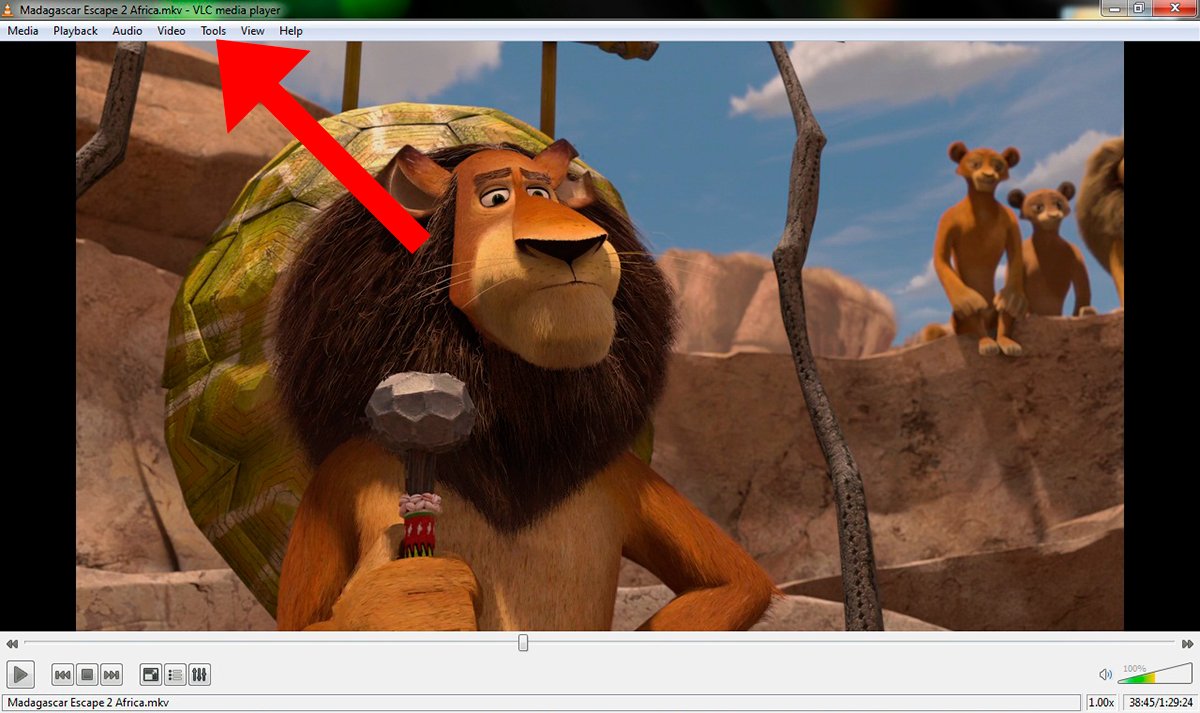
Now you know the best methods and tricks to download free YouTube videos in the computer. Choose the method you prefer or best suit you and enjoy your favorite videos without depending on an internet connection.