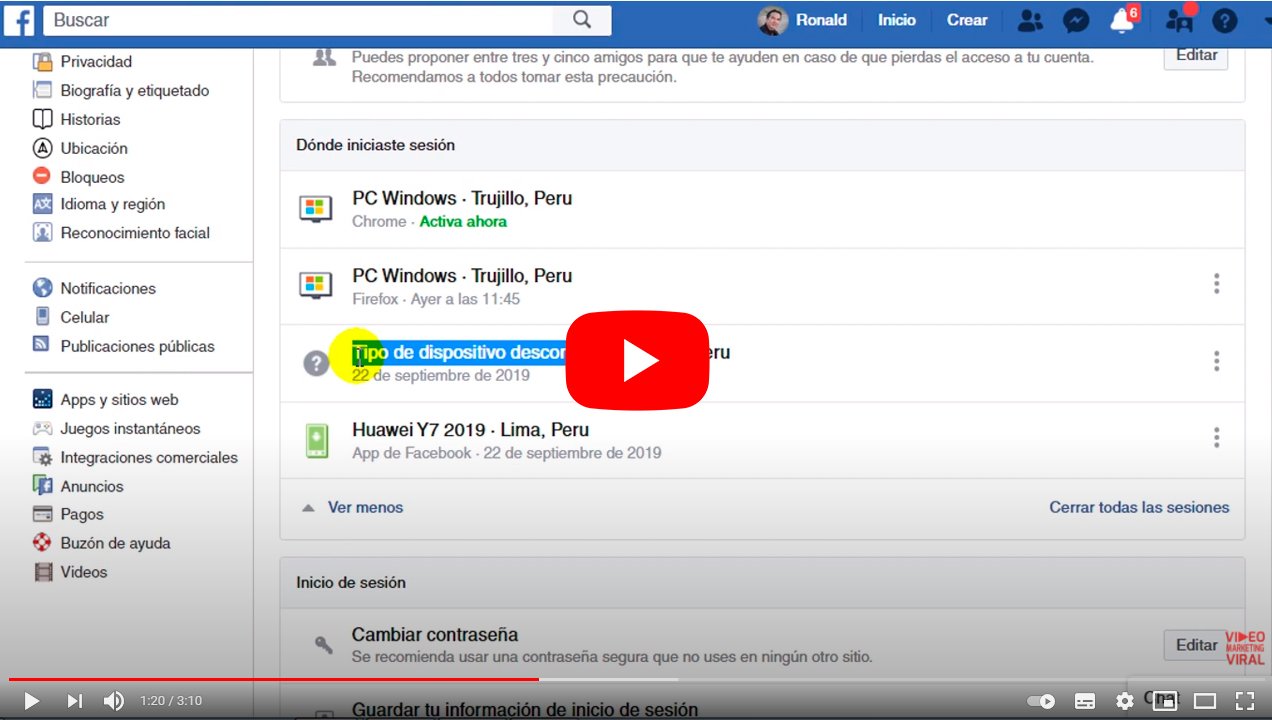Let's see how to log out Facebook, from the simplest method to the best tricks to close your session on all your devices and remotely. And we increasingly have access to more computers, mobile phones, tablets and more devices on which to log in to our Facebook account; and for greater security, it is advisable to log out of all of them if they are not devices for personal and daily use, so that no one can access our profile and our personal information. Therefore, do not miss everything about how to log out Facebook on all devices remotely.
How to log out of Facebook on all devices
Index of contents
-
How to log out of Facebook
-
How to log out of Facebook remotely
-
Why is it advisable to log out of Facebook?
These are very useful solutions in case lose access to one of your devices the ones you usually start with Facebook sessionFor example, if you lose your phone and want to log out remotely. Or if you think someone has logged into your account, you can log out of an unknown device to avoid greater evils. And to be completely sure, you can also log out of everyone at once. We teach you how to do it.
How to log out of Facebook
Let's first look at how to log out of Facebook via the basic method. Thus, if you want to log out of Facebook in the most direct and simple way, you just have to click on the down arrow icon from the upper right corner of the screen to display the main options menu; once displayed, you will only have to click on the option Go out.
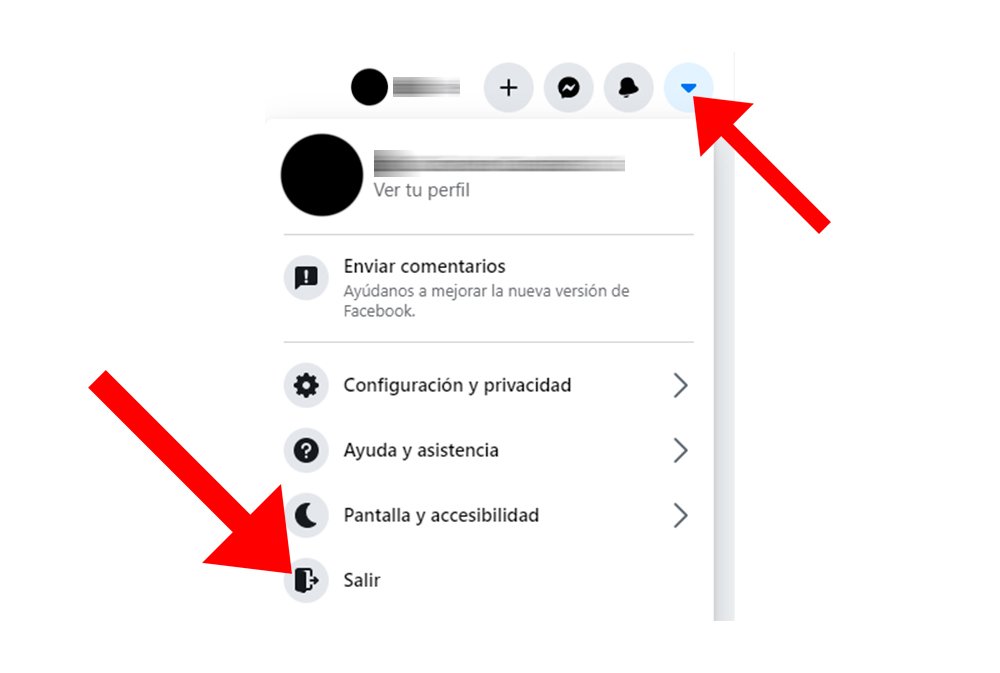
This way you can clog out of your profile and leave Facebook; If you want to access your account again, you will have to enter your personal data again, that is, email and password.
How to log out of Facebook remotely
Now, if what you want is Sign out of Facebook remotely on all your devices, you have to follow a different method. Follow the steps below to log out of Facebook remotely:
- Click on it down arrow icon in the upper right corner of the screen.
- Now click on the option Settings and privacy.
- Once inside, click on the option Setting to access Facebook settings.
- Within Setting Go to the left column to click on the option Security and login to see where you're logged into Facebook.
- Within Security and login, in section Where are you logged in?, you will see a list of devices where you are logged into Facebook.
- Click on it three dots icon of each device to open a small menu and click on the option Go out to log out of that device.
- On the other hand, you can also click on see more to display the entire list of devices and click on the option at the bottom right Log out of all sessions to log out of Facebook on all devices at once.

Remember that on all devices you log out of you will have to re-enter your personal data, i.e. email and password, to log in again.
Why is it advisable to log out of Facebook?
Signing out of Facebook is always recommended, especially on shared devices or computers. And it is that the identity fraud or the Facebook account theft It is something that happens more than we think and one of the most effective and simple methods is to always log out once we have finished our activity on the social network.
Thus, if you leave your Facebook session open on a computer at the library, university or work or forget your mobile phone anywhere with the Facebook app with your active account, you offer the possibility of someone enters your profile and changes the password, so that only that person can access it again and lose your Facebook account/profile due to an oversight.
In case you find yourself in a situation of this type, we recommend that you you contact Facebook as soon as possible to try to solve the problem. Don't miss our guide on how to contact Facebook to request help with any problems with your account, including identity theft and/or account theft.