Let's see how to log out of Messenger, in a simple and step-by-step way so that you can protect your account from other users. And although Facebook warns that there is no way to log out of the Facebook Messenger application on mobile (a feature shared by most apps), there is a small trick with which you can log out easily. And the best of all is that this trick does not require third-party apps, but can be done through the options of the application itself Facebook. Do not miss how to log out of Facebook Messenger Step by Step.
Facebook Messenger: how to log out
As we say, this trick does not require other apps to work, but rather consists of deceive the Facebook application so that it believes that another user has closed it for you. To do this, you will have to Sign out of Messenger via the Facebook app; We tell you how to do it step by step.
The first step is to access the Facebook application and in the options at the top press the three horizontal lines icon to open the options menu. Once this menu is open, click on the option Settings and privacy to display your own options.
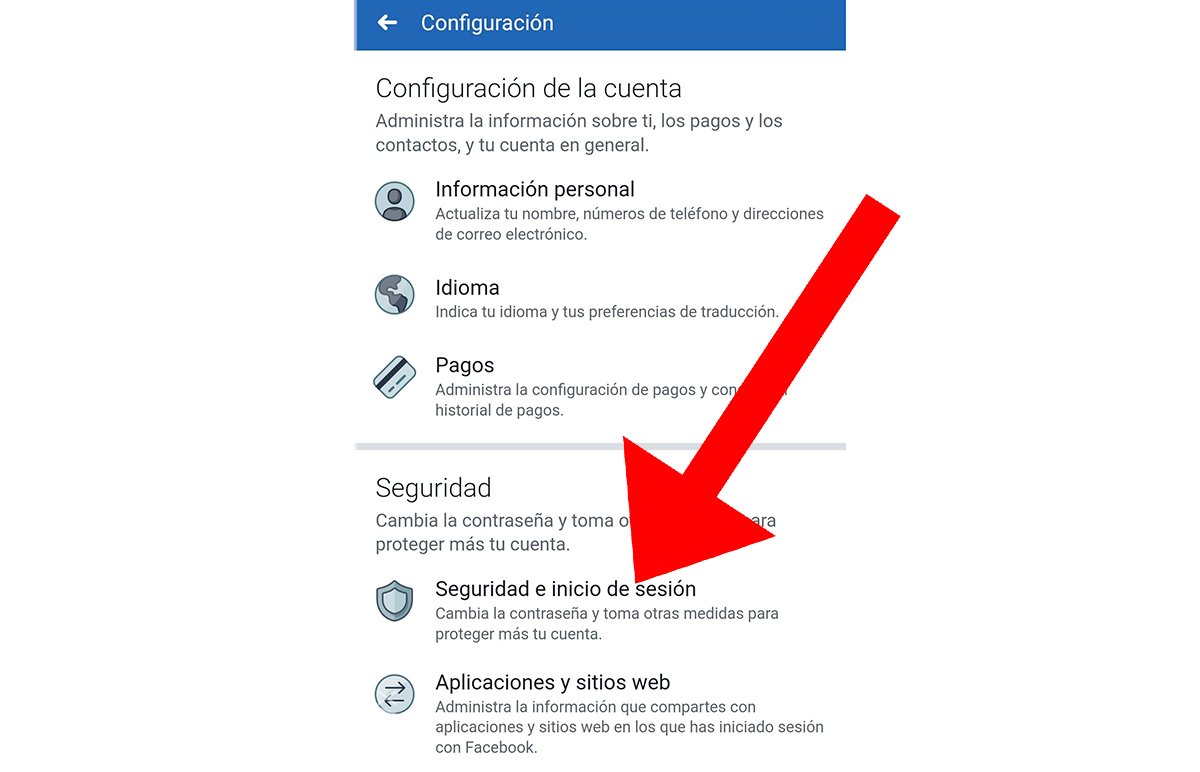
With the options open Settings and advertising, click on the option Setting, the first on the list, to access the Facebook settings menu. Once inside Setting, go to the section Security. There select the entry Security and login located first to access your account protection options.
Inside the menu Security and login, in the option Where are you logged in?, the phones on which you use Facebook will appear. And this is where you must click on the mobile name where you want to log out of Messenger.

When you click on the mobile phone from which you want to log out, the data from said login will be displayed, such as how long ago you logged in, from where or the name of the mobile phone. Here you will see the options below Isn't it you? and click on the option Go out. Remember that the session must be that of Messenger.
And that's it; when you complete these steps, Facebook will believe that someone has entered your Messenger account with your mobile and will log out. So much so, that you will receive a notification that you have been logged out of Messenger; If you want to use it again you will have to log in again.

