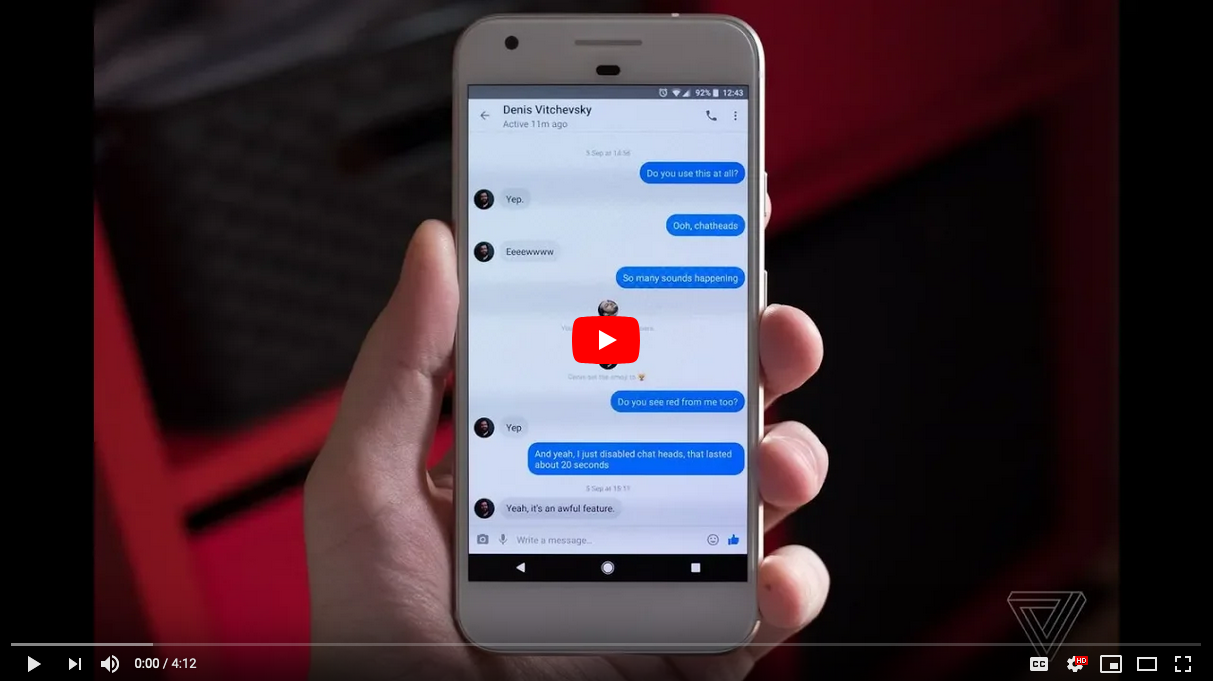Let's see how to recover deleted messages from Messenger on Android. And it is that Facebook, one of the most popular social networks in the world, is used daily by millions of people to stay in touch and share their experiences, videos, images, moods and much more. Although it is also a very common platform to talk to other contacts through instant messaging. Facebook Messenger, as if from a WhatsApp From Facebook would be treated. And many Facebook users They constantly talk through their native chat to stay in direct contact, making it easy to accumulate large amounts of conversations that, one day or another, we can delete.
But is it possible to recover deleted messages from Facebook Messenger? Unfortunately, all those permanently deleted messages cannot be recovered, so shared chats, photos, videos, stickers and GIFs are deleted forever; But luckily there are other methods with which to recover archived messages. Therefore, we always recommend archive messages from Facebook Messenger instead of deleting them, since this way they will disappear from the application's inbox without being completely deleted, so it is possible to recover them later if we need to. Next, how to recover archived conversations from Facebook Messenger.
How to recover Facebook Messenger messages
Index of contents
- Via Facebook Messenger on PC
- Via Facebook Messenger in the Android app
- Through an Android file explorer
- Through backup
- How to archive messages on Facebook Messenger
- How to prevent my Facebook profile from being visible to strangers
Via Facebook Messenger on PC
Follow the steps below to recover archived messages from Facebook Messenger through your regular PC internet browser:
- Access Facebook from your usual internet browser.
- Access Messenger through its icon located in the upper right corner of the screen.
- Click on the option See all messages in Messenger.
- Go to the icon Settings located in the upper left corner of the screen.
- Select the option Archived conversations.
- Among all the conversations, those that did not appear in the main chat list will appear.
- Access the archived conversation you want to review.
- Send a message and said conversation will automatically return to the list of regular conversations on your Facebook Messenger.
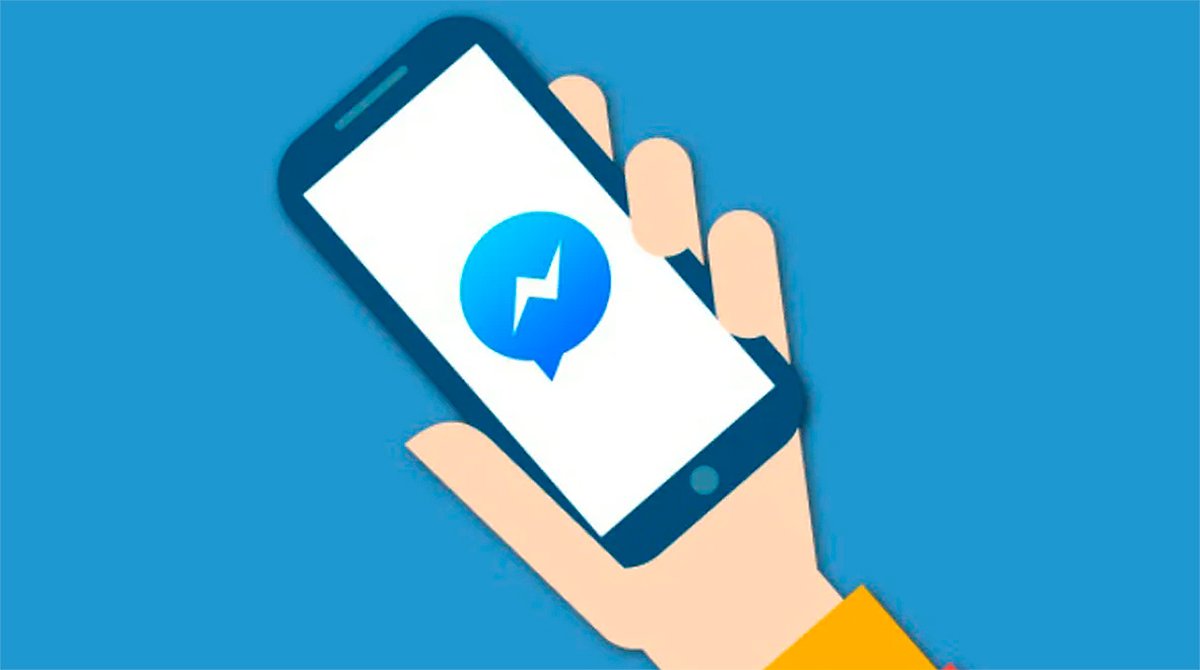
How to recover Facebook Messenger messages from the official app
Follow the steps below to recover archived messages from Facebook Messenger through the official mobile app:
- Open the application Messenger either Messenger Lite on your mobile (separate app from Facebook)
- Write in the search engine the name of the user from whom you want to recover the conversation
- Access the archived conversation
- Send a new message and the chat will become part of regular Messenger chats
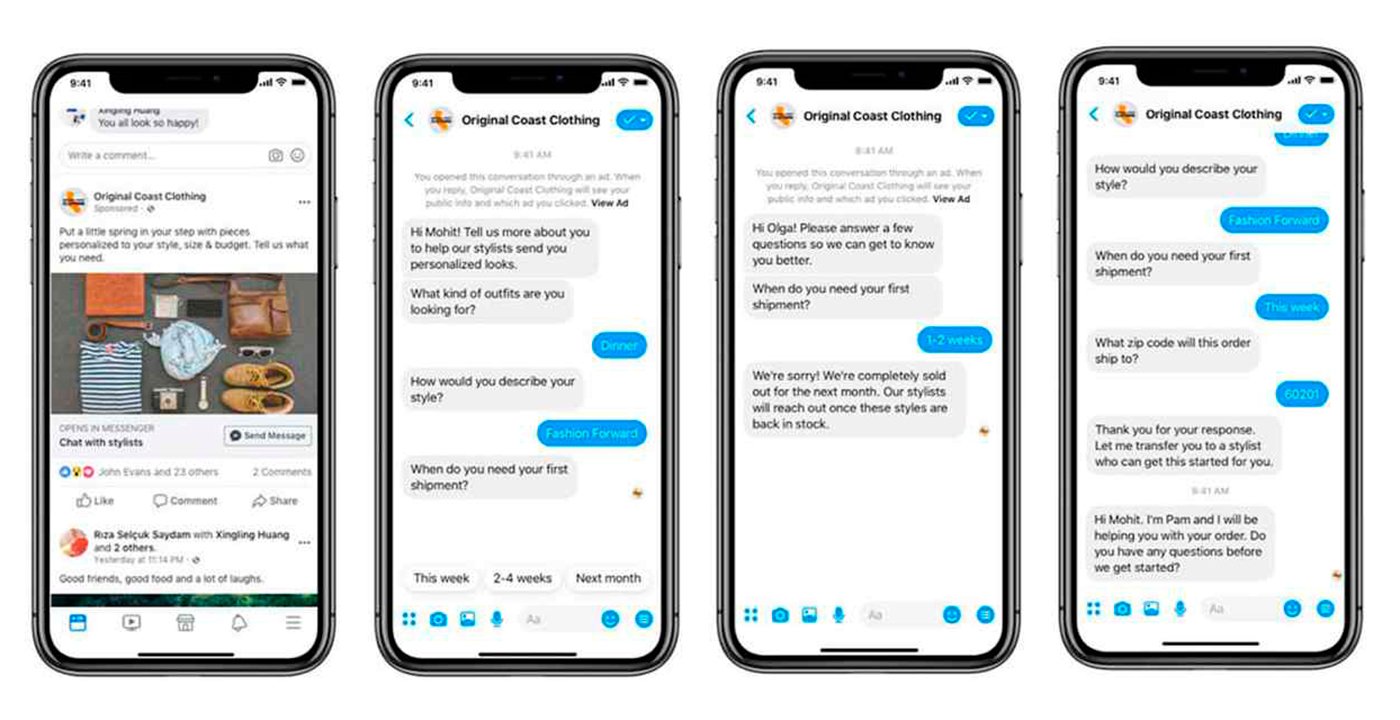
How to recover messages with an Android file explorer
Another alternative is to recover messages from Facebook Messenger through a android file explorer. So much so. that it is possible to recover deleted messages from Facebook Messenger on Android with an application called File Explorer EX – File Manager 2020, a free app available on Google Play which also works with WhatsApp and Telegram. Follow the steps below to recover deleted Messenger messages:
- Access Google Play and download the app File Explorer EX – File Manager 2020, a free file explorer for Android.
- Once downloaded and installed, click on Storage either Micro SD card.
- Now choose the option Android.
- Then click on Data.
- You will access a folder with all the stored files; Choose com.facebook.orca.
- Now access the folder Cache and then in fb_temp.
- Deleted Facebook Messenger conversations will be automatically recovered.
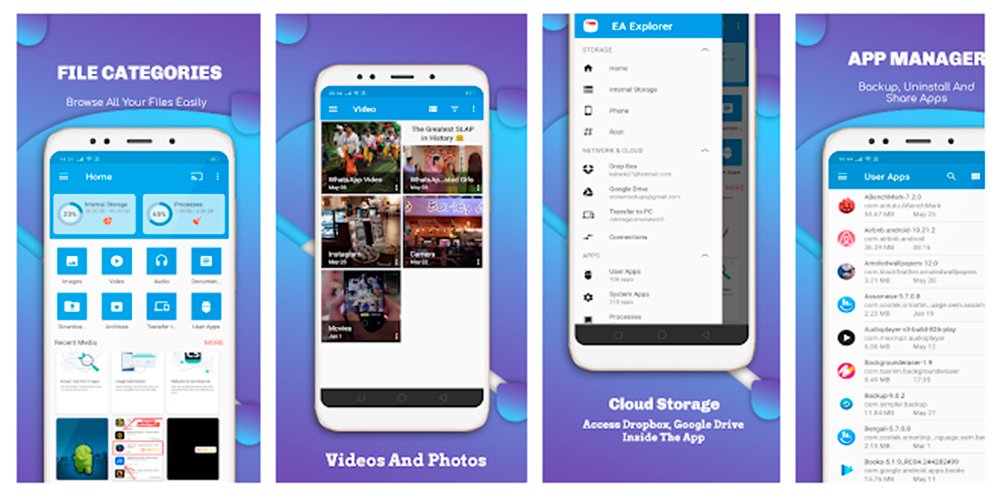
How to recover backed up messages
Another method that we can use to try to recover deleted Facebook Messenger messages is through the application backups, both on PC and mobile. To do this, we must first enable backups to generate system files that allow you to recover deleted chats. To do this, follow the following steps:
- Access the official website of Facebook from your usual internet browser on your PC.
- Access the Setting from Facebook through the icon located in the upper right corner of the screen.
- Click on Download a copy of your information.
- Click on Create my file.
It is also possible to create backups directly from Facebook Messenger with your mobile; To do this, follow the following steps:
- Connect your mobile to a Wi-Fi network.
- Sign in to Facebook Messenger.
- Select a contact and keep pressing on it.
- Select the option Archive from the pop-up menu that appears.
- The chat will disappear and go to archives.
Once we have the Facebook Messenger backups ready, we can use several methods to access them through the mobile phone, either by third-party applications or through a PC. Let's first see how to access it through a file management app:
- Go to Google Play and download the free app File Manager – File Explorer from ES Applications.
- Once installed, open the app and access Storage either MicroSD Card – Android – Data.
- Find the folder com.facebook.orca and access it.
- Now select the folder cache and then fb_temp, where Facebook Messenger backups are located.
It is also possible to access backup copies of Facebook Messenger through a PC; for it, connect your Android mobile to a computer via USB cable. When the PC has recognized the device we must access MicroSD card either Internal storage – Android – Data – com.facebook.orca – Cache – fb_temp and we will have the backup copies made so far.
How to archive messages on Facebook Messenger
As explained in the previous sections, there is a remote possibility of recovering deleted Facebook Messenger messages through the copies of your information from Facebook, although it is not always possible. For this reason, and as a preventive measure, we encourage you to archive conversations that you do not want to delete but that you want to recover later; This way it will be much easier to recover them.
To do this, follow the following steps in iPhone:
- Access the Facebook Messenger app on iPhone.
- In the chat list swipe left about the conversation you want to archive.
- Tap the icon Eliminate the chat.
- Choose the option Hide chat.
You can also do it in Android through the following steps:
- Access the Facebook Messenger app on Android.
- In the chat list swipe left about the conversation you want to archive.
- Play the icon after three horizontal lines.
- Choose the option file.
How to prevent my Facebook profile from being visible to strangers
You may also want to limit the visible information on your Facebook profile to hide your information from strangers, since many people spy on other users' accounts looking for personal or sensitive information of a private nature. Therefore, below we show you how to configure the privacy of your Facebook account.
- Access your Facebook profile from your mobile or computer.
- Click on the option See information.
- Access the personal information you want to hide.
- Click on it pencil icon located on the right.
- Click on Share with and choose from the options: public, friends, friends except, just me, acquaintances or best friends.
In order to prevent strange or unknown people that you do not have as friends on your Facebook to see your personal information or publications, choose any of the above options except for Public. This way you will hide your personal information from strangers.