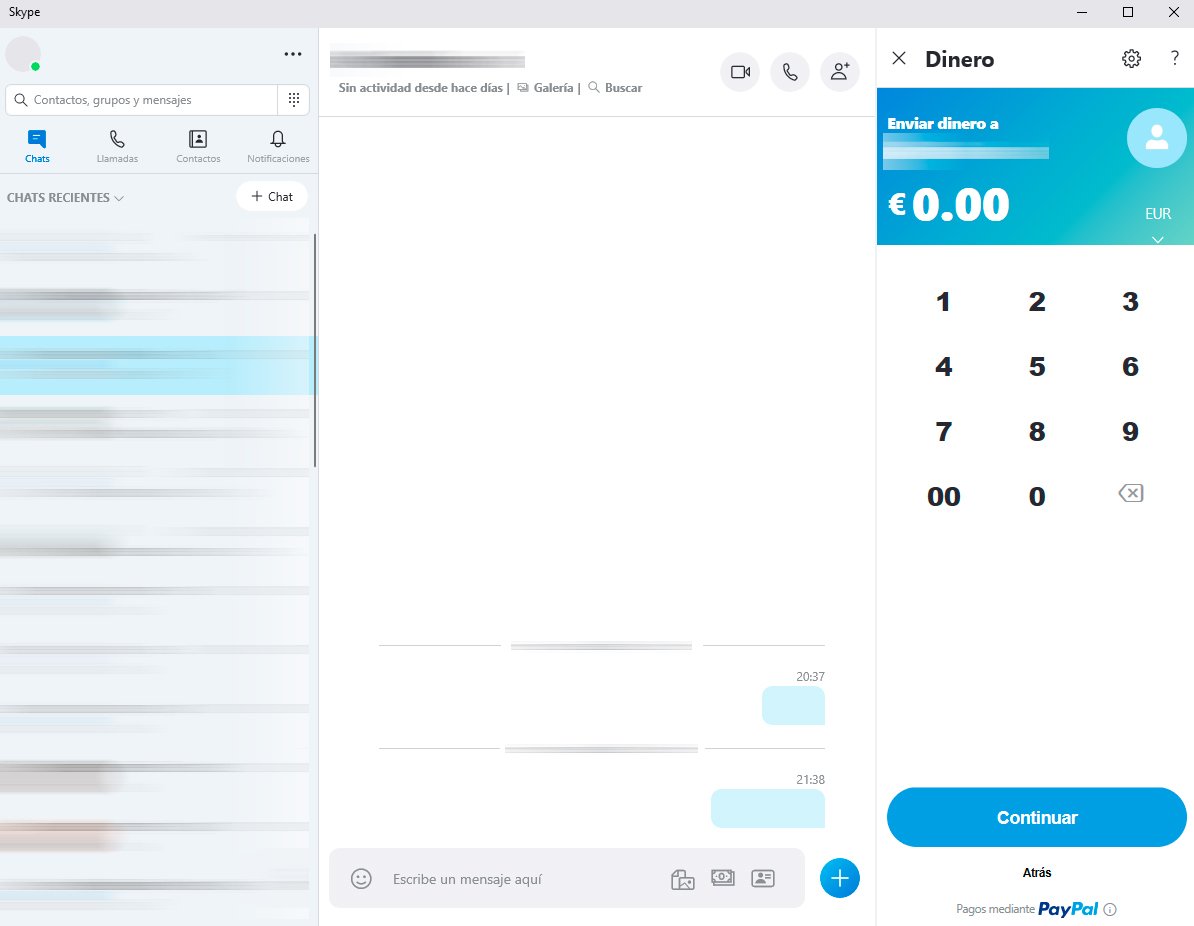skype is one of the messaging apps most popular instant and video calls in the world, both for mobile devices and, especially, for computers, a popular communication tool Microsoft which allows us to communicate with our friends, family and co-workers (and even strangers) in a simple and direct way. Although Skype hides many more very useful tools, such as the possibility of send and request money from our contacts; To do this, we must link our account PayPal with skype and follow a series of steps that we detail in this tutorial. Next, how to send and request money using Skype.
How to send and request money with Skype
Before learning how to send and request money with Skype, we must first link our PayPal account so that the application has access to our money, whether to pay or receive.
How to link PayPal to Skype
The first thing we must do to link our PayPal account to Skype is open a chat with one of our contacts and click on it money bills icon located to the right of the text window; If the chat window is too small we will have to access it through the three dots icon located in the same place to display the complete options.
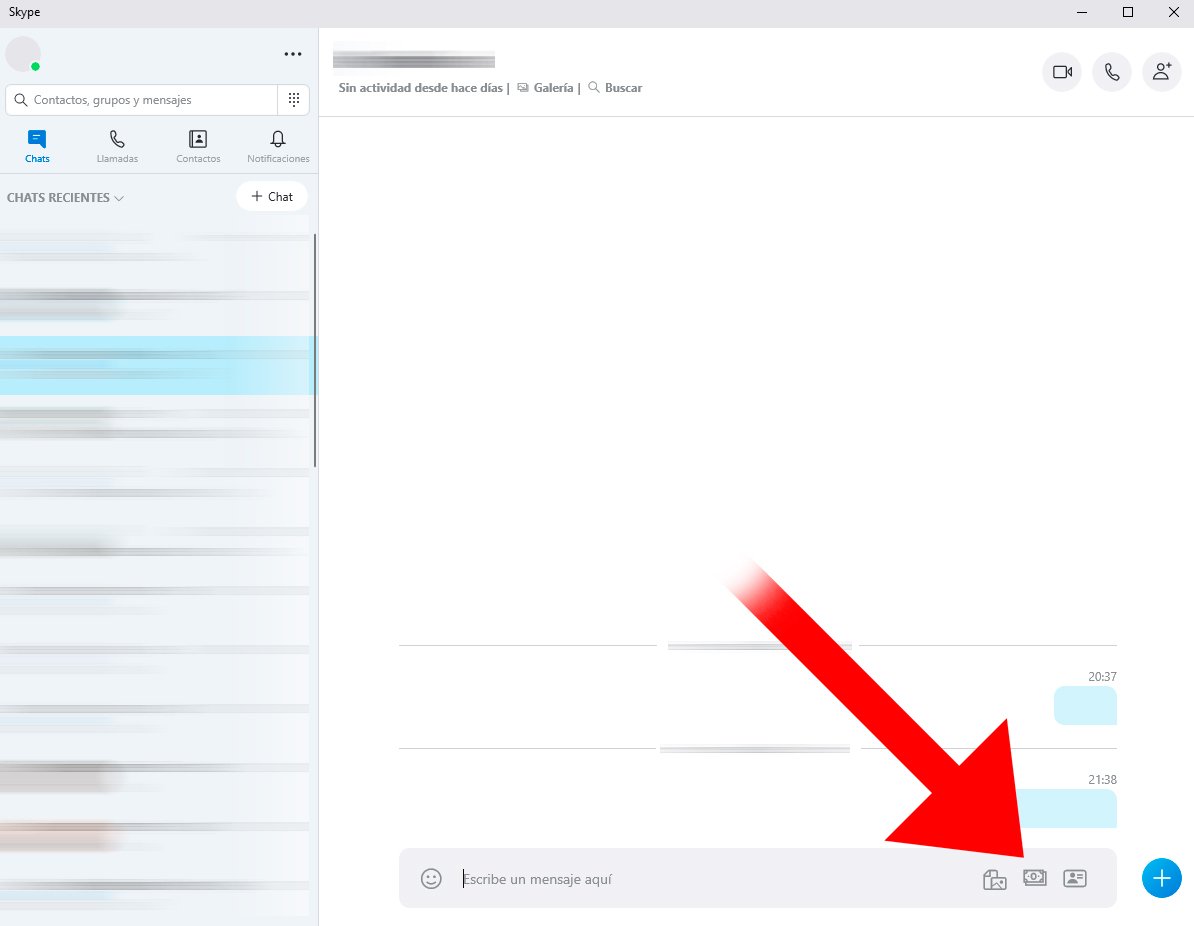
Now a new window will open with the person in that chat and the options Ask for money and Send money. For the moment we must forget about both options; click on it gear wheel icon located in the upper right corner of said window to enter the money sending settings.
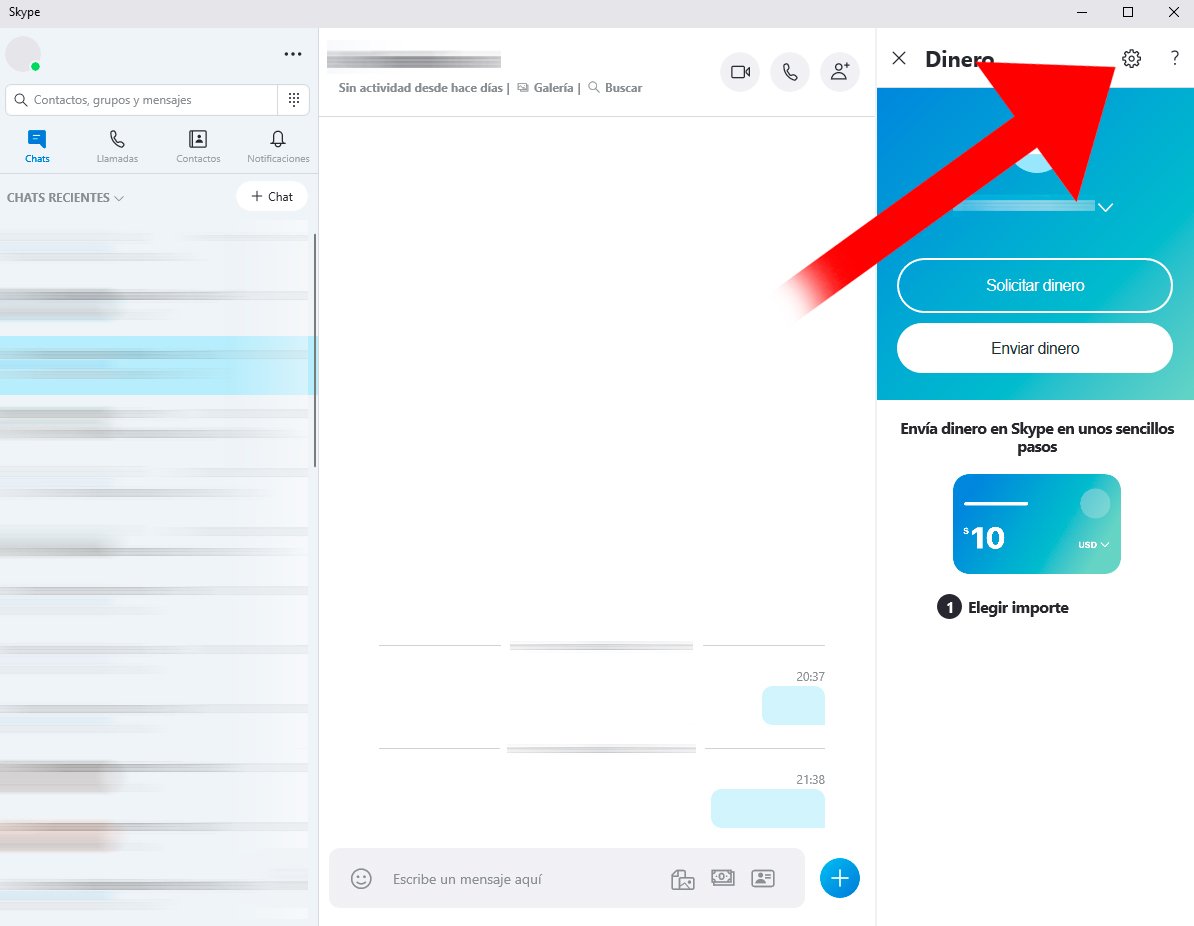
If we do not have a PayPal account linked to our Skype user, a notice will appear that we must link both accounts. Click on the blue button Link to start the process of linking our PayPal account with that of Skype.
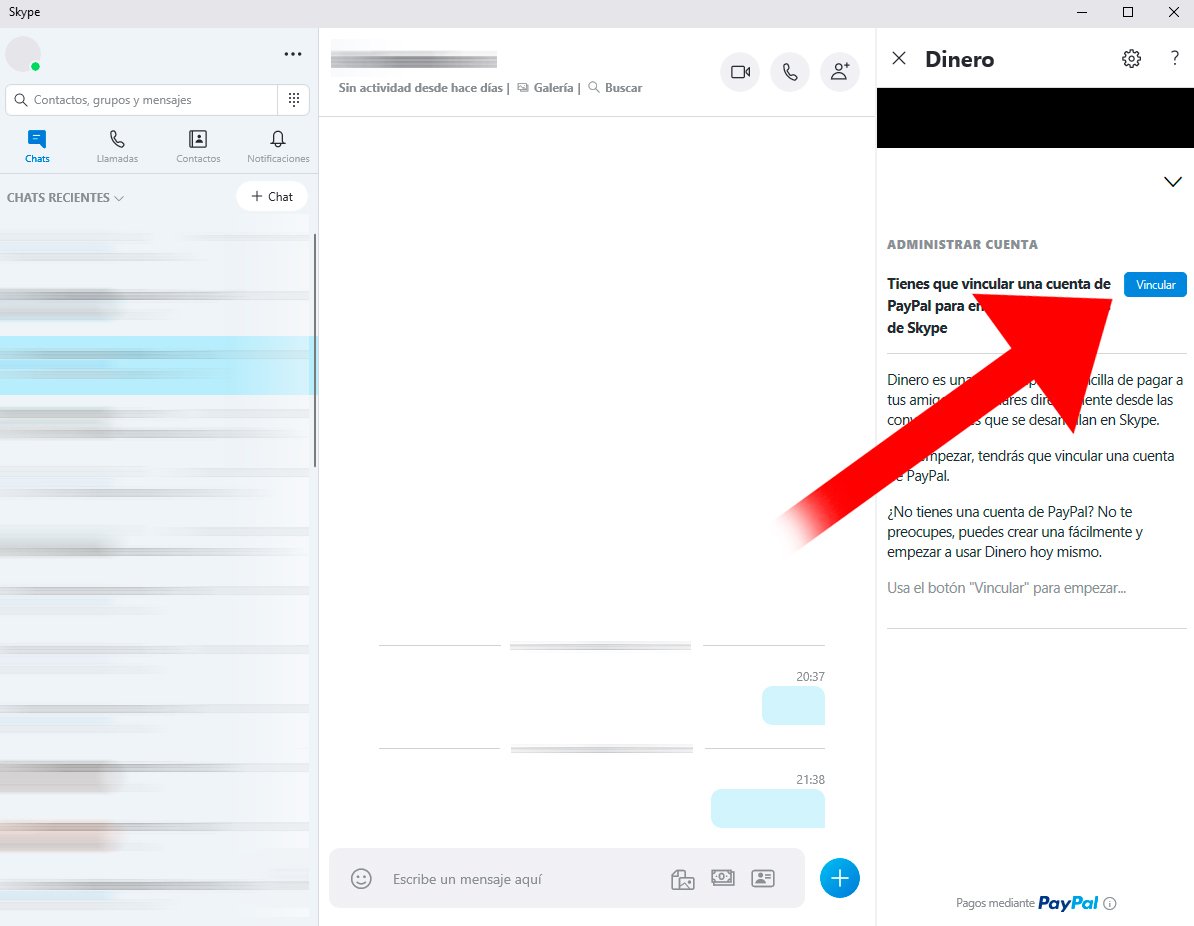
A window will appear with the terms of said link for information; Click on the generously sized blue button Continue in PayPal so we can access the link that will link both accounts.
We will access a website where we must log in with our PayPal account; again, more information about the pairing process will appear. Then click on the blue button Accept to confirm the linking process between our PayPal and Skype accounts.
How to send money via Skype
Skype allows us to send money in two different ways: one of them allows us send money to any user detailing the amount; the other allows us accept a request for money from one of our contacts who has sent us through a conventional chat. To send the money we want, we must access the money bills icon from the text window of a chat; again, if the window is too small, we will have to display all the options through the three dots icon located in the same place.

A new window will appear with the contact's name next to the contact options. Ask for money and Send money. Here we must press Send money to start the money sending operation for said contact. Next we just have to press the amount of money we want through the numeric panel and press the blue button Continue to finish the operation.
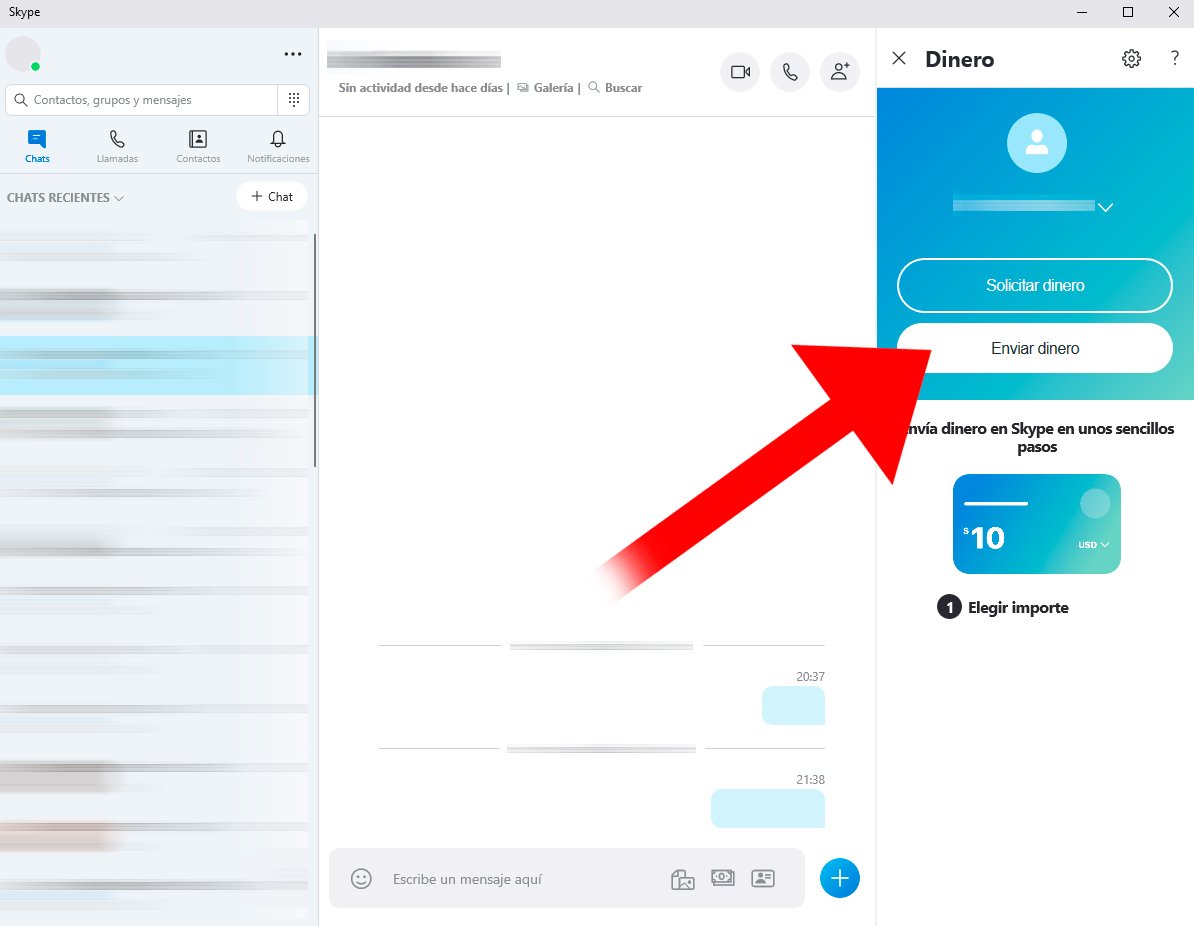
The second option allows us to send money to a contact through their request that will reach us through the same chat with the interested contact. To do this, we just have to click on the button See details of the request to open a new contextual window with more information about the request.
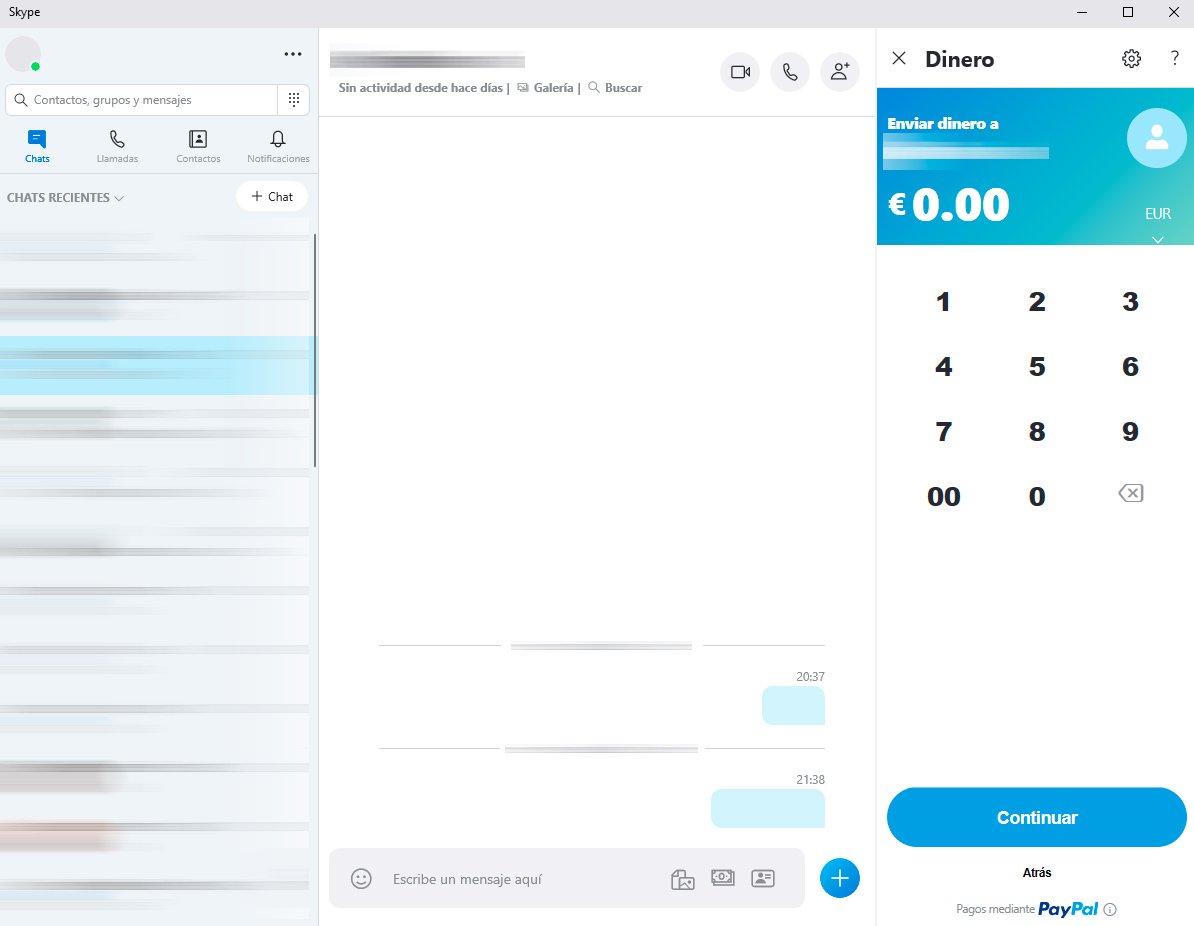
In this window the amount of money required by our contact will appear and we can Pay now either Decline said request through the two buttons that will appear on the screen. If we press Pay now, we will move to a new window with the breakdown of the operation and the different rates depending on the destination of the payment. To finish, we just have to click on the button Send to make the payment effective from our PayPal account.
How to request money on Skype
To request money through Skype we must follow a process very similar to the previous one; So, the first thing we must do is click on the money bills icon located on the right side of a chat text box. Again, if the window is too small, we must click on the three dots icon to display all the options.
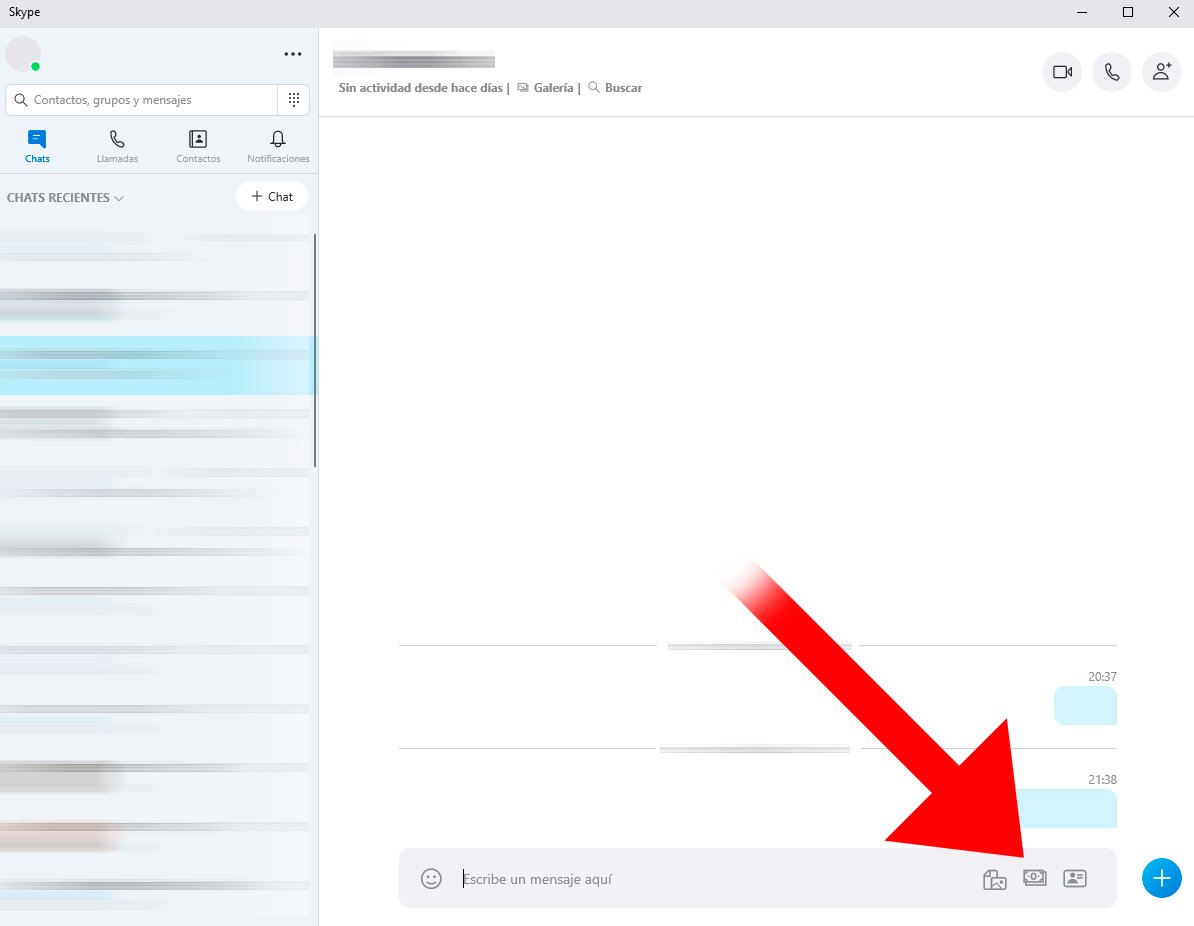
A new window will appear with the contact's name next to the contact options. Ask for money and Send money. Here we must press Ask for money to start the money request operation for said contact. A window will appear with the conditions of the process as information; click on the blue button Continue to move forward.
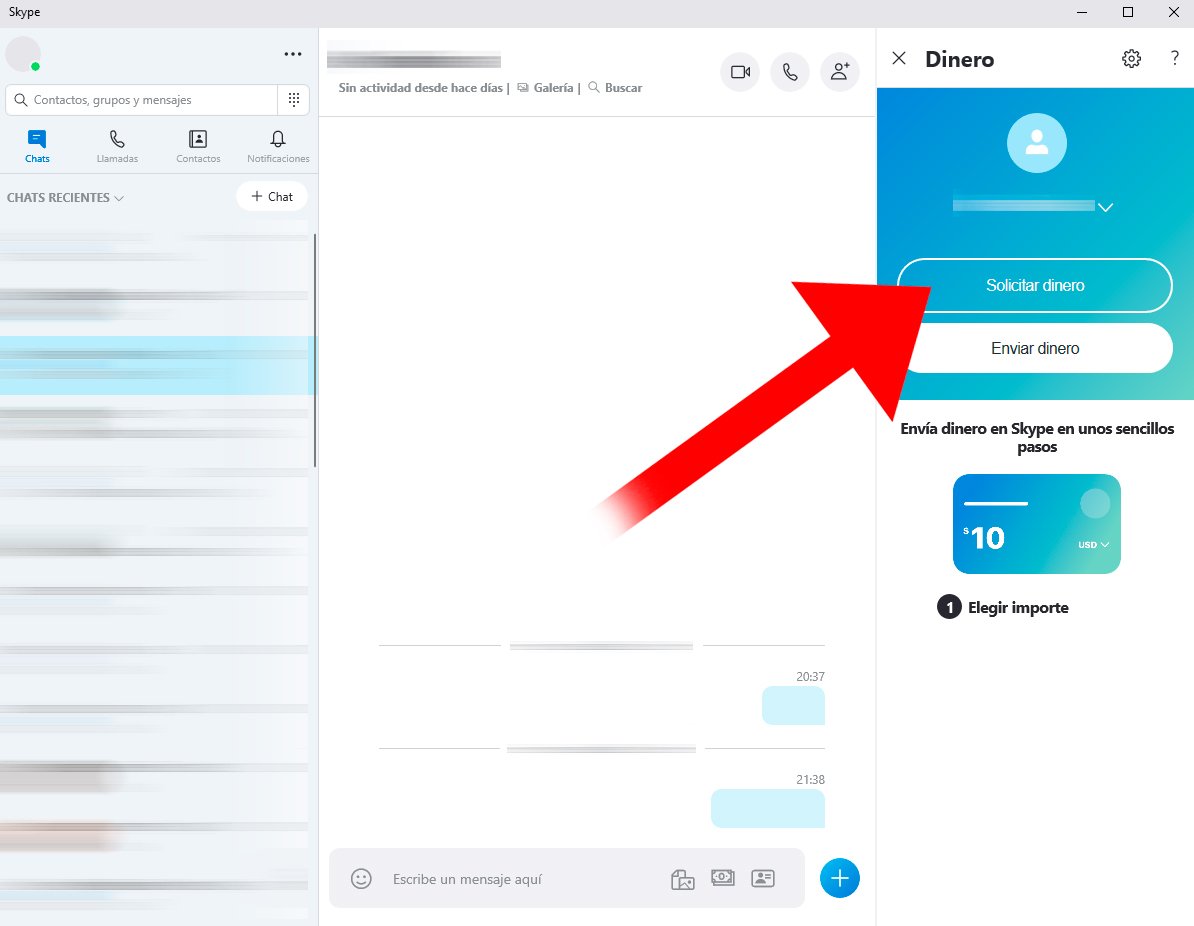
A new window will then appear with a numeric panel in which we must enter the amount of money we want to request and click on the blue button Continue to continue with the request. Thus, a message will be sent to the contact with our request for money, to which we will have to wait for their response to receive the money.