instagram, one of the most popular social networks today along with others like Facebook either Twitter, allows its users to share their experiences through photos and videos through the famous Instagram Stories. Furthermore, Instagram in its web version allows us to enjoy our publications and those of other users on the big screen, either in PC, laptop, tablet... However, it does not offer facilities so that we can download its published photographs at good resolution, offering at most a size of 600 x 600 pixels, clearly too small if we want to download them with acceptable quality and size. Therefore, we offer you several solutions to download photos from instagram to a larger size.
How to download images from Instagram
Luckily, there are several tricks that will allow us to download Instagram images in high resolution, either through the web tools of the main internet browsers or through a small trick that we can do in the Official website URL instagram.
Download images in Google Chrome
If you want to download Instagram images in high resolution through Google Chrome, follow the next steps:
- Access the official Instagram website and view the image to download.
- Right click on the photo and choose the Inspect element option; A new window will open with web developer tools.
- Go to the Application tab and look for the Frames section.
- Open the Frames section through the arrow icon to open another section called Images. Here said photo will appear at a much higher resolution.
- To download this photo in a higher resolution, right click on the image and choose the Open in a new tab option.
- With the image open in a new Chrome tab, you can now save the image as if it were any other on the internet.

Download images in Firefox
If you want to download Instagram images in high resolution through Firefox, follow the next steps:
- Access the official Instagram website and view the image to download.
- Click on the “i”-shaped icon inside a circle that appears to the left of the browser's address bar.
- In the drop-down menu that opens, click on the right arrow next to the domain name; now click on More information.
- A new window will open; Click on the Media tab to view all the photos, icons and other multimedia materials, including the image at a higher resolution.
- Click on the Save Image option and you can now save the image as if it were any other on the internet.
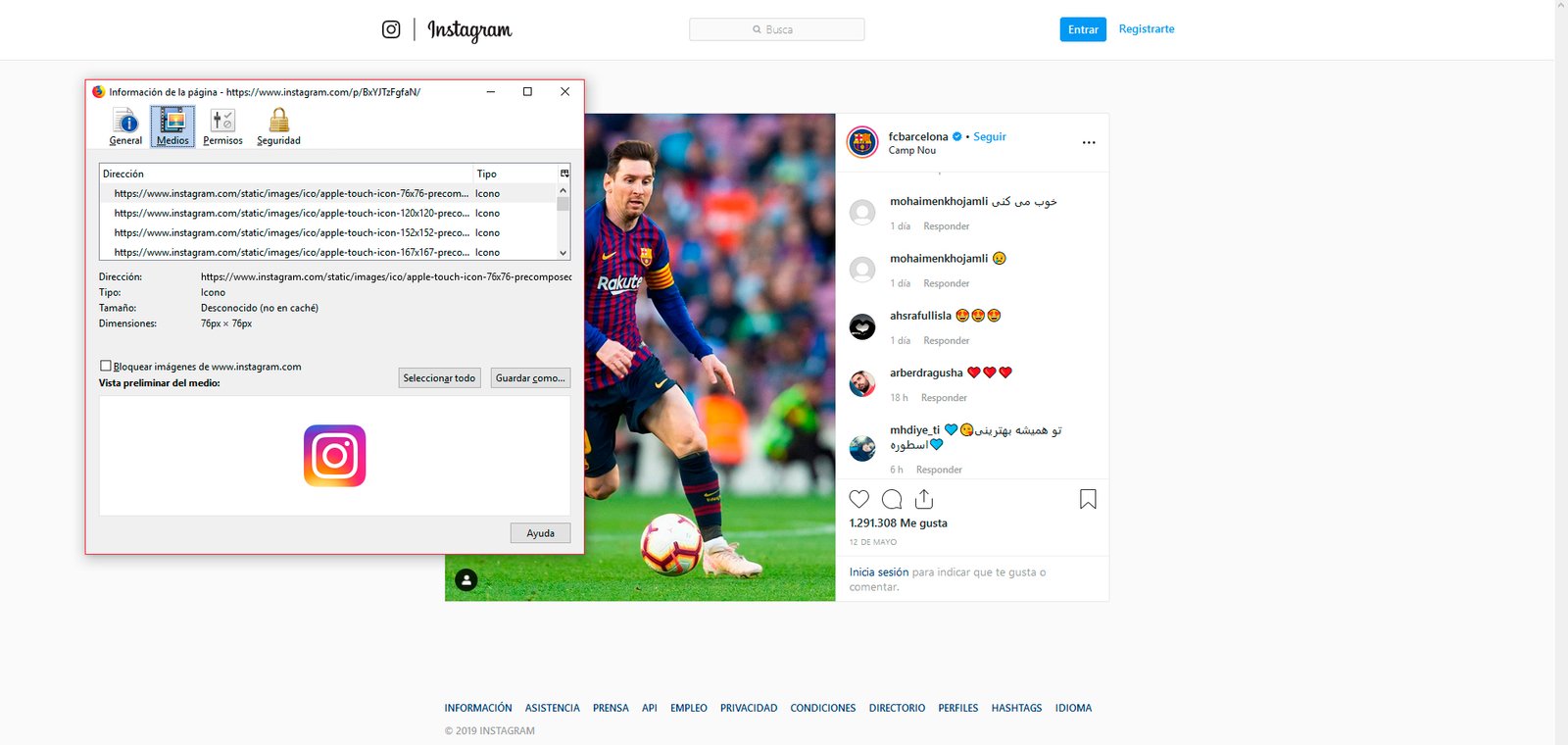
Download images via source code
Beyond the browsers' web tools options, it is also possible access the source code of the web page of Instagram to access the image in high resolution, yes, through a somewhat more cumbersome process. To do this, follow the following steps:
- Access the official Instagram website and view the image to download.
- Right click on the Instagram website and select the View source option.
- Now in a new tab search for “jpg” through the browser's search command accessible through Ctrl+F.
- The URL of the high-resolution image will appear among the first search results.
- Copy said URL to a new browser tab, eliminating the rest of the characters after the JPG extension.
- The image will open in high resolution and you can download it as if it were any other image on the internet.

Download images via URL
In this case, and unlike the previous somewhat more complicated methods, we only have to modify the URL of the image web page that we want to download to access the download of it in high resolution. Follow the next steps:
- Access the official Instagram website and view the image to download.
- Click on the image you want to download to access the URL of said image, for example, https://www.instagram.com/p/BxYZTzFgfaN/
- To download the image add the following code “/media/?size=l” without the quotes at the end of the original URL, for example, https://www.instagram.com/p/BxYZTzFgfaN/media/?size=l
- This way you will access the original image in high resolution and you will be able to download the image like any other on the internet by right clicking + Save image as.

