Thanks to the power and connections of our smartphones Today we can carry out all kinds of tasks wherever we want as if we were at home in front of our PC. And today's mobile phones are like small computers, a window to the world through their screens with the network of networks at our fingertips through a few touches and swipes of the screen. So much so, that the web page browsers They have become an essential tool on our mobile devices, since we can safely browse all the websites we want. Of course, in this sense, we can also personalize our browsing experience through the search engines of the most widespread browsers, such as Google Chrome and its biggest competitor, Mozilla Firefox, in order to adjust its parameters to the needs of each user. Therefore, we invite you to discover how to change the default search engine on Android through Google Chrome and Firefox.
How to change the Google Chrome search engine on Android
We will start with the most well-known browser that already comes by default with the Android devicesLet's not forget, the mobile operating system owned by Google. And how could it be otherwise, Google Chrome uses Google as default search engine; But what can we do to change the search engine? Follow the next steps:
- Access the Google Chrome browser on your Android smartphone.
- Displays the main menu of the browser through the toolbar.
- Access the Settings section.
- Within Settings we will find the Search Engine entry.
- Once we have accessed we will see the 3 default engines.
- We can now choose between Google, Yahoo! Spain or Bing.
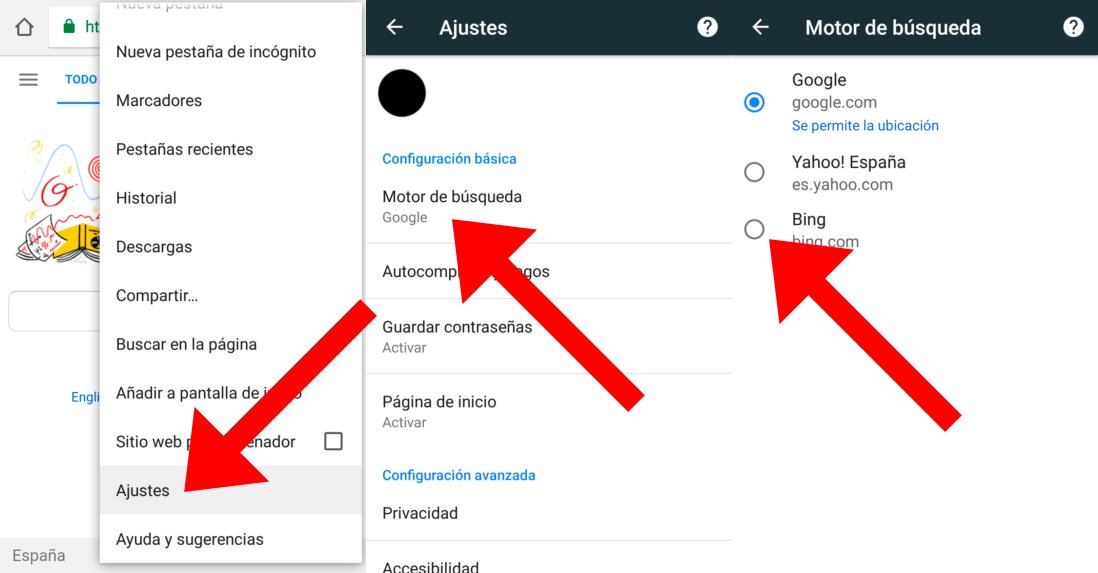
Can download Google Chrome for Android through this link.
How to change the Firefox search engine on Android
On the other hand, if we want to change the Firefox search engine, we must follow different steps. Developed by Mozilla, it is the biggest competitor in Google Chrome browsers on mobile devices; Nonetheless, By default it also uses the Google search engine, although it offers many more customization options when changing the search engine. Follow the next steps:
- Access the Firefox browser on your Android smartphone.
- Displays the main menu of the browser through the toolbar.
- Access the Configuration section.
- Within Settings we will find the Search entry.
- Once we have accessed we will see the different search engines that Firefox for Android offers.
- We just have to click on the search engine we want to select and it will automatically be configured as a search engine.
From then on, all searches will be carried out through the selected search engine, such as DuckDuckGo. Additionally, and unlike Google Chrome, we can add more secondary search engines; To do this, hold down the search box and select it.
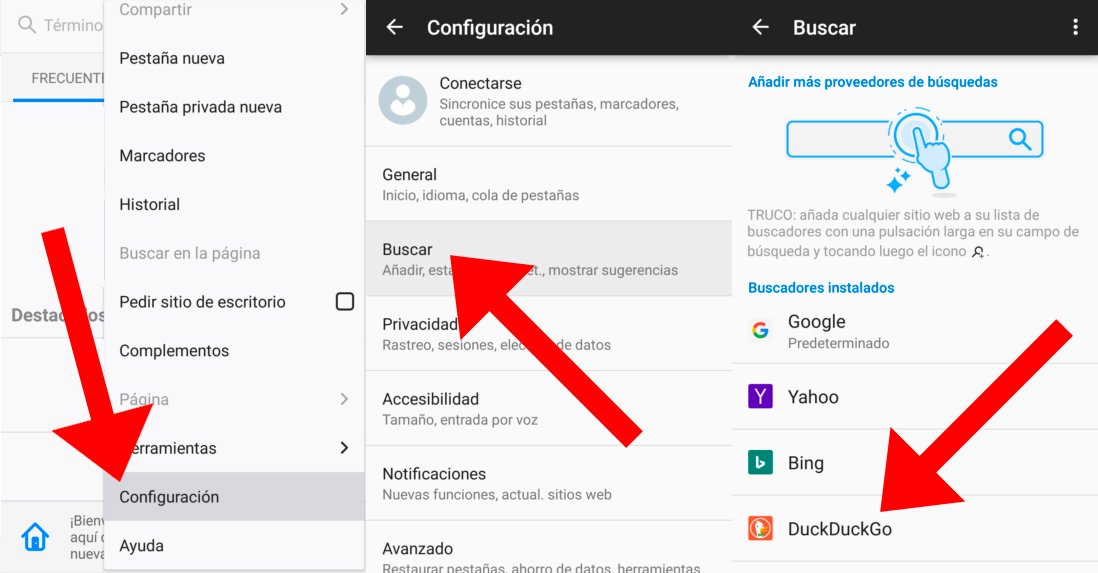
Can download Mozilla Firefox for Android through this link.
