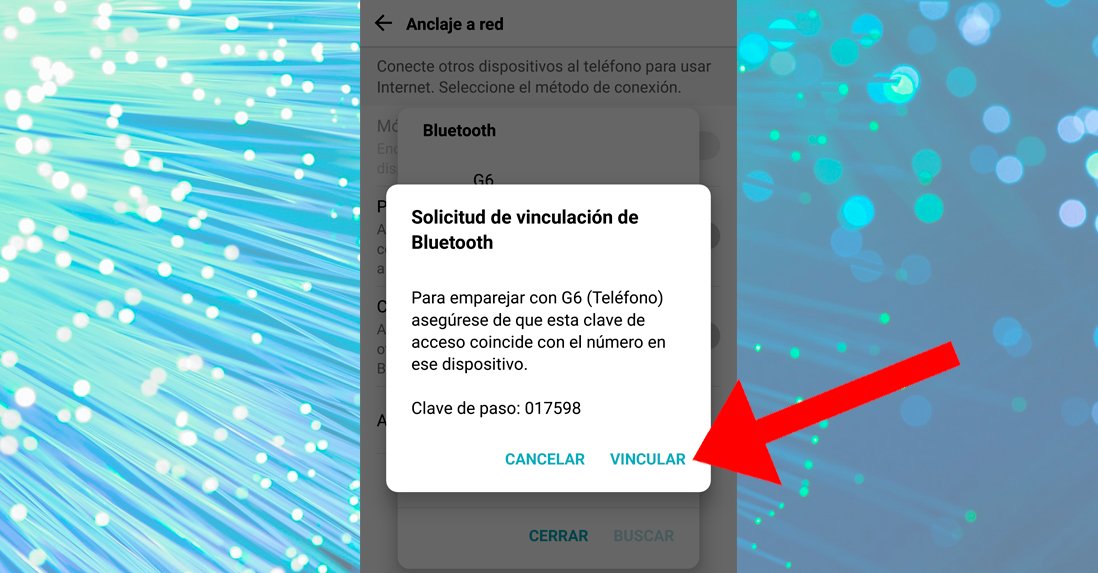In the following tutorial we are going to detail how to share our WiFi connection through a Android mobile, a possibility that can be really useful at certain times and that will allow us create a WiFi hotspot through our mobile data to share it with other devices such as smartphones, tablets, etc. For this, it is necessary create one private WiFi network through our mobile using the native options of Android; On the other hand, we will also explain how to create a access point via Bluetooth. Next, how to share our connection with Android.
How to share your WiFi with Android
With this tool we make our mobile behave like an internet connection transmitter by creating its own WiFi network for other devices to connect via WiFi, either with an access password for private networks or without a password if you want to allow anyone to connect. Of course, there are two particularities that we should in no case overlook. The first is that we must be cautious with the data consumption by sharing our mobile connection, since if other connected devices download too much information we can exhaust our monthly data rate.
On the other hand, the functionality of our mobile phone as a WiFi antenna will consume much more energy, reducing the autonomy of the terminal if we prolong its use too much. Finally, we must turn off the access point created when we stop using it, to prevent anyone from being able to connect and save both mobile data and battery.
How to create a WiFi access point
To create a WiFi access point, the first thing we must do is access the Settings from our mobile Android; once inside, access the options Network and Internet.
Already within Network and Internet we must access the option My Wi-Fi zone and Internet Sharing; Depending on the manufacturer, this option may be called something else, such as Shared connection either Network anchoring.
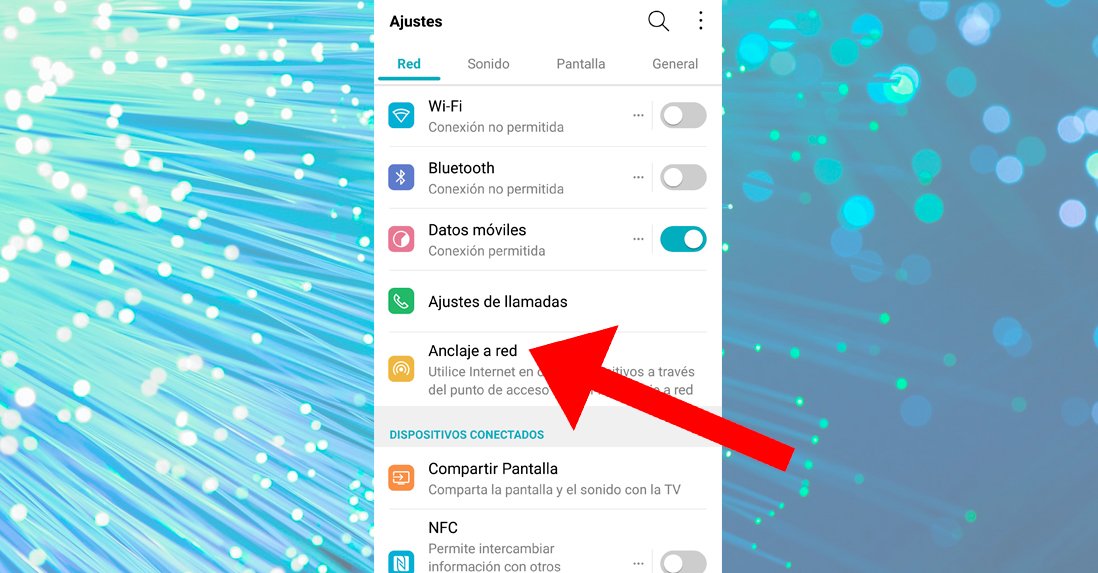
In My Wi-Fi zone and Internet Sharing We will find two main options, such as WIFI zone either WiFi access point and Bluetooth connection sharing; For the moment we will continue with the first option: WIFI zone either WiFi access point.
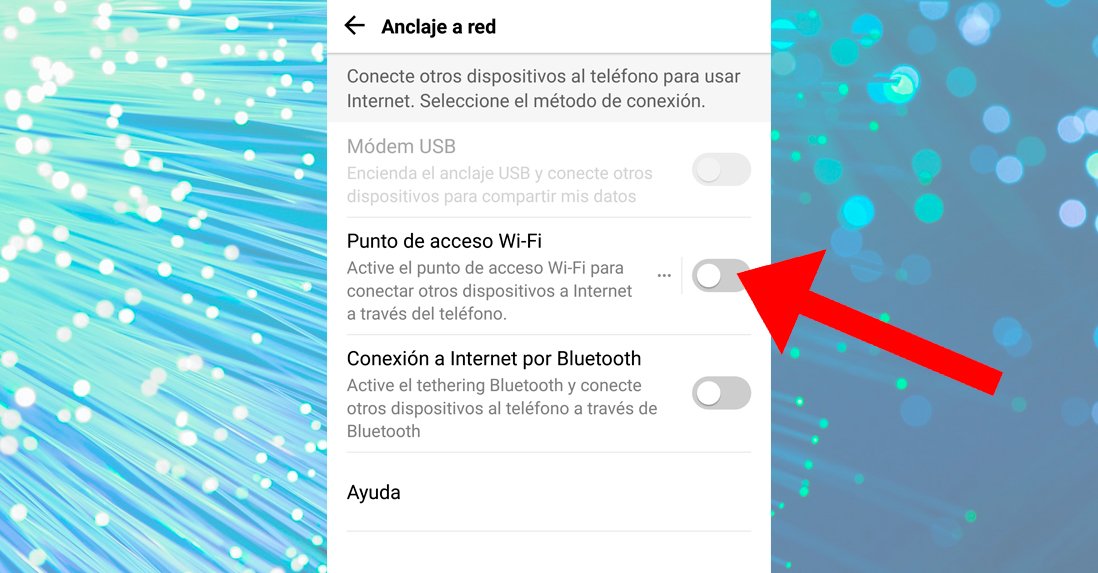
Once inside WIFI zone either WiFi access point we must activate the option Activate or activate the virtual switch associated, although we recommend configuring the access point to protect it from intruders and so that we can quickly identify it. To do this, click on the option Access point name either Wi-Fi name.
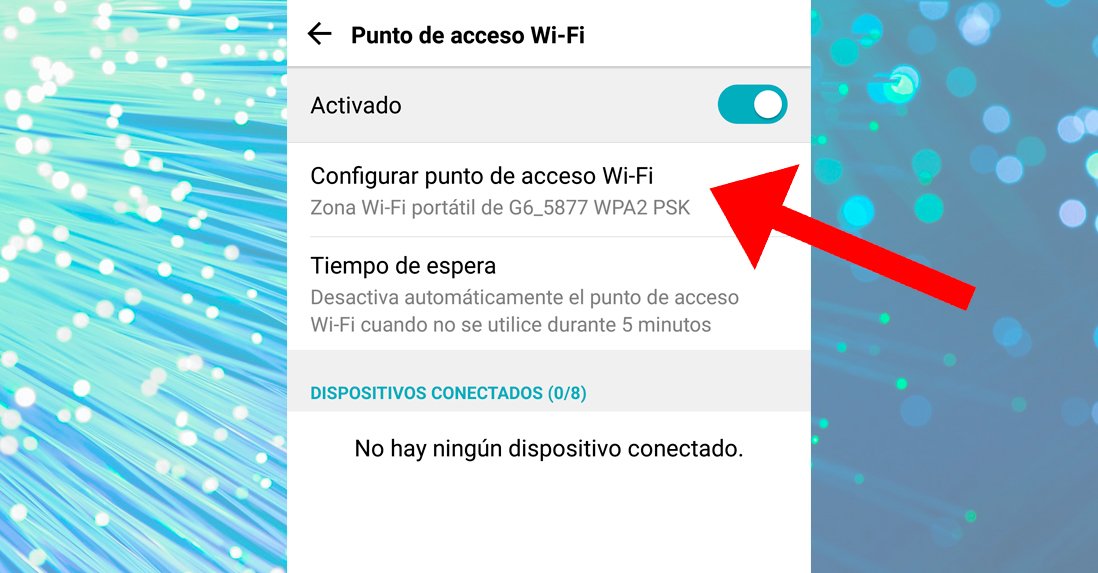
Now we can change the name of the network that we are going to create and share through our mobile; We recommend using a name that is easily recognizable for us and for the users who are going to connect. On the other hand, we must also create our own password so that trusted users can connect by sharing it with them and choosing the type of security from several levels.
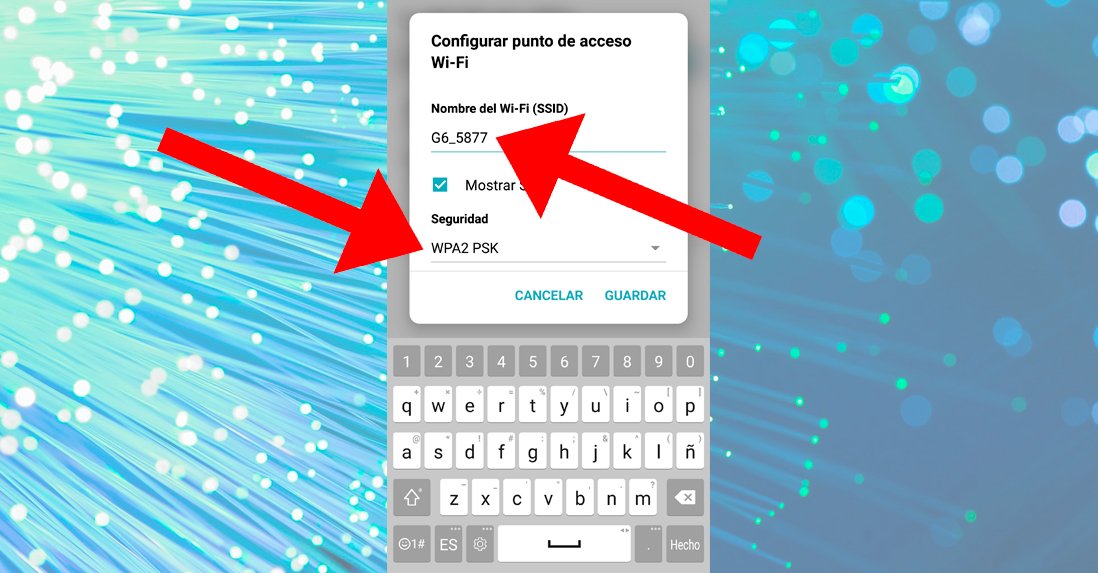
Finally, in advanced options we can activate the function Turn off the hotspot automatically so that the network deactivates itself if there is no device connected, in order to make it more secure. In the most advanced mobile phones we can even choose the type of connection band, between 2.4 GHz and 5 GHz.
How to create a Bluetooth hotspot
The other option available to share our internet connection through our mobile is through the option Bluetooth connection sharing, available through options My Wi-Fi zone and Internet Sharing, which we can access by following the previous steps. For it, activate the Bluetooth connection of mobile and the option Bluetooth connection sharing in order to create an access point through the mobile's Bluetooth connection.
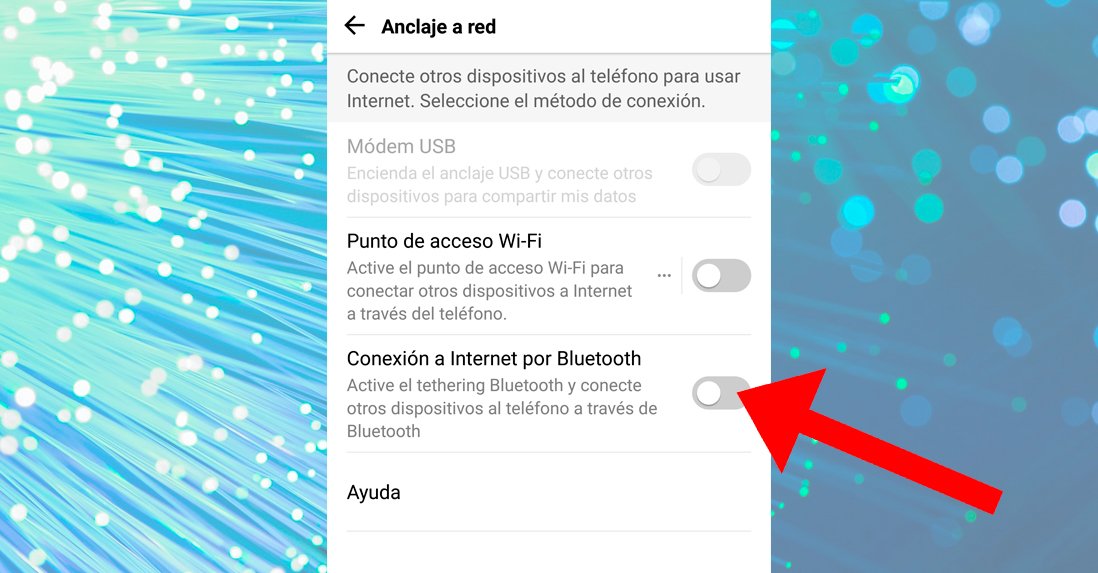
The mobile or device receiving the signal must also activate your Bluetooth connection to view the network sending device and thus connect; Finally, and with both phones paired, we must activate the options Internet access in the issuing terminal of the Internet network.