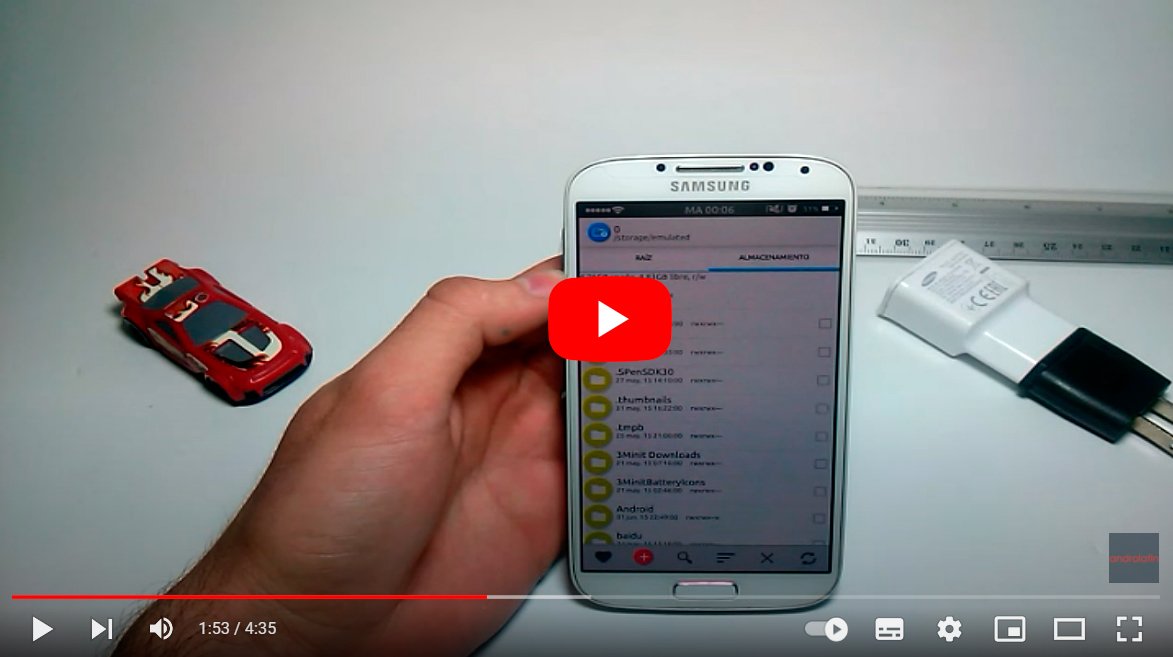Let's see how to create a shortcut to a PDF on Android, so that you can easily access your files that you need most, such as COVID certificate. And Android phones allow you to create shortcuts for certain types of files, as if it were a PC; To do this, you will only have to follow the following steps, thus creating a shortcut on the main screen of your mobile in a fast and comfortable way. Do not miss how to create a shortcut to a PDF in Android phones.
Android: how to create a shortcut to a PDF
Thus, and thanks to our tutorial, you will learn to have all kinds of PDF documents, from a hotel reservation to the invoice for a job or purchase, in addition to the COVID certificate, transport tickets or whatever can be represented through an image file of this format.
Index of contents
Step 1: Upload the file to Google Drive
Although there are applications specifically designed to create shortcuts on your mobile, they also require prior preparation, in addition to depending on third parties. Therefore, we are going to detail a way to do it easily with the tools that the Android mobile offers, in this case, Google Drive, a Google app that is generally already pre-installed on most Android terminals.
Thus, the only requirement that you will have to meet is to upload the PDF file from which you want to create a shortcut to your Google Drive account, Google's cloud service. To do this, you can do it in several ways, such as using a file management app like Google Files and go through the menu Share to choose Google Drive from the list of options. You can also do the same from Google Drive through the floating button.
Of course, to complete the action you will have to have Internet connection to upload the file to the Google cloud. There is a solution: in Google Drive click on the three vertical dots icon and choose Activate offline access. This way, the PDF document will be available even without an Internet connection.

Step 2: Create the shortcut
Now you just have to locate the PDF document in the Google Drive storage and click on it. three vertical dots button on his right. In the menu that opens, select Add to home screen. Depending on the interface layer of your Android mobile, you will see a preview of the shortcut with the possibility of adding it manually as if it were a widget by means of a long touch or automatically, positioning itself where it finds a empty space between apps from the main screen of the mobile.
Once the process is completed you will have a direct access to PDF document where you have placed it on your mobile home screen through a google drive icon, app to which the file belongs.