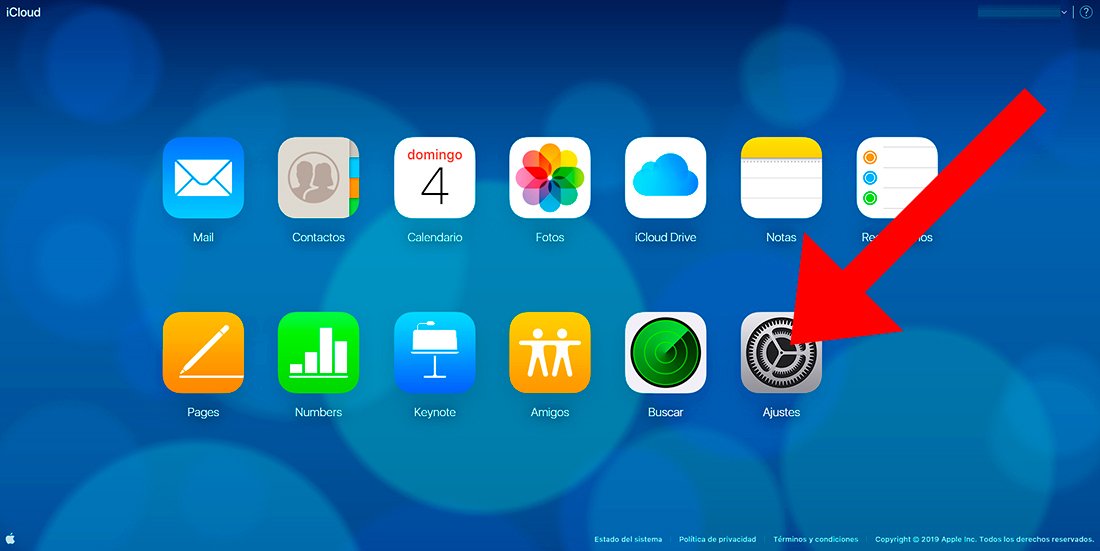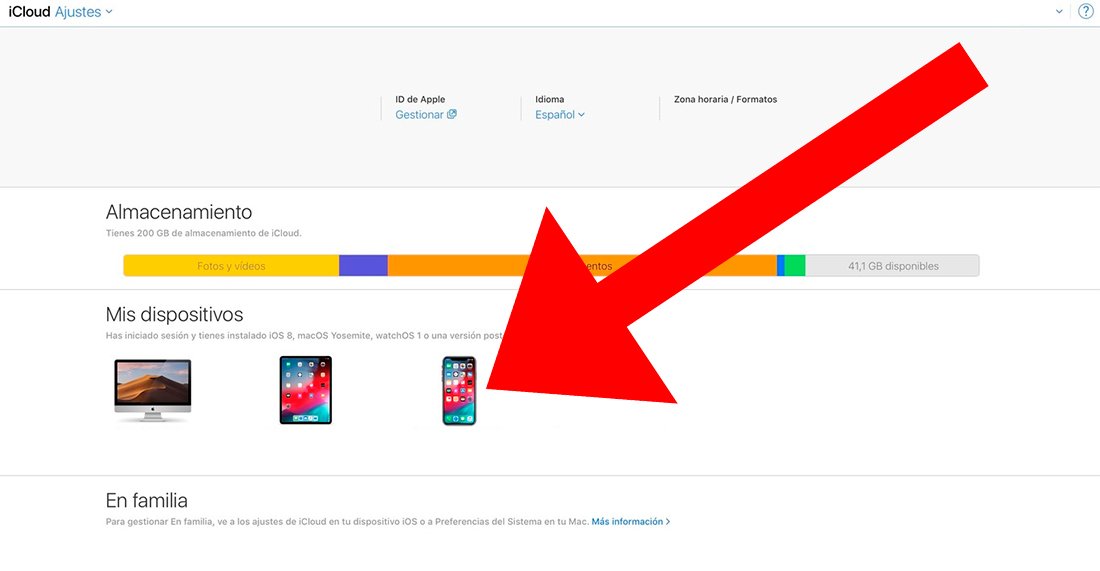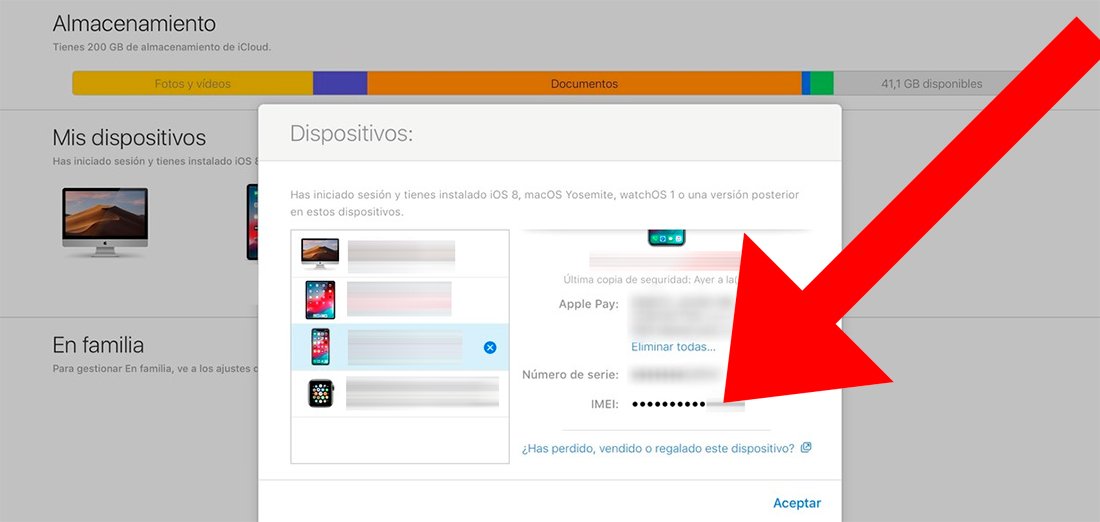The code IMEI It is a number of great importance related to your phone that identifies the terminal as unique in the world, something like an identity card for your smartphone made up of 15 digits which can be very useful, especially for block the terminal if it is stolen, to send it to technical service or even to unlock it. This code includes the country of manufacture of the mobile phone, the manufacturer and the serial number of the terminal itself; Furthermore, if the mobile dispose of two SIM It will also have two IMEIs. Therefore, below we offer you all the ways to know the IMEI both in iOS like in AndroidWhether you have your cell phone at hand or not.
How to know the IMEI of your mobile
Abbreviations IMEI they mean International Mobile Station Equipment Identity either International Mobile Equipment Identifier. The first thing we need to know is how to decipher the IMEI code itself through its 15 digits:
- TAC or Type Allocation Code: They are the first 6 digits of the code and include the RBI or organization in charge of regulating the sale of the terminal and the country of manufacture.
- FAC or Final Assembly Code: They are the following 2 codes that indicate the manufacturer of the terminal.
- Serial number or SNR: These are the next 6 digits that indicate the serial number of the terminal.
- Verifier code: It is the last digit of the code that verifies that the IMEI is correct.
How to find the IMEI if you have an Android phone
If you have your mobile Android at hand and you want to know the IMEI code, you can find it in several ways. The first of them is through the mobile box or packaging through a sticker with all kinds of information about the terminal; It is usually on the back or side of the box.
If your mobile has a removable battery, we can also find the IMEI code on a sticker with information varied on the terminal under the battery, first removing the back cover of the mobile. Additionally, some manufacturers such as Sony include a small label in the SIM slot with the IMEI code.
Already through the mobile itself we have two options to identify the IMEI. On the one hand we can open the mobile application to call and enter the following code:
- *#06#
Next, the mobile will open a window with the IMEI number; You can now write it down or copy it with the same mobile phone in case you need it.

On the other hand, we can access the IMEI code through the phone settings. To do this, you have to access About of the phone, entry located in the last position of Settings. Now look for an entry similar to Phone information; The description will change depending on the model. There you will be able to see the IMEI code among other information related to the terminal.
How to find the IMEI if you don't have your phone on Android
If you find yourself not having your cell phone at hand, either because you have lost it or it has been stolen, or you do not have access to the previous solutions, you can always access the IMEI through the following method:
- Access the Find my device website of Google.
- Enter the access data for your Google account related to your mobile.
- A map will appear next to a window with the mobile phones registered to said account.
- Select the mobile phone that interests you and click on the “i” icon for Information.
- An information window will open with the IMEI of said terminal.
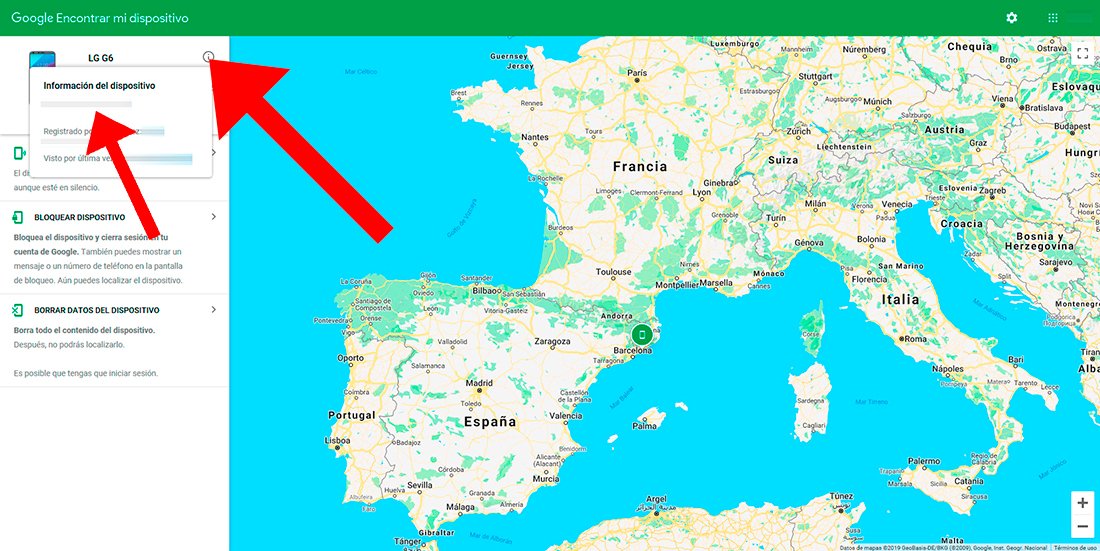
How to find the IMEI if you have the mobile on iPhone
In the case of iPhone With the mobile within your reach, you can find the IMEI of the terminal through the mobile settings. To do this, follow the following steps:
- Access iPhone Settings.
- Now click on the General entry.
- Within General you have to access Information, where all types of data about said iPhone will be displayed, including the IMEI.
How to find the IMEI if you don't have the phone on iPhone
In the case of not having your cell phone at hand, either because you have lost it or it has been stolen, or you do not have access to the previous solution, you can always access the IMEI through the following method:
- Access the iCloud website.
- Sign in with your personal data associated with your iPhone.
- Within iCloud, click on Settings to access your account settings.
- Access the My devices category where all the iOS devices associated with said account will appear.
- Now click on the device whose IMEI code you want to know.
- A window will open with all types of data, including the IMEI code of said device.