One of the things that we cannot stop doing every day with our smartphone is charge your battery; and it is that with increasingly powerful mobile phones and batteries that have not evolved at the same pace as the rest of the hardware in our terminals, the autonomy is somewhat limited, even more so if we use our smartphone frequently day to day. To this we must add the normal wear and tear of the batteries after a high number of charges, something that limits their functionality over the years. Each charge corresponds to one cycle and batteries have a limited number of cycles.
Therefore, it is possible that after a while we will find that our cell phone does not charge well or does not charge the battery at all; What can we do in these cases? Below we offer you a series of solutions if our battery does not charge correctly.
How to fix battery charging errors
There are several possible solutions to a problem of this type, both for terminals iOS as Android, among which are USB cable or charger failures, a bad condition of the charging pin or the need to calibrate the terminal battery, in addition to other possible solutions such as a FastBoot boot or a Hard Reset of the terminal.
USB cable or charger in poor condition
One of the most common reasons for charging failures on our smartphones is the possible poor condition of the USB cable or charger associated with said cable, since over time, these types of components are also susceptible to wear. To make sure and rule out this possible error, the first thing we must do is Try another USB cable and/or different charging adapter, in order to rule out elements that could make the charging of our mobile phone not ideal.

Charging pin in poor condition
The charging pin of mobile phones is a very sensitive element, especially to bumps or poor fit. The best way to check whether a charging pin is in good condition or not is by connecting our terminal to a PC via the USB cable. If the PC displays a message indicating that the device is not recognized, it is likely that the charging pin is not in good condition.

Dirty charging pin
It is also possible that instead of the charging pin being damaged, is just dirty; And in many cases it is possible that a speck of dust or lint gets in, which would cause poor contact. To clean the charging pin, moisten a cotton swab with isopropyl alcohol with the terminal off and clean the area; Once it has dried, you can turn on the phone and check if it charges better.
Calibrate the mobile battery
If the previous solutions have not worked and we do not see damage to the charger cable, the charger itself or the charging pin of the terminal, it is likely that we should calibrate the battery of our smartphone. And the battery charges are calculated based on a series of algorithms regarding the battery capacity, charging time and maximum charging point. If one of these factors fails, the system does not correctly calibrate the battery charge, which can cause imbalances in the charging process.
How to calibrate an iPhone battery
- Charge the iPhone completely, until it reads 100% or even leave it charging a little longer.
- When it is fully charged, let it fully discharge. Use it more than usual to speed up the download process.
- With the battery at zero and the terminal turned off, we leave the terminal without charging for between 6 and 8 hours to eliminate any residual charge from the battery.
- After this time we charge again for between 6 and 8 hours, preferably off or in airplane mode.
- Once charging is complete, we turn on the iPhone or turn it off to turn it on again if we had charged it on. We turn it on by pressing the Home button next to the power button.
- When the iPhone has turned on, it will have done so with the battery calibrated to work properly again.
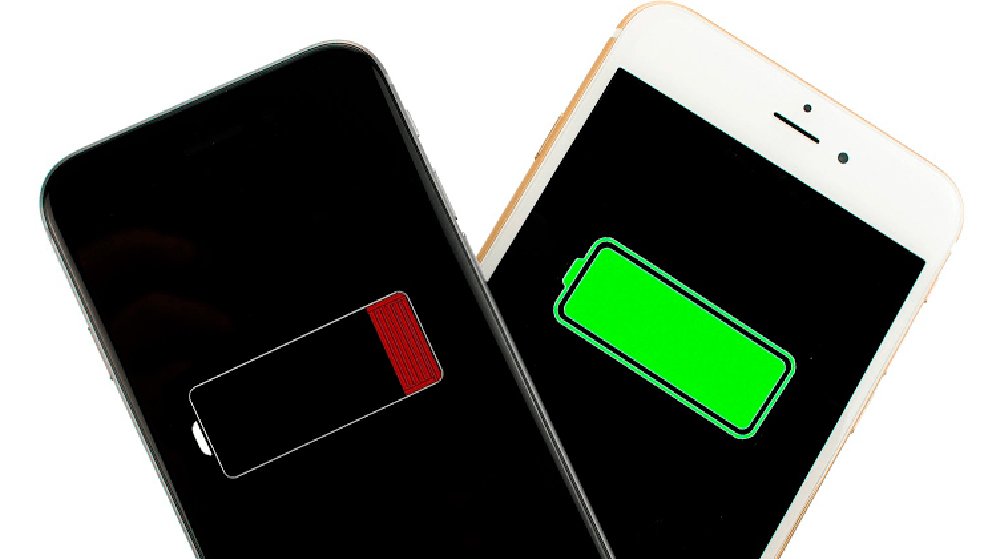
How to calibrate the battery of an Android
- We connect the mobile phone to the charger until it reaches the charging 100%, we even wait a little longer for it to be fully charged.
- Now we let it download completely; Use it regularly to speed up the process with video games or multimedia content.
- We wait at least 4 hours with the terminal completely discharged to release any excess charge from the battery.
- Once this time has passed, we reconnect the terminal to the charger and charge it up to 100%, again, we wait a little longer for it to charge completely.
- Once fully charged, the battery should now be correctly calibrated.
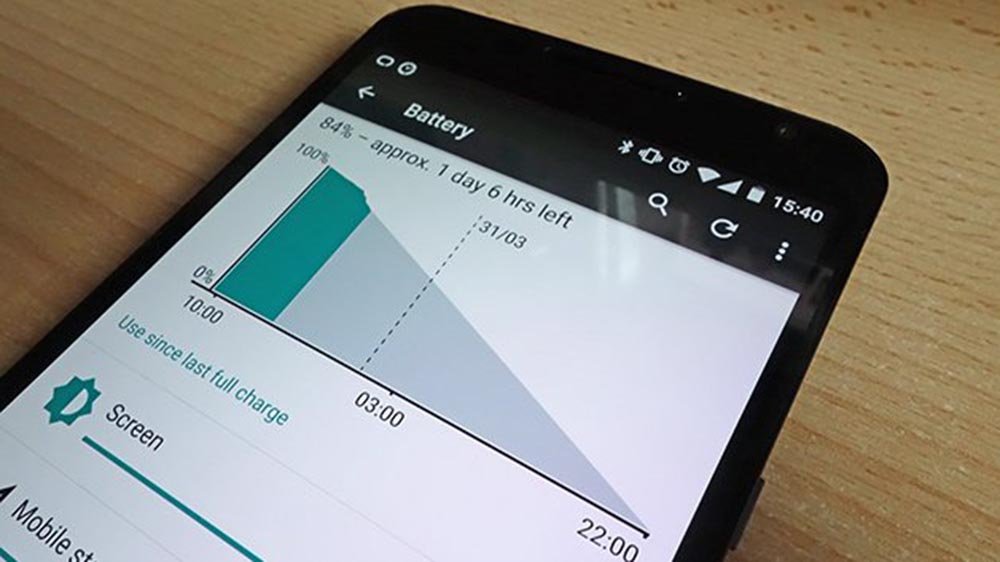
Do not exceed 80% battery charge
Many of the current smartphones They come with a rigid body in which it is not possible to exchange the battery after a period of use for a new one, in order to extend its useful life, which forces us to send the terminal to technical service for replacement and the corresponding financial outlay. Therefore, we are interested optimize battery life as much as possible; Thus, it is recommended Do not exceed the load 80% on each new battery charge. But what is the reason?

The batteries are made up of nuclei that store energy; The battery charging speed is lower below the 20% and above the 80%, with optimal performance between both charging figures. If we remain outside this charge range, the battery suffers greater deterioration, which will shorten its useful life cycle, since the ideal charge of a battery is always between 20% and 80%. When the battery exceeds the 80% charge, we consume battery charge cycles, so if a battery has an average of about 2,000 charge cycles, if we reach 100% we will be consuming more cycles than necessary, to finally stay below 2,000 cycles on average.
FastBoot
Another possible solution that we can try is to perform a FastBoot boot, a method that can correct certain terminal problems in an easy and comfortable way. To do this, we just have to Simultaneously press the power and volume down buttons. You may then see the android doll in full repair and after about 30 seconds the smartphone turns will restart automatically; Now we can check if the battery failure really persists.
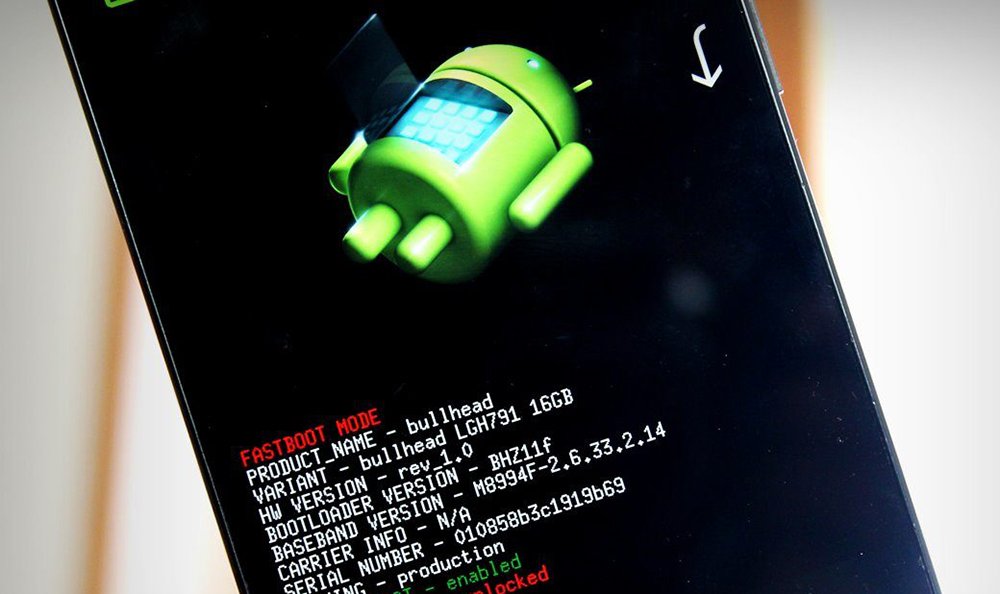
Factory reset
If the FastBoot method does not work, we can always try the more aggressive method, which is none other than returning the terminal to its original location. factory state or hard reset, which will make our smartphone return to its initial firmware just as it was when I bought it, with all data deleted and only with the software installed by the manufacturer itself. To do this we just have to look for the option through Settings – Backup – Factory data reset. After the notice that all information, data and personal settings will be lost, we just have to click on Reset phone to start the formatting process and subsequent reboot. Once finished, we can enter our data and account to start again.
