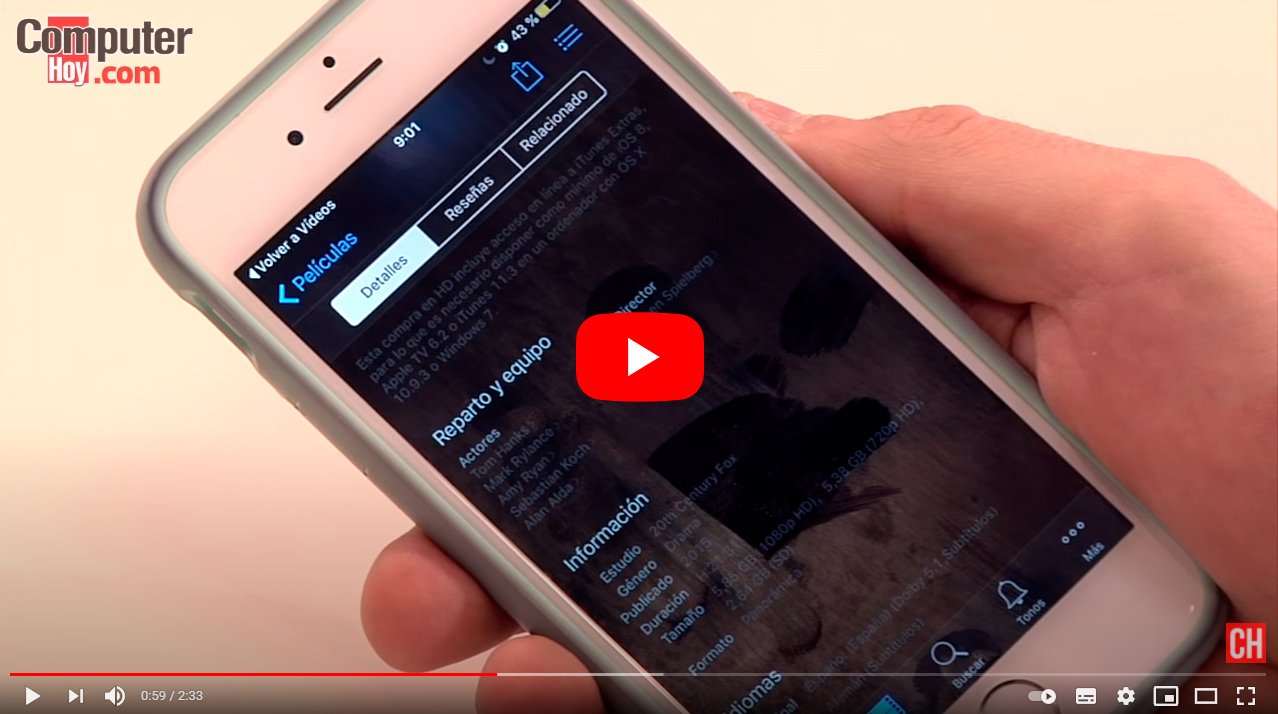Let's see 5 tricks to free up space on the iPhone 5. And the current smartphones They offer great features thanks to hardware that never stops evolving year after year; One of the most in-demand aspects is storage capacity, increasing thanks to technical advances in this sense and also necessary due to the greater weight of applications and our need to store hundreds of photos and videos in our pocket. Even so, it is likely that we will soon run out of free space in our iPhone, especially in the 8 and 16 GB models. Therefore, we offer you 5 tricks to free up our storage memory iPhone that perhaps you did not know, beyond the obvious manual elimination of apps, images and videos.
How to free up space on iPhone 5
Index of contents
- Application size
- Disable Live Photos and HDR of photos
- Delete and reinstall applications
- Clear stored data from Safari
- Delete podcasts automatically
- Extra: Free up space using iTunes
-
Application size
The first thing we should do is check the size of our applications; For this we only have to go to Settings – General – Storage and iCloud. In this menu we can go to Manage storage, where we will be shown the size of our installed applications and the GB that our photos and videos occupy. How can we make our photos take up less space?

From the iPhone 6s and 6s Plus, smartphones Manzana Live Photos and HDR are activated by default, two features that perform up to 5 copies of each image or video we take, that is, they occupy 5 times the size of each photo or video, such as the original file, the enhanced version with HDR, a 3-second video for Live Photo and the HDR version of the Live Photo video. If we deactivate these options, we ensure that we take up much less space on our iPhone with each new photograph or video.
iOS does not give us many options to clear the cache of our installed applications as in the case of Android. Therefore, it is recommended that from time to time let's delete the applications that we use the most and reinstall them; With this we will free up storage space intended for the cache of each app, since deleting it restarts it. To do this we only have to go to Settings – General – Storage and iCloud – Manage storage.
Apple's default browser stores all browsing data in the system to achieve better performance if we return to our favorite websites. Thus, It is advisable to periodically clear Safari history and cache to free up some storage space on our iPhone. To do this we only have to go to Settings – Safari – Clear history and website data.
Podcasts have become a very widespread format to enjoy our favorite programs at any time. For this reason, and if we are subscribed to several podcasts, we can enable the option to delete already played programs automatically to free up space, since if we do not do it manually we will very often store a good number of files without realizing it. To do this we just have to go to Settings – Podcasts – Delete played ones.
This is a little-known solution that will allow us to free up space quickly and comfortably. Thus, if we do not want to be deleting images, videos or applications, We can connect to iTunes and buy, for example, a movie that takes up more space than we have available on our iPhone. The system will automatically free up space when we try to download it; Before confirming the purchase, we can cancel the download operation and thus save space after deleting temporary or rarely used files.