Most users use WhatsApp to send text or voice messages, although the vast majority do not hesitate to send and share all types of multimedia files, whether they are videos or images, through groups of WhatsApp or private chats. Beyond the fact that it may be annoying to receive more or fewer files of this type, the biggest problem comes with the size of said files and the number of mobile data consumed with automatic download. And currently, it is very common for us to receive videos of several minutes with sizes of several tens of MB, so if our WhatsApp downloads many of these files, it is likely to consume more mobile data than we would like or even end up using up our contracted monthly data, as long as they are downloaded when our smartphone is connected to your mobile network; in the case of Wi-Fi connections, there is no major problem. Therefore, below we show you how to disable automatic file download in WhatsApp.
How to disable automatic download in WhatsApp
Thanks to this tutorial you will learn how disable automatic download of media files as images or videos on WhatsApp, which will allow you save data of your mobile rate. Additionally, this option will allow you to choose what types of files are downloaded automatically when we are connected to Wi-Fi networks or through mobile networks. Finally, in this way we will also prevent the storage of our smartphone from being filled with multimedia files that are not of interest to us, since we will be able to choose which files to download or not. Follow the following steps to disable automatic file downloading in WhatsApp:
1 Deploy the Option menu WhatsApp located at the top right of the screen, through a icon in the shape of three points.
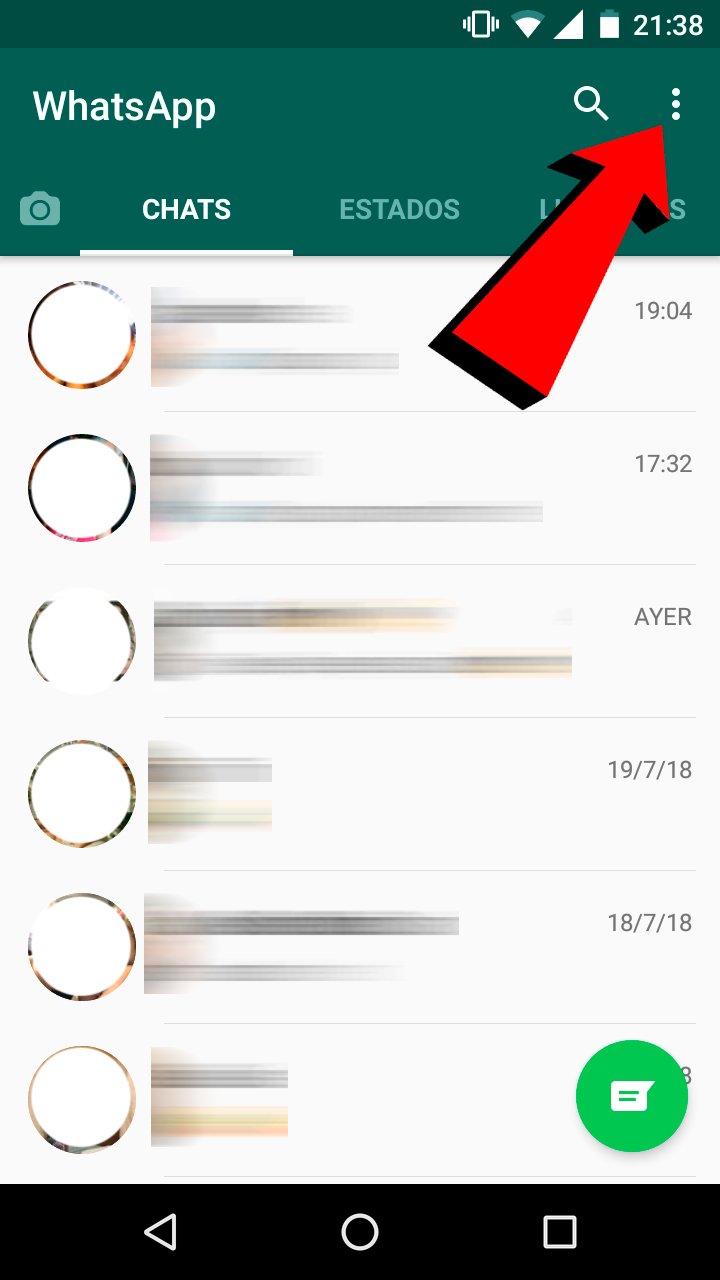
2 Click on Settings via the options drop-down menu, the last option on the list.

3 Once inside the options menu, slide your finger down until you find the option Data and storage.

In Data and storage you must look for the option Automatic download.
4 Automatic download will show us two different options: Connected to mobile data and Connected to Wi-Fi. Each section will allow us to choose which files to download according to our connection.

5 Thus, within each option four options will be displayed:
- Photos
- Audio
- Videos
- Documents
Now we can select which files we want to download or not via mobile data; if we deselect them, we will prevent them from being downloaded through mobile data, which will save us a good amount of MB on our rate.

6 On the other hand, in Automatic download we can do the same for when we are connected to Wi-Fi networks and in data roaming; If we travel abroad, it is important that we deselect all the files, since depending on which countries, quite expensive extra fees may be charged.

So we can choose All the files in Connected to Wi-Fi and No file in Data roaming; This way we make sure we don't spend more than we wanted and we avoid unpleasant surprises on our mobile bill.
