WhatsApp It is one of the applications (whether messaging or another type) most used today by millions of users around the world who share chats or instant messages with your family and friends through your smartphone. And precisely, on many occasions doubts arise about the possibility of transfer our chats from one mobile to a new one when we change terminal, either Android, iOS either Windows Phone. Therefore, we offer you all the options of transfer our WhatsApp messages and conversations from one mobile to another, either between the same operating system or between different operating systems, in which case the transfer is more complicated.
How to transfer messages and chats from one mobile to another
And it is that passing multimedia files associated with WhatsApp It is very easy, since they are stored in a well-identified folder in the phone's memory (internal or on a card). micro SD) or in the cloud; The case of WhatsApp messages is very different, especially between terminals with different operating systems. Follow our step by step tutorial to transfer or transfer WhatsApp messages from one smartphone to another.
How to transfer chats from Android to Android
The procedure to transfer WhatsApp chats or messages from one Android terminal to another is very simple; so much so, that we even have two options at our disposal, either through a local copy that we can transfer to the new smartphone via microSD card or through Google Drive cloud service.
In both cases we must make a backup copy of our conversations through Settings – Chats and calls – Backup and click on Keep. This will make a local copy and another on Google Drive of our chats. Additionally, from the same screen of this menu we can configure the automatic copies to Google Drive, so that a copy is made automatically from time to time.

Now in the new Android terminal, we will only have to install WhatsApp and restore content through the same application installation process. Of course, if we intend to use the Google Drive backup, we will have to use the gmail account that we used on our previous smartphone. On the other hand, if we use a microSD card for the backup, from the new terminal we will have to copy the folder sdcard/WhatsApp in its corresponding place.
How to transfer chats from iOS to iOS
If we want to restore our WhatsApp chats from an iPhone to a new one, we can only do it through Apple's cloud service, iCloud, following a method similar to that of Android. Thus, from WhatsApp we only have to access Settings – Chats and calls – Copy chats and make a backup or schedule the action for another time.
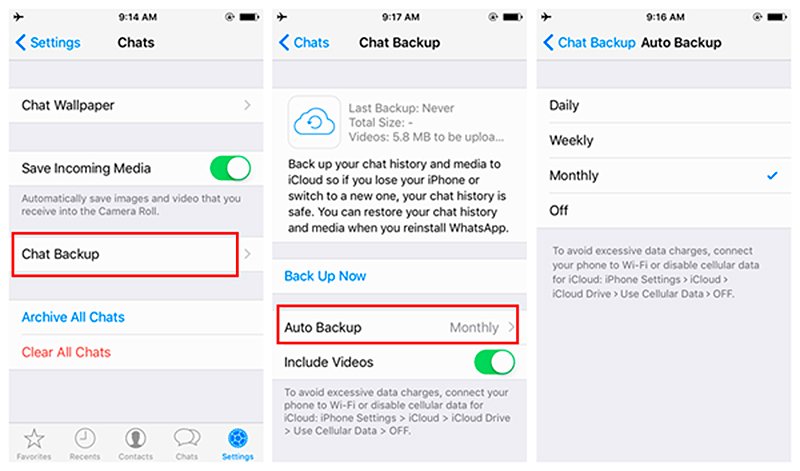
To do this we must have our iCloud account activated; Once we have installed WhatsApp on our new iPhone terminal, the configuration process itself will give us the option to restore backup of our chats from the iCloud tool.
How to transfer chats from Windows Phone to Windows Phone
Although terminals based on Windows Phone are very minority, there is a possibility that we want to change the terminal for a more modern one, also based on the Microsoft operating system. In this case, the only possible option is through a microSD card; Therefore, if our old terminal does not have a microSD card slot, we cannot transfer the chats to the new smartphone.
To make a backup copy of our chats on Windows Phone, we just have to have our microSD card inserted in the terminal and access WhatsApp settings via icon More (three points) – Chats and calls – Backup. Once the backup has been made, we just have to insert the microSD card into the new terminal and access the restore from backup in the WhatsApp installation process.

How to transfer chats from one operating system to another
We come to the option that produces the most headaches for users who intend to carry their WhatsApp chats and messages from a mobile with an operating system different from that of the new terminal; And officially, there is no option to take our WhatsApp chats from an Android terminal to iOS and vice versa, also including Windows Phone in the equation. In other words, there is no official support for this between different operating systems. Of course, we can use third-party applications to try to restore our WhatsApp history from iOS to Android.
One of these applications is Wazzap Migrator, software available through your Web page with a price of 4.99 euros (the first four message extractions are free) and that allows us to transfer our WhatsApp messages and chats from iOS to Android. Follow the following steps to complete the operation:
- Connect iPhone to a PC with iTunes.
- Extract the file with the copy of your WhatsApp messages on iPhone.
- Make sure the copy is not encrypted.
- Go to the WazzapMigrator website.
- Install the iPhone Backup Extractor program.
- With your iPhone backup in the program, head to the Expert Mode tab.
- Inside, look for the Application Groups folder where the files with our WhatsApp message history are housed.
- The folder we need to look for ends in .WhatsApp.shared.
- Inside is the file to export: ChatStorage.sqilte.
- Mark the entire folder and click Extract.
- Connect the Android terminal to the PC via USB.
- Activate data transfer from Android Notifications.
- Drag the ChatStorage.sqilte file with the backup copy of our messages to the Android Downloads folder.
- Make sure you do not have WhatsApp installed on Android and install WazzapMigrator from Google Play.
- Open the WazzapMigrator app on Android and start the migration process through Play.
- Install WhatsApp on your Android terminal.
- In the installation process make sure to Restore the local copy of WhatsApp, not Google Drive.
- This is how we will restore all our iOS WhatsApp messages on Android.
