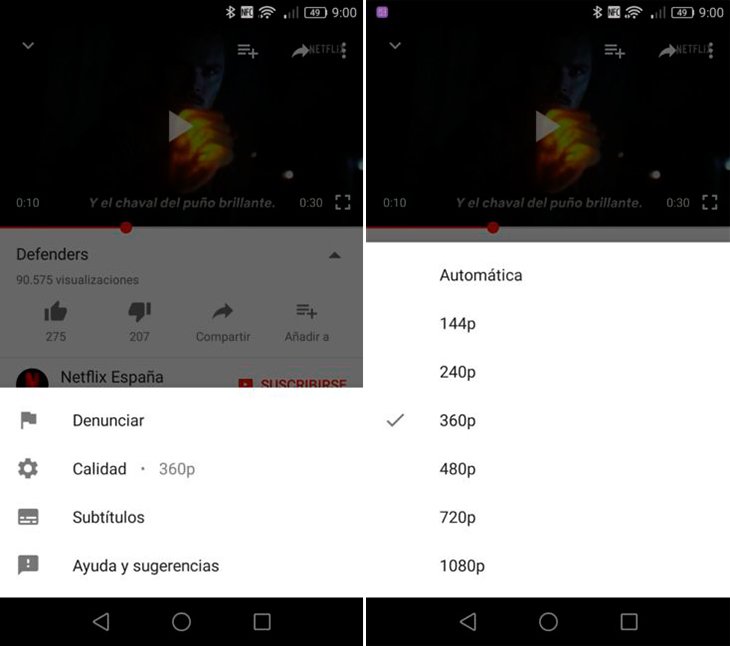Youtube, the world's most popular platform for view videos of all types of content, has become a almost obligatory application on our smartphones and tablets. And in our daily lives we use their official app to watch numerous videos of our favorite influencers or youtubers, video clips of our favorite artists, trailers for movies, series or video games and many other different audiovisual formats. Of course, many times we are not aware that streaming video consumes a lot of data of our internet connections, especially in smartphones with contracted data rates, so it is possible that we have already encountered more than one unpleasant surprise with the bill for our contracted data rate. Therefore, we offer you a series of practical tips to save data when watching videos Youtube on our mobile.
How to save data when watching YouTube videos on our mobile
In complete safety, viewing streaming videos through our smartphone is one of the applications that consume more data from our 4G network, which can lead us to run out of monthly data much sooner than we would like. Luckily, the YouTube application offers several possibilities for you to Users can manage the amount of data they want to spend in playing videos through our mobile phones iOS and Android, with networks 3G and 4G.
Activate high definition only through WiFi networks
YouTube videos offer various levels of quality depending on their resolution, ranging from from SD sizes to others in HD that require a greater amount of data for their reproduction. And if we choose to play all the videos in HD to take advantage of the current HD screens of our mobile terminals, it is possible that let's consume a lot more data in streaming than we would like. Luckily, YouTube offers us the possibility of limit HD videos only over WiFi networks, thus preventing HD playback over mobile data automatically.
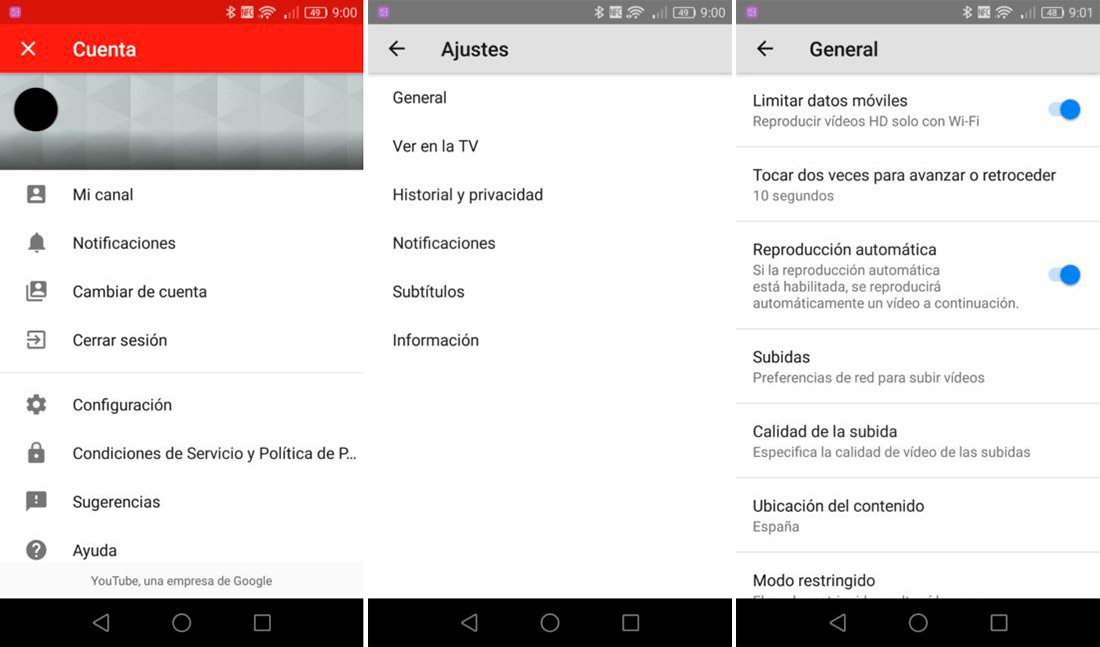
To activate this option we just have to go to the section Setting from the YouTube application and activate the tab Limit mobile data. So, if we activate this switch, YouTube will limit HD videos only over WiFi connections by default. If we connect via WiFi, the system will offer us the possibility of watching the videos in HD automatically.
Change video resolution from the player
Beyond limiting the playback of HD videos on networks other than WiFi, YouTube also allows us choose the playback quality of the videos and their resolution; As always, the higher the resolution of a video, the more data it will consume from our connection. Thus, and from the YouTube video player itself, we can access the Playback options to configure the Video quality, choosing between the following resolutions:
- 144p
- 240p
- 360p
- 480p
- 720p
- 1080p
- Automatic
The higher the resolution, more data necessary for our connection for reproduction; Therefore, we recommend limit video quality and resolution if we want to save data on our connection.
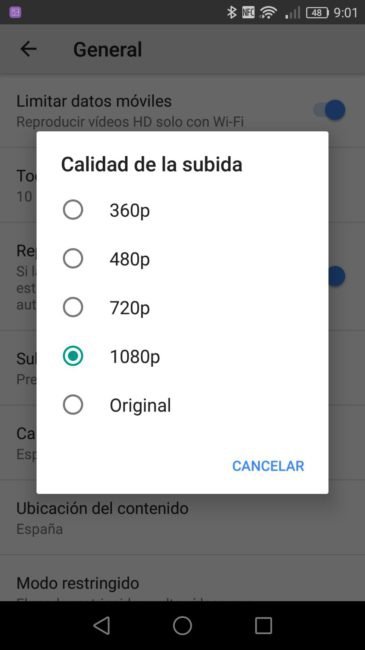
Limit video upload quality
Although our mobile devices are not designed to upload videos as if they were a computer, it is possible that on some occasions we have no choice but to upload a video from our smartphone or tablet, which will consume a large amount of data if we do so. We intend to do it through mobile data. Once again, YouTube offers us the possibility of regulate the quality of video uploads through Setting and the box Upload quality.
Thus, if we access this option, a pop-up window with the following upload resolutions:
- 360p
- 480p
- 720p
- 1080p
- Original
Obviously, the higher the resolution, the more data we will need to complete the upload of our video. Therefore, if we want to upload a video from our mobile phone with our data connection, we recommend choose the lowest resolutions possible. Likewise, from this same section we can configure the app so that only upload videos from WiFi networks.