Let's explain how to organize your PS4 games with folders. And if you are a regular player of PS4 and you have had your console for a long time, it is likely that you have accumulated a good number of video games over time, especially if you are users of PlayStation Plus and download your free games every month; Furthermore, it is likely that you have expanded storage system, so much inside as abroad. Therefore, it is essential organize and customize the menu start of our Playstation 4, grouping the titles according to our preferences and making it easier to access each video game without having to search through an endless row of video games and applications. Therefore, we offer you a Guide to customizing the menu PS4 through folders and manage your content.
Guide to organize your PS4 games by folders
Thanks to our guide you will learn everything about the customizing the start menu PS4, such as creating folders, adding content to new folders, creating folders in the PS4 library, and deleting folders. Forward!
Index of contents
- How to create a folder
- How to add content to your folders
- How to create a folder in the PS4 library
- How to delete a PS4 folder
How to create a folder
The first thing we must do is search and select a game certain or a specific application that we want to add to a folder, press the button Options and select Add folder through the pop-up menu on the right of the screen.

A folder will automatically be created with that game or application inside, for the moment, called “Folder”, although we can change the name right then and there. You can choose a name in reference to the content or contents that you want to put in said folder, such as a video game genre, developer, type of application or your most played games, among many other options.
How to add content to your folders
Once we have created our folder, a field called Content. Choose the button Select and a list will appear with all your installed video games and applications, whether digital or via disk. You just have to mark the contents that you want to move to said folder and press Confirm.
To add video games or applications to already created folders, choose the content to move through the PS4 main menu or the PS4 digital library, press the button Options, Choose Add to folder and select the destination folder already created.
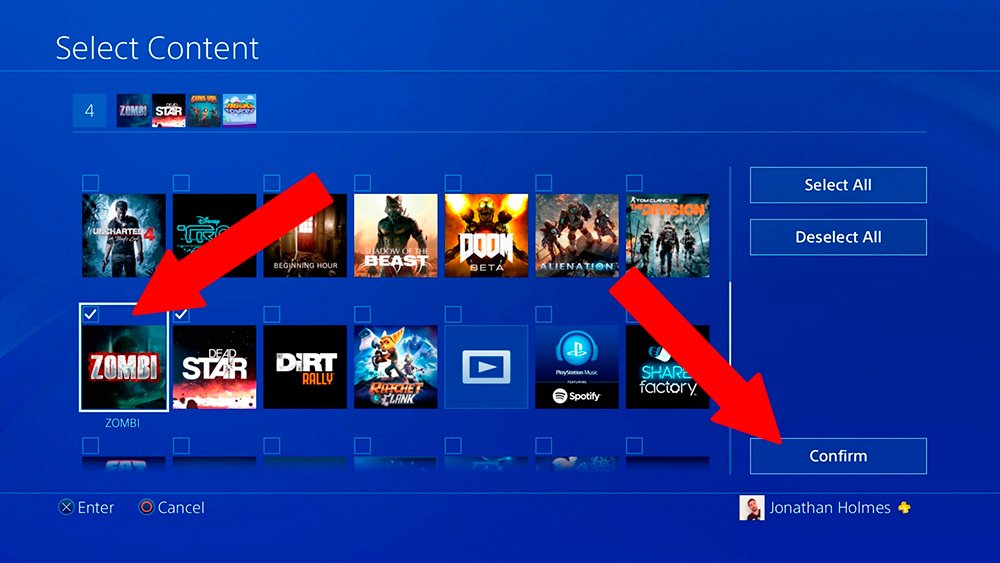
PS4 allows you to add up to 1,000 games and applications in each folder, so it will be quite difficult for us to fill a complete folder even while enjoying expanded storage, interior or exterior.
How to create a folder in the PS4 library
On the far right of the PS4 main menu is access to our digital library, where we will find all our games, add-ons and applications, as well as purchased or folder content. We can also create folders in this menu through the entry Folders on the left side of the screen. Once inside we just have to choose Create new; As before, we can name each folder according to our preferences.

How to delete a PS4 folder
To delete a PS4 folder we just have to scroll through the menu and select folder that we want to delete. Now we must choose the option Delete folder only if we only want to delete said folder but not its content or Delete folder and content if we want to delete both the folder and its contents. We must be clear about each option since we can accidentally delete video games or applications that we do not intend to reinstall.

