Below we offer you a tutorial for play Stadia with the PS4 or Xbox One controller without having to do it with the official Google Stadia controller that comes with the pack we received at the time. subscribe to the service. Thus, the official controller of Google's new video game streaming service connects to Google servers through your device Chromecast wirelessly when playing on the TV, although if we play Stadia on PC or mobile, we can do it with another command other than the official one. Next, how to play Stadia with the PS4 or Xbox One controller.
How to play Stadia with the PS4 or Xbox One controller
The first thing we must be clear about is that to play Stadia on the television we will need the official controller that will be included in the pack that we will receive at home when subscribing to Google's streaming video game service, since the controller connects wirelessly to our device Chromecast. However, if we want play Stadia through a PC or mobileYes, we can use other controllers such as those for PS4 or Xbox One, among others.
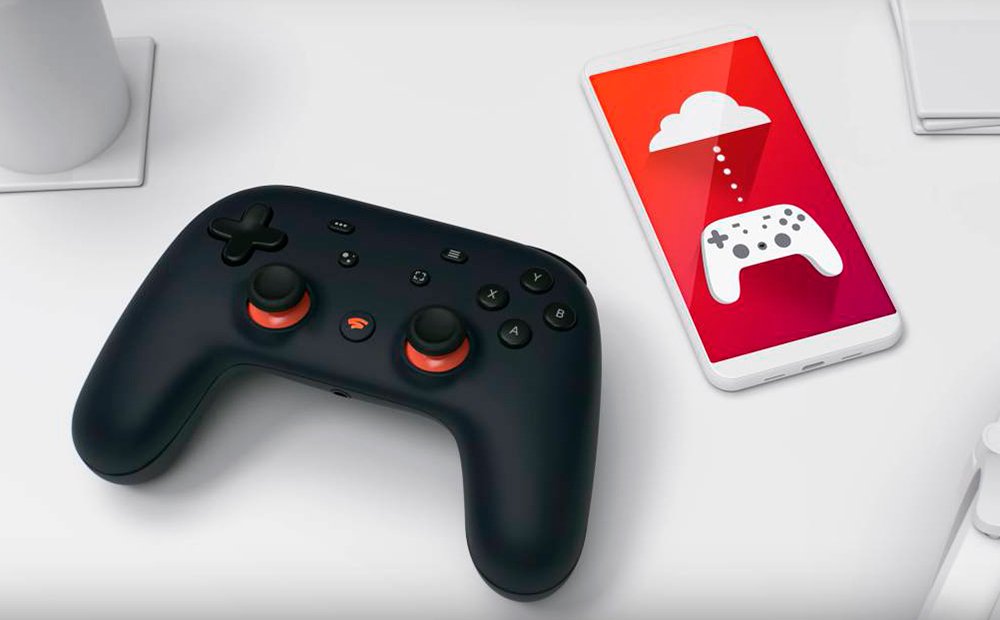
In the case of wanting to play on mobile, we must also know that at the moment only the following Google Pixel terminals:
- Google Pixel 2
- Google Pixel 3
- Google Pixel 3A
- Google Pixel 4
Additionally, all of them must be updated to Android 10. On the other hand, and until a few months pass, the only phones compatible with Stadia are these Google models; It is expected that other terminals from different brands will be added soon.
How to connect console controllers to Stadia on PC and mobiles
If we want to use console controls like those of PS4 either Xbox One or even those of Xbox 360 or the Nintendo Switch Pro Controller, we can do it via USB and/or Bluetooth, as long as the controller allows it. And it is that Windows 10 automatically recognizes PS4 and Xbox One controllers; so much so, that we can connect them directly via Bluetooth if the computer allows this type of connection wireless. Once paired, we can use them without further complications with Stadia video games in the Chrome browser.
Once the controllers are connected, either via USB or Bluetooth, Stadia will automatically recognize the controllers on PC as if you connected it to any other platform such as Steam, while with the Stadia mobile app iOS and Android We can also play directly.

Below we offer you a list of console controls and their possible connections with Stadia depending on devices:
- Official Stadia controller: Wi-Fi and USB
- PS4 controller (DualShock 4): USB and Bluetooth
- Xbox One controller: USB
- Xbox One S controller: USB and Bluetooth
- Xbox One Elite Controller: USB
- Xbox 360 controller: USB
- Nintendo Switch Pro Controller: USB and Bluetooth
