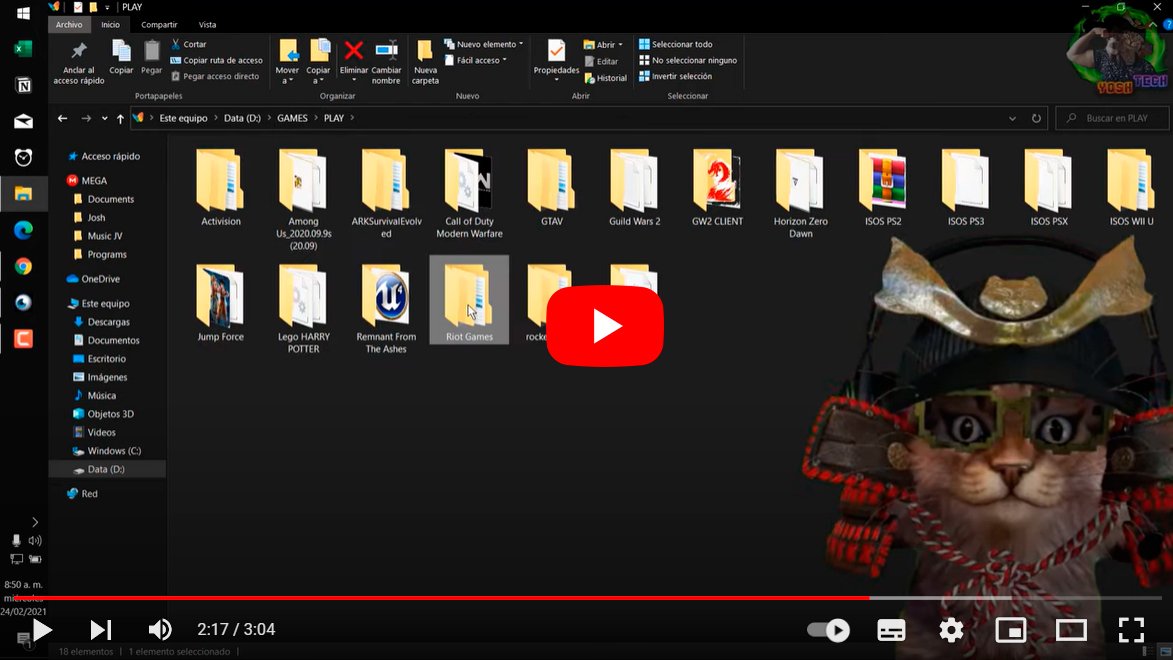Let's see how to uninstall Valorant, the famous video game Riot Games Online team multiplayer (5v5) for PC. And despite the fact that Valorant is one of the most competitive games popular market, it is not a title for everyone due to the high level of its players and its demanding gameplay. Or maybe you've already gotten tired of it and prefer uninstall it and play other games. However, it is not always easy to correctly uninstall Valorant from your computer, as the game is accompanied by Vanguard, a powerful anti-piracy tool which may prevent its uninstallation. Therefore, below we offer you a complete tutorial about how to uninstall step by step both Valorant like Vanguard anti-cheat tool.
Valorant: how to uninstall
Index of contents
If you want to uninstall Valorant completely you will have to remove both Valorant game and Vanguard anti-cheat software. And although the solutions they offer Windows 10 and Windows 11 can be useful, there are always permanent files on the computer. Therefore, we tell you all the steps to delete Valorant and all its files related to the system.
How to uninstall Valorant and Vanguard
Follow the steps below to uninstall Valorant and Vanguard anti-piracy software:
- Click on the menu Start of Windows 10 or Windows 11.
- Writes Add or Remove Programs.
- Seeks Riot Vanguard in the list of installed programs and click Uninstall.
- Wait for the uninstall process to complete and confirm that you want to remove Riot Vanguard.
- With Vanguard removed, return to the menu Add or Remove Programs.
- Seeks Valorant in the list of installed programs and click Uninstall.
- Wait for the uninstall process to complete and confirm that you want to remove Valorant.
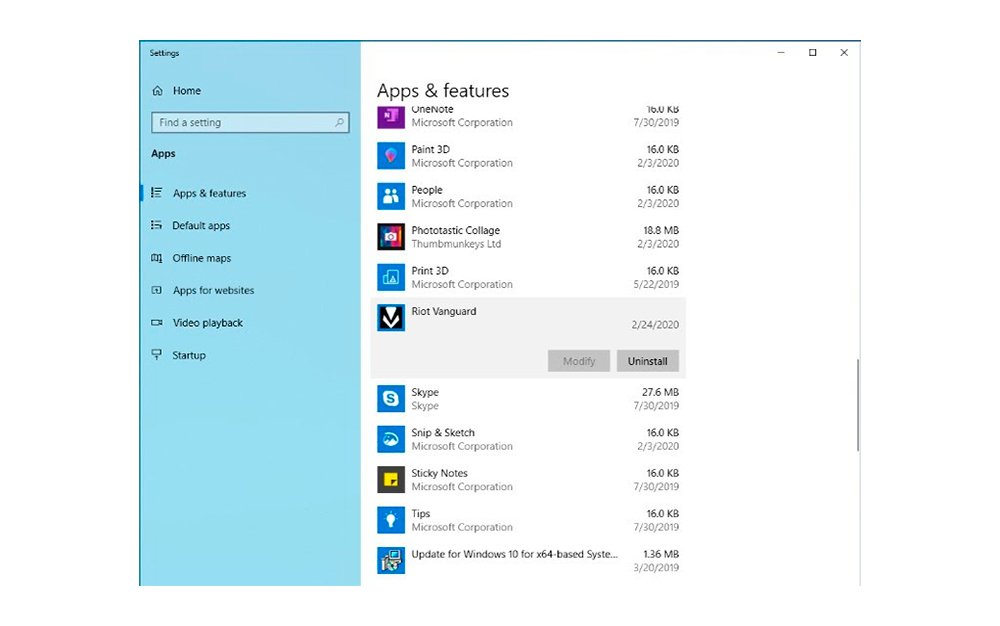
In previous versions of Windows the system is slightly different, since instead of accessing through Add or Remove Programs, you will have to follow the route Control Panel – Programs – Uninstall a program and choose Riot Vanguard.
Once both programs have been eliminated, it is recommended Restart your computer to confirm that all game software has been removed.
Can't uninstall Valorant: Unable to remove vgk.sys
In certain cases, Valorant and Vanguard may be able to be removed completely, leaving residual files on the system. This is a problem that has been going on since the beta of the game and, depending on how the game and the anti-cheat software are removed, some files may not be completely uninstalled.
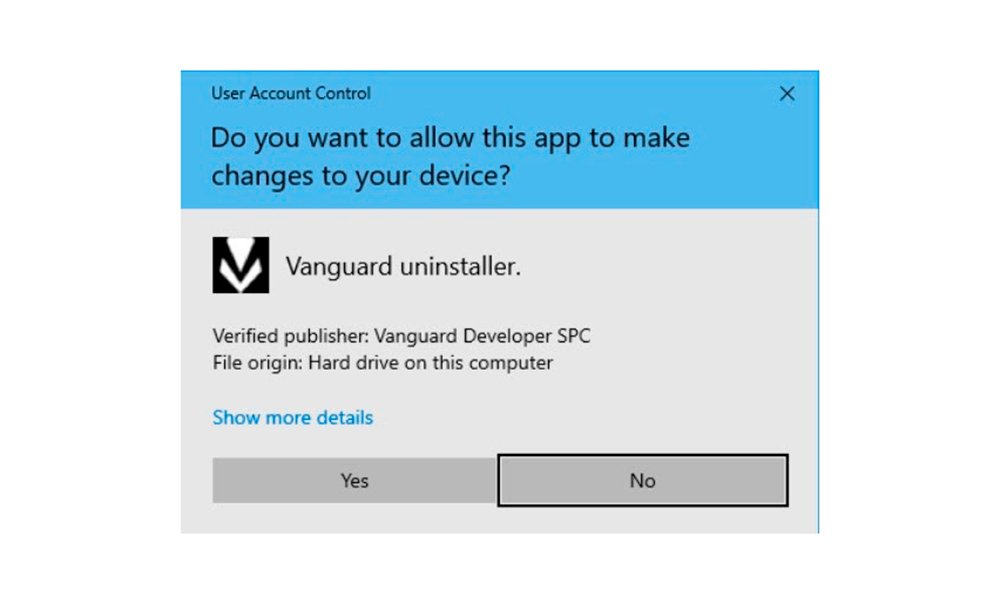
Especially the file vgk.sys of Vanguard remains in the game installation directory despite removing the software through the steps described above. Below we offer you some tips and tricks to delete this file permanently:
- Run Windows in safe mode | Safe mode boots the operating system with only the minimum required processes, which deletes the vgk.sys file.
- Change the vgk.sys file extension to .txt | Changing the file type causes Windows to ignore it at startup, allowing it to be deleted while the PC is running.
- Remove vgk.sys via Command Prompt | Type command prompt in the Windows search bar, right-click, and choose Run as administrator. Now type sc delete vgc and press Enter; then type sc delete vgk and press Enter. Now restart your computer and find the Vanguard installation folder to remove it completely.
Now you know how to completely uninstall Valorant and its anti-piracy software Vanguard.