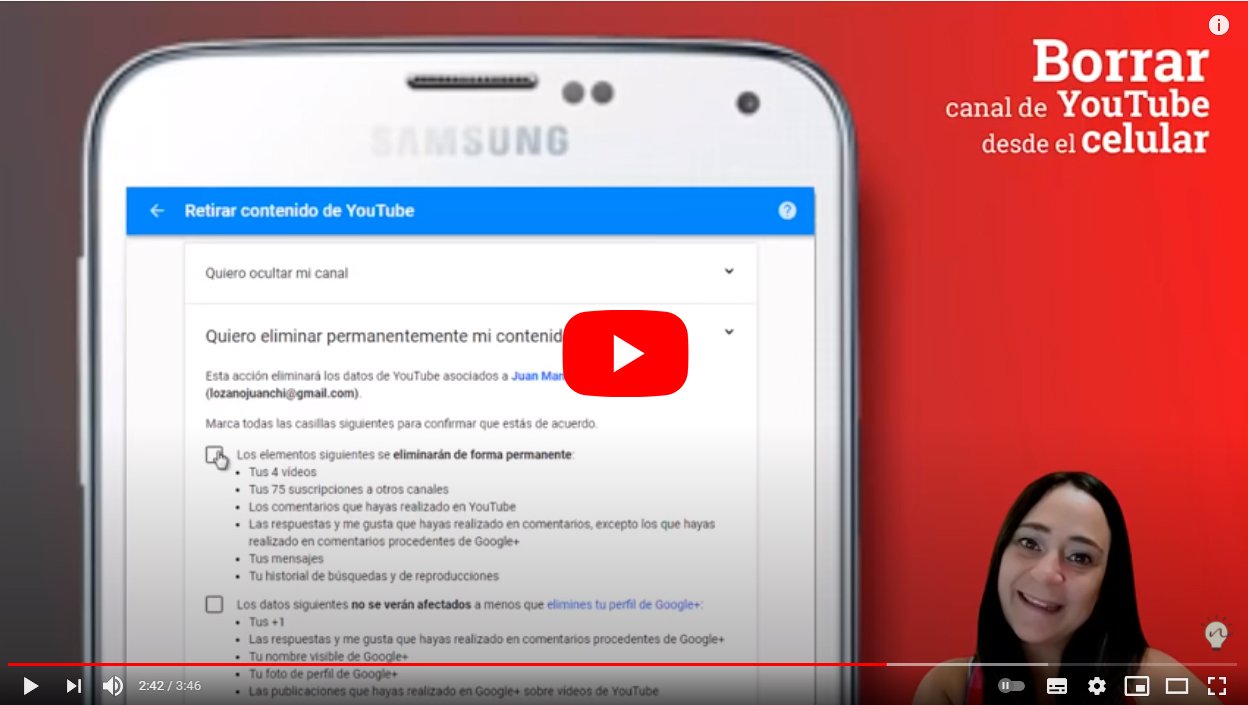Below we teach you how to delete a YouTube channel, in addition to hide it temporarily if you prefer not to delete it permanently; With either option you can disappear from YouTube, either permanently or just for a while. And YouTube has become the video platform most popular with all kinds of content uploaded by both anonymous users, content creators and brands and companies, from tutorials to music videos, trailers, guides, entertainment and much more. And if you are one of these users who upload your own content to the platform and you want to delete your channel or hide it temporarily, we show you how to do it step by step. Don't miss everything about how to delete a channel Youtube or hide it temporarily.
How to delete your YouTube channel
Index of contents
- How to delete a YouTube channel
- How to temporarily hide a YouTube account
- How to make a hidden YouTube channel visible
And it is that the social networks and internet platforms already have large user communities, sharing personal information of users who sometimes we do not know very well where it may end up and in whose hands it may end up. Therefore, you may be considering delete your YouTube channel or maybe give yourself a break and disappear for a while from the platform instead of permanently deleting your account. Be that as it may, below we offer you all the solutions to your questions about your YouTube channel.
How to delete a YouTube channel
Delete a YouTube channel it's final and once the process is completed you will not be able to recover your uploaded content and other personal data, as well as messages, playlists, history and more. Therefore, think twice before continuing; nevertheless, if you are sure delete your channel, follow the steps below:
- Access the YouTube official page through your usual internet browser.
- Sign in with your Google account if you don't have it activated. automatic login.
- Access the advanced settings of your account now through Settings – View advanced settings.
- At the bottom of the screen select the option Delete channel.
- YouTube will now ask you to enter your password again to confirm your identity.
- Display the option I want to permanently delete my content.
- Check the box to confirm deleting the channel.
- To finish the process click on the blue button Delete my content.
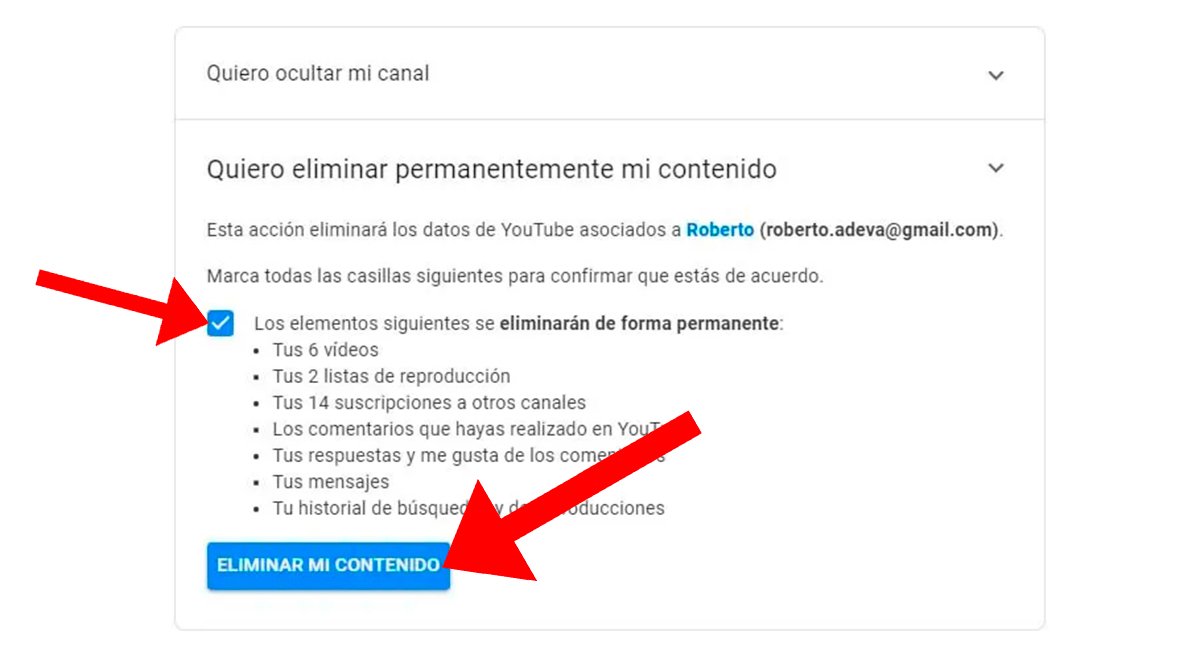
It is possible that the process late a little to be completed; Wait a few minutes if necessary for YouTube to delete all content on your channel and the channel itself. Remember that if you want to open a new channel you will have to start from scratch.
How to temporarily hide a YouTube account
On the other hand, if you do not want to delete your channel and lose all your information and content permanently but you want to stop being visible on YouTube, you can choose to temporarily hide your channel and information from other users of the platform. So, if you hide your channel, the channel name, videos, likes, subscriptions, and subscribers will become private. Follow the steps below to hide your YouTube channel:
- Access the YouTube official page through your usual internet browser.
- Sign in with your Google account if you don't have it activated. automatic login.
- Access the advanced settings of your account now through Settings – View advanced settings.
- At the bottom of the screen select the option Remove gray hairl.
- YouTube will now ask you to enter your password again to confirm your identity.
- Display the option I want to hide my channel.
- Check the box to select the channel content you want to hide.
- To finish the process select the option Hide my channel.
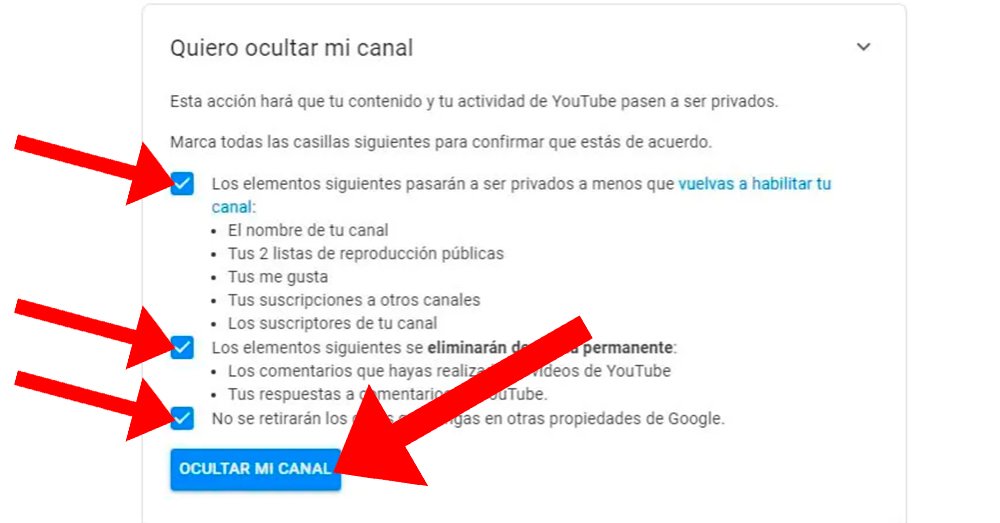
From this moment on your channel will become invisible to other users from YouTube; If you want to upload content again, comment or have other users see you, you will have to make your channel visible again. Keep reading to make your hidden channel visible.
How to make a hidden YouTube channel visible
Follow the steps below to make your hidden channel visible again from YouTube:
- Access the YouTube official page through your usual internet browser.
- Sign in with your Google account if you don't have it activated. automatic login.
- Access the section to create a channel and fill out the form to restore the channel.
It is important that in the form you do not click on the option To use a company name or other name, click here; if you click on this option you will create a new channel instead of restoring your hidden channel.