Next we will explain How WhatsApp Web works and how to get the most out of it to the web version of such a popular mobile messaging application. And it is that WhatsApp has become one of the most popular messaging services with the most active users in the mobile ecosystem. mobile phone. For this reason, those responsible for it already took the step some time ago to transfer many of its features to desktop computers, although there are still many users of the app who are unaware of the web version and its advantages and disadvantages. For this reason we offer you a guide to get started WhatsApp Web and the differences that exist between both versions, some of them quite important. And WhatsApp Web does not intend for us to replace the original app with the PC version, ignoring some features widely used in mobile phones and focusing on chats and conversations.
Index of contents
What is WhatsApp Web
WhatsApp Web is basically a direct access to our mobile WhatsApp account from a computer browser. So much so, that it is developed by the same team responsible for the native app for smartphones. Thus, we have the security and peace of mind of the confidentiality of the service, including end-to-end encryption. Of course, it is not a web client per se, since the WhatsApp Web connection is made through our mobile phone and the service app itself. Or in other words, we must have our smartphone nearby to use WhatsApp Web; So much so, that if the app service fails occasionally or if our terminal is turned off, web access will give an error.
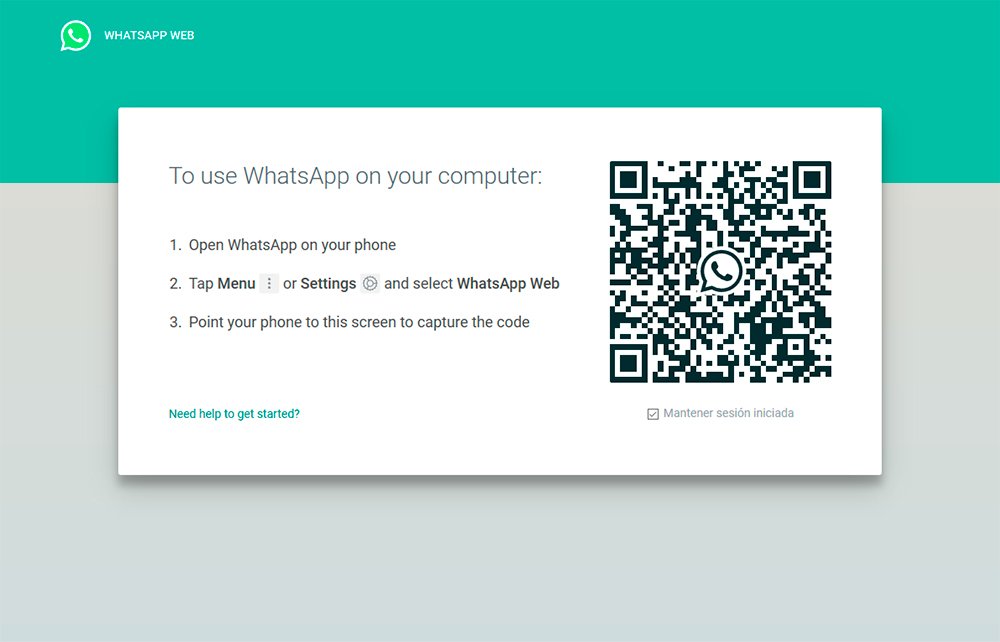
How to use WhatsApp Web
If we want to use the service from our PC browser, we must follow the following steps:
- Access the WhatsApp Web website.
- Access WhatsApp through our smartphone.
- Go to Chats and display the menu Options through the three dots icon (···).
- Choose option WhatsApp Web.
- Scan the QR code that appears on the screen through the WhatsApp mobile app.
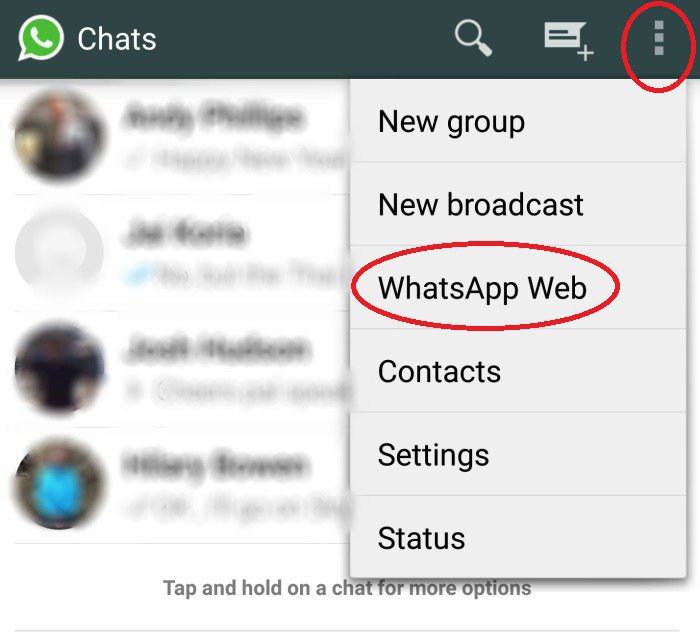
Thus, and through the rear camera of our smartphone, we must capture the QR code to synchronize the mobile application with the WhatsApp web client. Once the process is finished, both services will work as one, showing the same messages both on our smartphone and in the computer browser, of course, with some differences, since as we said, WhatsApp Web has some limitations in some of its functions.
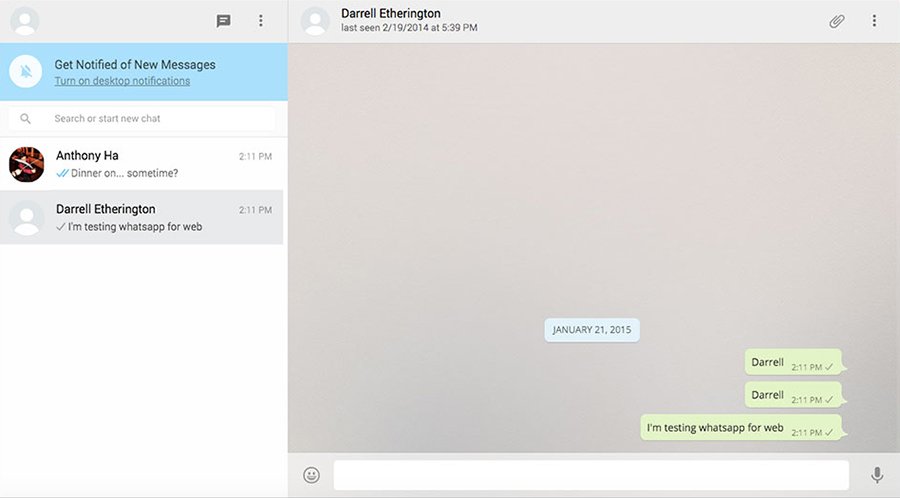
Thus, features like Voice calls, video calls, statuses, recorder, location sharing or photo filters will not be available, although the rest of the functions will be the same as the mobile service, many of them the most important, such as text messages (obviously), sending photos and videos, sharing documents, using emojis or searching for messages and contacts, among many others.
As you see, WhatsApp Web It is a very useful tool if we spend many hours on the PC and do not want to be constantly looking at our smartphone to stay in touch with family, friends or co-workers.

