Let's see how to activate Google dark mode. And it is that he dark or night mode It is one of the most used today by many users in their mobile apps, browsers and even operating systems. Thus, and after launching Google a dark mode for iOS and Android phones, the same night mode had yet to be offered on its version for web browsers. Now the new dark mode for Google is available on your web version and that is why we teach you how to activate it step by step, so that you can rest your eyes in poorly lit environments, in addition to save battery on laptops thanks to the reduction in screen brightness of this dark mode. Do not miss how to activate dark mode Google in web browsers.
How to activate Google dark mode
Index of contents
What is Google dark mode
He google dark mode in its version for web browsers allows you to invert the tones from white to black so reduce screen brightness in low ambient light conditions, thus resting the user's eyesight and reducing eye strain. Of course, we should not confuse Google's specific dark mode with the browser's default dark mode, since Google's dark mode will only have an effect on the browser itself. Google search engine and web pages related to your searches; The rest of the pages we browse outside of Google will continue to show their standard display mode. On the other hand, when you activate the browser's dark mode, all the web pages you browse will be darkened without distinction. Keep reading to know how to activate Google dark mode.
How to activate Google dark mode
There are two methods or ways to activate Google's dark mode, both very simple and direct; the first option is access web browser, open a new window and enter the Google official website. On the main Google page you will have to click on the icon Setting located in the lower right corner of the screen.

After clicking, a menu will be displayed with different options, including: Appearance: Clear Theme; is located at the end of the list of options. If you click on it, the Google search display mode configuration options will open, where the option will also appear Dark theme. Right next to it you will also see the option Clear theme and Device default option. Select the option Dark theme and click the button Keep.
The second option is found through the Google search results page. In this case click on the gear icon located at the top right of the screen and click on the menu option Appearance: Clear Theme. Again, you will be taken to the same display settings page as the previous method, where you will have to select the option Dark theme and click the button Keep to save the changes.
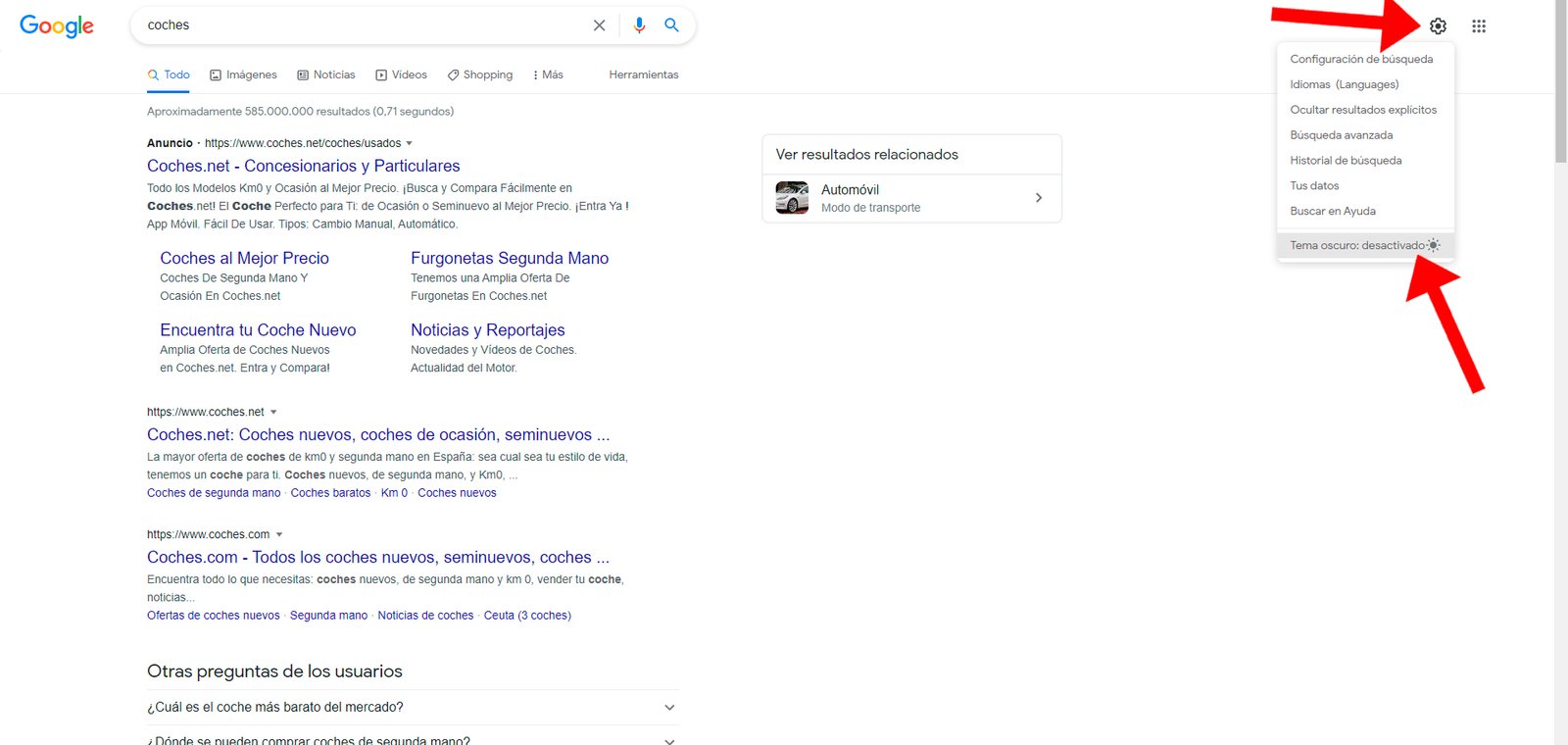
Now you know how to activate Google dark mode so that you can give your eyesight and browser a break due to its search engine with the minimum screen brightness, in addition to saving battery in case you use it in a Portable PC.

