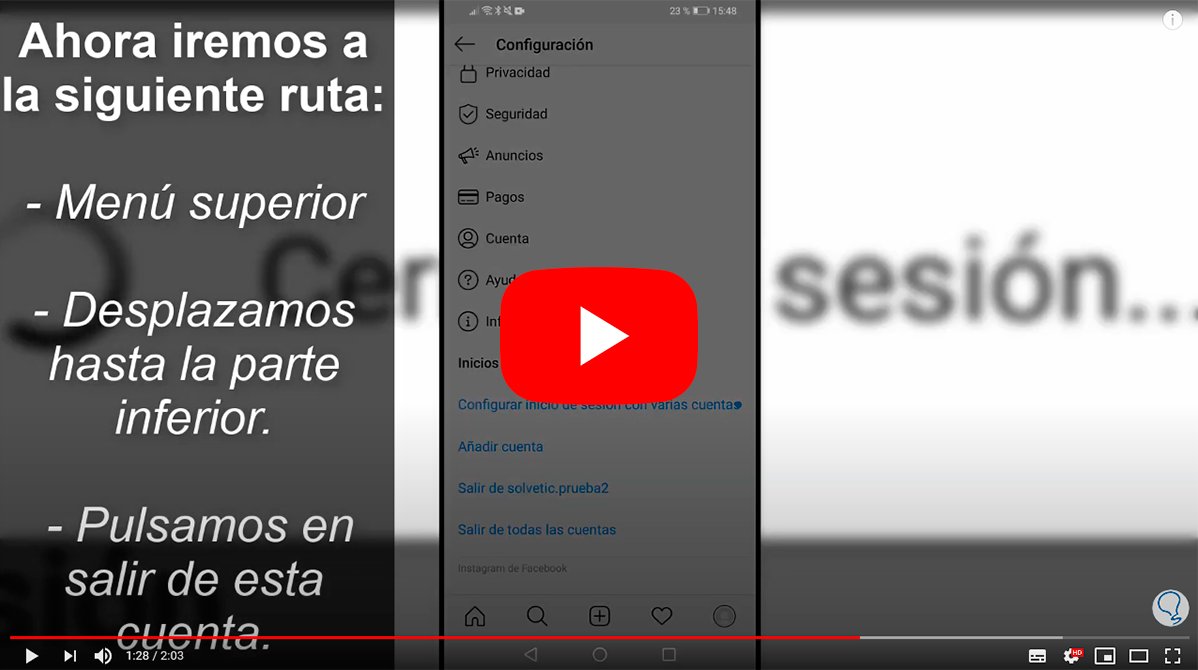Let's see how Easily unlink two accounts instagram. And it is that the popular social network to share stories, photos and videos allows us to configure multiple accounts in one, having one as the main one and linking the rest as secondary ones, a very useful tool if we share Instagram with other users on the same device, allowing the change of accounts in a quick and comfortable way. Of course, we only recommend link Instagram accounts with people with whom we have a lot of trust, since in this case it will be possible to access the other accounts linked to the same main Instagram account and all its contents, such as personal data and images and videos of private sphere. Therefore, it is very useful to know how to unlink two Instagram accounts.
Index of contents
-
How to unlink two Instagram accounts
-
How to link Instagram accounts
-
How to fix Instagram login errors
How to unlink two Instagram accounts
Actually, unlink two Instagram accounts It is quite simple, although you have to follow several steps through some somewhat hidden options to complete the process; Follow the following tutorial:
- Access the Instagram account you want to unlink
- Click on Setting
- Access the option Security
- And now click on ISaved login information
- Now unlock the password reminder
- In the Login Information section, select the three dots and click on Eliminate
Now, if you want to keep that secondary account you must create a new password for it and will be definitively separated from the main one; Once the process has been completed, you will be able to access said account by logging in independently.

How to link Instagram accounts
If you wanted to know how to unlink two Instagram accounts, you probably already know how to link them; However, below we show you how to link two Instagram accounts Step by Step:
- Log in with the Instagram account you want to keep as primary
- Display the tab Settings via the icon at the top
- Click on the last option on the list: Set up multiple account sign-in
- We will be told that we will give access permissions to the rest of the accounts that we configure, so we recommend doing it only with trusted people
- Now you just have to choose which accounts you want to link as secondary
If you want to verify that the process has been completed satisfactorily, log out of all accounts and access again only through the main account; Once inside, you can check if you can access the rest of the accounts without having to enter any type of password.
This is a very useful option for shared accounts, generally in professional environments, where you can switch from personal to professional accounts quickly and comfortably. Of course, we insist on the risk that this entails if other people access these accounts, since they will be able to see from personal data to private photographs and videos.
How to fix Instagram login errors
Although Instagram offers easy access to each user's account only through a email and one password, we may encounter login errors that prevent access to our account. Check the following solutions:
- Check updates | It is very important to have the latest version of the Instagram application installed on our mobile to ensure that everything works correctly and there are no possible compatibility problems.
- I restart the computer | If you have login problems, you can also try restarting your device, mobile or tablet.
- Check the internet connection | It may seem very obvious, but on many occasions we can have an error in our internet connection without knowing it, preventing the correct login. Make sure the router is working properly if you are connected via Wi-Fi and check your mobile data connection carefully if you are connected via this mode.
- Uninstall and reinstall the app | If the previous steps have not been successful, you can try uninstalling and reinstalling the Instagram app, either through Google Play on Android And through App Store on iOS. To uninstall an app in Android you must go to Settings – Applications – Manage applications – Instagram – Uninstall; then go to Google Play and download again the Instagram app. In the case of iOS, Keep the pressure on the icon from the Instagram app in the main menu until a small cross appears in the corner, which is to delete said app; then go to the App Store and download again the Instagram app.