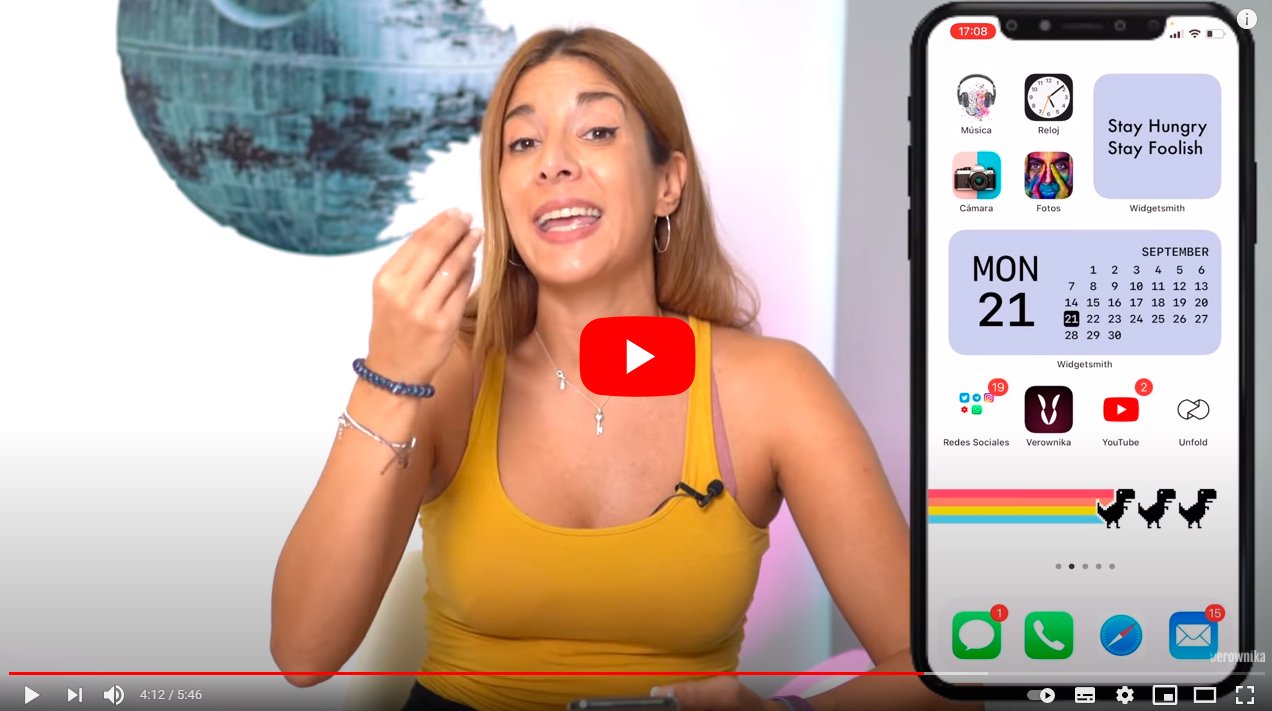Below we teach you how to install iOS 14 on your iPhone, the latest version of the operating system Manzana for your mobile devices. And if you iPhone is not updated to the latest version of iOS, it is best to always update to the most current version for a better functioning of device and greater compatibility with apps and general security. In addition, iOS 14 incorporates great new features and long-awaited functions for a much more user-friendly experience. more comfortable and satisfying. Keep reading to know how to install iOS 14 in your iPhone and Apple devices are supported with the latest version.
How to download iOS 14 on your iPhone
Index of contents
- Why you should download iOS 14
- iOS 14 Compatible Devices
- How to make a backup before installing iOS 14
- How to download and install iOS 14
Why you should download iOS 14
iOS 14 is one of the most important updates to Apple's mobile operating system, as it introduces numerous improvements and new features at the level of functions in iPhone models and iPad compatible, including the new application library and the widgets on the home screen.
And thanks to the new iOS 14 app library, you can store all the apps that you do not consider essential and free up space on your home screen of the iPhone. And with the arrival of widgets you will be able to have a multitude of tools as shortcuts, something like Android widgets, that is, small features of other apps that you can use and see directly from the iPhone home screen, such as news, information, weather, music and much more.
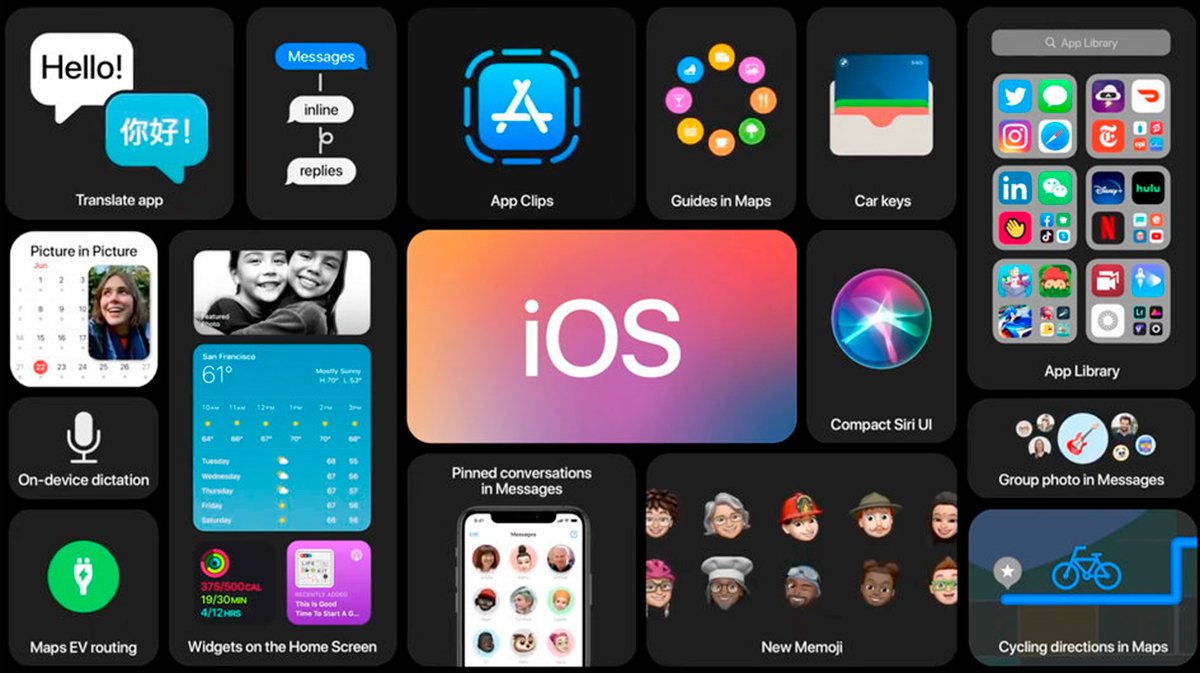
You should install iOS 14 for all this and much more; Furthermore, improvements at the level of security and compatibility They are essential for optimal functioning of your iPhone.
iOS 14 Compatible Devices
Before you proceed with downloading and installing iOS 14, you must first make sure that your iPhone model is compatible with the latest version of iOS available. Below we offer you the list of iOS 14 compatible models:
- iPhone 6S, iPhone 6S Plus and iPhone SE (first generation)
- iPhone 7 and iPhone 7 Plus
- iPhone 8 and iPhone 8 Plus
- iPhone X
- iPhone XR, iPhone XS and iPhone XS Max
- iPhone 11, iPhone 11 Pro and iPhone 11 Pro Max
- iPhone SE (2020)
Also, if you have a iPhone 12 or some later models, you will not need to update to iOS 14, since it will already come with said version of the operating system installed.
How to make a backup before installing iOS 14
If you have one of the previous iPhone models and want to update to iOS 14, it is advisable to first perform a backup of your data and files for greater security that you do not lose anything when updating. Follow the steps below to make a backup with iCloud:
- Connect your iPhone to a WiFi network.
- Now access Setting of the iPhone and click on your username.
- Click now on iCloud; If you have iOS 10.2 or earlier, you will have to scroll down to find access to iCloud.
- Once inside, scroll down and click on iCloud Backup – Back Up Now; If you have iOS 10.2 or earlier, just tap Backup.
Once the backup has been made, you can ensure that it has indeed been done by following the following route: Settings – iCloud – iCloud Storage – Manage Storage and select your device from the list.
How to download and install iOS 14
If you have already backed up your phone's data and files, it is time to update to iOS 14. Luckily, this is the easiest part of the process; To do this, you will only have to go to Settings – General – Software Update to check if there is any iOS update available.
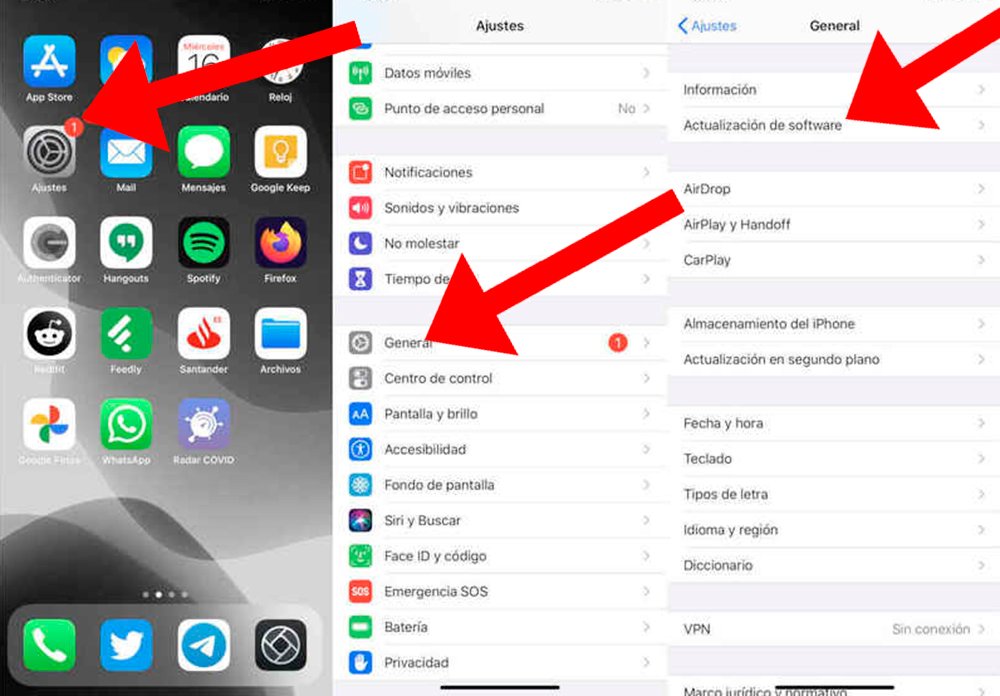
Of course, Apple devices normally already warn of the availability of a new update, but it doesn't hurt check it manually to make sure. Also, make sure you are connected to a WiFi network for a faster download and not waste mobile data from the terminal in the case of having an internet connection of this type; On the other hand, if you do not have sufficient battery level, the iPhone will ask you to first connect your mobile to the electrical network with the iPhone charger.
If so, you will only have to click on Download and Install to start the process, in order to download the update to your iPhone first. Once it has downloaded, confirm that you want to update to start the installation. When I finish, the phone will reboot and you will now be able to use iOS 14 and all its advantages and new features completely normally.