If you have a iPhone either iPad and you want recover your deleted files all is not lost. And although the use of cloud in iOS It helps us save a multitude of photos, videos, contacts, documents and many other formats with complete security. There are users who prefer other more tangible solutions, such as the possibility of making Backups on another computer like a computer. But in those cases, it is also possible that we are left without these backup copies, either due to a bad copy of data or because the computer equipment breaks down. So how can we recover deleted files from our iPhone if all previous solutions have failed? Luckily, there is a type of applications that allows us to carry out this type of tasks with complete safety, among which stands out Aiseesoft FoneLab, a app that recovers lost data on iOS devices.
How to recover deleted files on iPhone
Aiseesoft FoneLab is an application that allows us to recover up to nine types of text files from our iPhone 4 and 3GS such as Contacts, Messages, Call History, Calendar, Notes, Reminders, Safari Bookmarks, WhatsApp and App Documents, and ten other types of media files such as Camera Roll, Albums, My Photo Streams, Voice Memos, Message Attachments, VoiceMail, WhatsApp Attachments, Photos, Videos and Music.
On the other hand, we can recover up to eight types of data on iPhone 8, 8 Plus, 7, 7 Plus, SE, 6s, 6s Plus, 6, 6 Plus, 5s, 5c, 5 and 4s, as well as iPad Air, Air 2, mini 2 and mini 3, files such as Contacts, Messages, Call History, Calendar, Notes, Reminders, Safari Bookmarks, and Attachments WhatsApp. It is one of the most complete applications that will allow us to recover practically everything that we may have lost from our terminal Manzana, even if the terminal is locked or damaged.
Text files
- Contacts
- Messages
- Call History
- Calendar
- Grades
- Reminders
- Safari Bookmarks
- App Documents
Media files
- Reel
- Albums
- My photos in streaming
- voice notes
- Message attachments
- VoiceMail
- WhatsApp attachments
- Photos
- Videos
- Music
Thus, we only have to go to the official website of the application and download the software; It is a free application in its trial version fully compatible with Windows and macOS.
Once downloaded to our computer, we just have to follow the steps of the wizard to recover files deleted from our computer. iPhone. So, the first thing we must do is connect our iOS device to the team through USB Cable.

Then we must Press and hold the iPhone's power and Home buttons for 10 seconds and then release the power button. At that moment the application will begin to analyze our iOS device after Accept until progress ends.

Then a screen will appear with a gallery of files, both those that are currently on the mobile terminal and those that have been deleted. At that time we must select all the elements we want to recover to copy them to our computer equipment. To mark them we just have to click on the box for each file and click on the icon Recover.
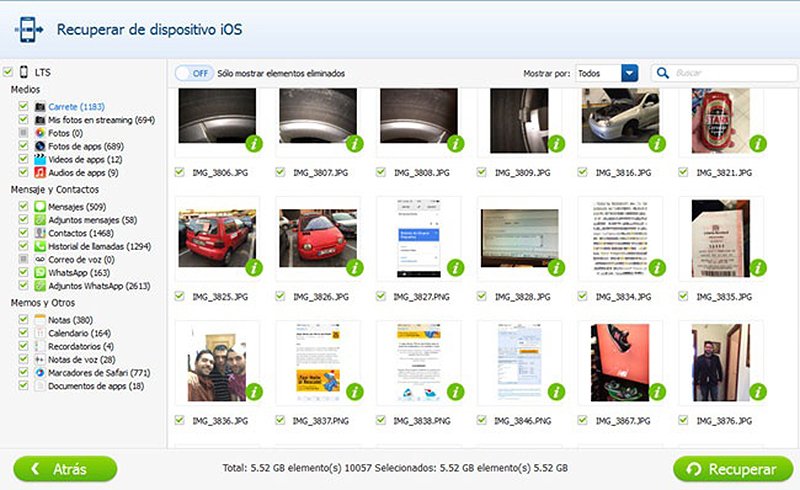
The recovered files will be copied to the FoneLab program destination folder, located in the folder My Documents, or in the folder that we specify through the program itself.
