WhatsApp is the most popular messaging application. Everyone knows how to send messages, photos and groups, but there are dozens of tricks to find out if they are lying to us about the location or to make a backup copy of all the chats. Here we give you the best tips so you can do it easily. If you don't have it yet, don't wait to download WhatsApp.
Quote WhatsApp messages
It is now possible to quote messages to provide answers without losing the context. In a long conversation, sometimes we want to answer a question that has come up several messages before and the answer alone could cause confusion. To do this, we can select (1) the message we want to reply to, click on the reply arrow (2) that appears in the context menu that appears when selecting it and the original message will appear quoted just above our response.


Block WhatsApp and catch the snoopers
There are few things more private than chat conversations. For whatever reason, we may be interested in blocking access to WhatsApp, even when the mobile phone is unlocked. Not only is this possible, but we can also capture a photo of the snoopers who try to access WhatsApp without our permission.
As: This trick only works with Android. To activate the blocking of WhatsApp and other applications, try installing one of these apps:
Messenger and Chat Block, AppLock, either Smart AppLock.
 It may interest you: Disable Double Check (read confirmation)
It may interest you: Disable Double Check (read confirmation)
How to use WhatsApp on your computer
It is much more comfortable to write using a computer keyboard than with the on-screen keys of your mobile phone. WhatsApp can be used from a computer. To do this, it is necessary to have your mobile phone connected to the Internet (preferably via WiFi) and with WhatsApp installed.
As: You must use the Google Chrome browser, and write this address: WhatsApp Web A QR code will appear on the screen. With your mobile, open WhatsApp and in the settings menu select “WhatsApp Web”. You must scan the QR code that appears on the computer screen with your mobile phone and from that moment on, both devices will be synchronized and you will be able to chat comfortably with the computer.
 It may interest you: Discover the exact reading time
It may interest you: Discover the exact reading time
Don't let them lie to you about the location
Sending the location on a map is one of the most practical ways to indicate a meeting point with WhatsApp. However, there are those who use it to lie about where he is at that precise moment. There is a very simple way to find out if they are telling us the truth about their real location. The way WhatsApp shows it gives us the clue.

As: The locations are displayed in different ways depending on whether the real one is sent by clicking on “Send your current location” or if you mark a point on the map and click “Submit this location”. When “Send your current location” the recipient will see a square map with a red needle in the center. If instead you “Send this location,” using an address other than the actual location, the recipient receives a rectangular message with the map on the left and the address in blue text on the right.
 It may interest you: How to read messages without marking them as read
It may interest you: How to read messages without marking them as read
Send a mass communication
Sometimes we need to communicate something to many contacts at the same time but individually, without having to create a group. For example, in the case of a death we want to notify all the family members, but we want the responses to be private with each of the contacts.
As: In the menu that appears in the chat list, select the “New broadcast” option. Next we must select all the contacts to whom we want to send the message. Finally, we write the message. When they answer us, we will have an individual and private chat for each of the contacts.
Note: Only contacts who have our phone number in their address book will receive the communication. This is to avoid intrusive messages or junk advertising (Spam).
 It may interest you: Hide your profile photo from strangers
It may interest you: Hide your profile photo from strangers
Keep a backup copy of chats
For many people it would be a tragedy to lose their conversation history from the day they started chatting with someone, especially if it is someone special in their life. To prevent this from happening, it is convenient to configure WhatsApp to make a backup copy (backup) of the chats.
As: Access the menu from the chat list > Settings > Chats > Chat Copy
From there, iPhone users can configure their iCloud account and Android users can configure their Google Drive account so that all chats are backed up to the cloud on a daily, weekly or monthly basis. In this way, in addition to keeping them, if you change your mobile and reinstall WhatsApp, the conversations can be recovered and accessed again the same as on the previous mobile.
 It may interest you: Mute group chats
It may interest you: Mute group chats
Save on your data plan
The data rates They tend to be consumed very easily. One way to save is to not automatically download all the files we receive from WhatsApp chats and only do so when we have a WiFi connection.
As: Access the menu from the chat list > Settings > Data usage
From the “When you use a data connection” option, uncheck the boxes for Images, Videos, Audio and Documents. This way they will not download automatically and will not consume mobile data. We can manually select one by one the ones we want to download while using mobile data.
Note: Voice memos are always downloaded automatically even if we use mobile data.
 It may interest you: Chat icon on mobile screen
It may interest you: Chat icon on mobile screen
Favorite posts
Sometimes we need to have a message from a conversation locatable quickly. For example, in a group chat someone gives the exact address of the dinner meeting point, but then everyone responds with more or less frivolous messages and the address is buried in a sea of responses.
WhatsApp allows you to mark messages as favorites and access them quickly.
As: Select the chat message you want to save as a favorite by holding your finger on it for a few seconds. A menu will appear above it with an icon of a star. Click on the star and it will be marked as a favorite.
To retrieve it at any time, from the main chats screen, click on the menu and select “Marked Messages”, “Featured Messages” or “Favorites” depending on whether you have iOS or Android. All the messages that we have selected as favorites appear there.
Extra trick!: When you tap on a favorite message, it takes you to the chat at the exact moment it was received.
 It may interest you: How to send up to 10 photos at once
It may interest you: How to send up to 10 photos at once
Find old groups
Sometimes we want to check the messages of a very old group and we don't remember the name of the group. In order not to go crazy scrolling through the entire list of chats and entering one by one to see if it was the one we were looking for, there is a way to locate them quickly if we remember at least name of one of the participants.
As: You have to remember the name of one of the participants and access their profile. To access the profile we can enter the private chat we have with that person and then click on their name at the top of the screen. Among the information displayed, at the bottom appear the group chats in which we have participated together. Simply click on one of the groups to directly access its chat.
Note: If the person has left the group we are looking for, then they will not appear listed.
 It may interest you: Mark a chat as unread
It may interest you: Mark a chat as unread
Change the font in WhatsApp
There is a curious way to change the font, that is, the font of our messages. WhatsApp uses the “Lucida” font by default, very similar to the one you are reading.
But if you want you can write in “System” font like this other one you see nowAs: Simply type three accent marks before and after the text you want to appear with the System font. They are open accent marks, the ones we find next to the letter “P” on keyboards. The process is:
tilde+space+tilde+space+tilde+space TEXT WE WANT tilde+space+tilde+space+tilde+space
For example:
«`This is written in system«`
It will appear:
This is written in system
Send animated GIF images with WhatsApp
Animated GIF images have become very popular since they are able to express things in just a few seconds that words almost cannot tell. Now you can send these animated GIFs from WhatsApp and see the memes in motion in the conversations.
As: It is very simple; Just as you share your photos or videos, now you can do the same with GIFs. Just go to your gallery, select the GIFs you have saved, and share on WhatsApp.
Another way to upload your GIFs to WhatsApp can be by going to a chat, tapping on the attachments icon, then on the gallery icon, where you will now see another section called “GIFS”. Scroll to that tab to see the GIFs you have on your mobile and share them directly in the messaging app.
Note: They should not be longer than 7 seconds, otherwise they will be sent as a video. Here you can see a video explanation:
Highlight favorite chats at the top of the list
To have the conversations that interest you most at the top of the chat list, you can do it as follows:
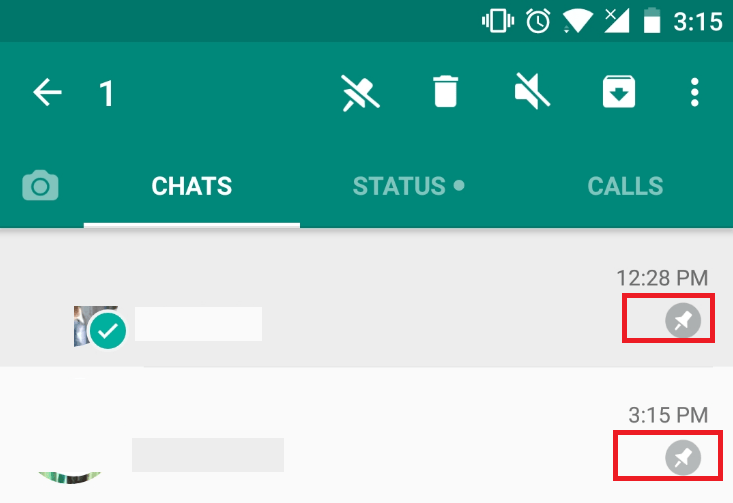
To pin and highlight a chat
- Click and hold to select chat
- Click on the pin at the top
To unstar a chat
- Click and hold to select the featured chat
- Click on the crossed-out pin icon at the top
