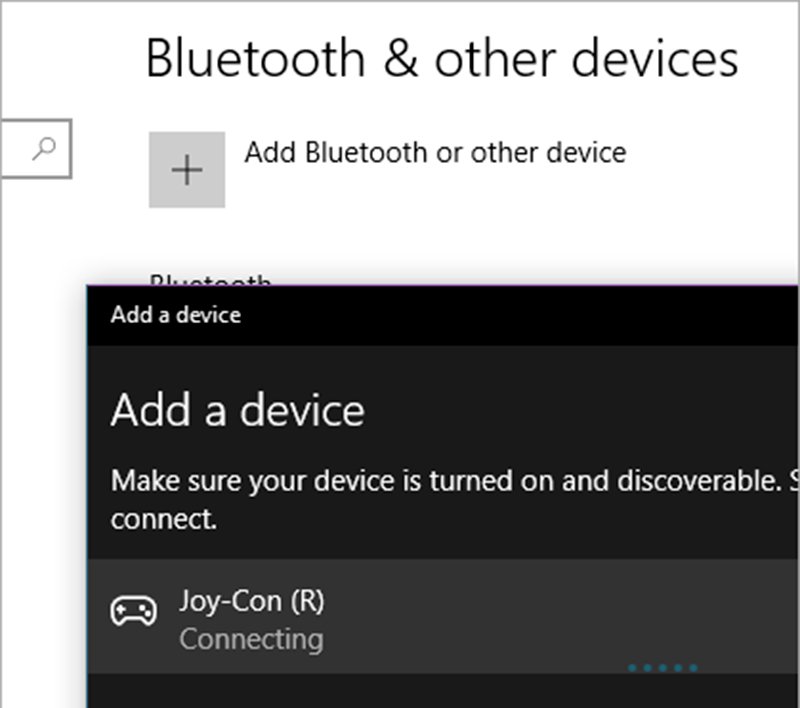The wireless controls nintendo switch They are very comfortable and versatile thanks to their different positions and connectivity via BluetoothIn addition to having advanced vibration technology, the call HD vibration. But beyond its uses in the console Nintendo, the possibility of connect the Joy-Con to a PC, whether portable or desktop, through the Bluetooth connection. Therefore, we offer you a complete tutorial to synchronize Joy-Con of Switch with a PC based Windows 10.
How to connect Joy-Con to a Windows 10 PC
The first step we must take is to verify that our PC has a wireless connection via Bluetooth, since not all computer equipment, whether laptop or desktop, have this type of connectivity. To do this we just have to go to the Settings Panel of Windows 10 through the Start Menu Windows and click on it gear wheel icon to access the Settings Panel of our PC.

Once inside Windows Settings we must go to the option Devices, where we can configure all the peripherals connected to our equipment, either wirelessly via Bluetooth or physically through other ports.
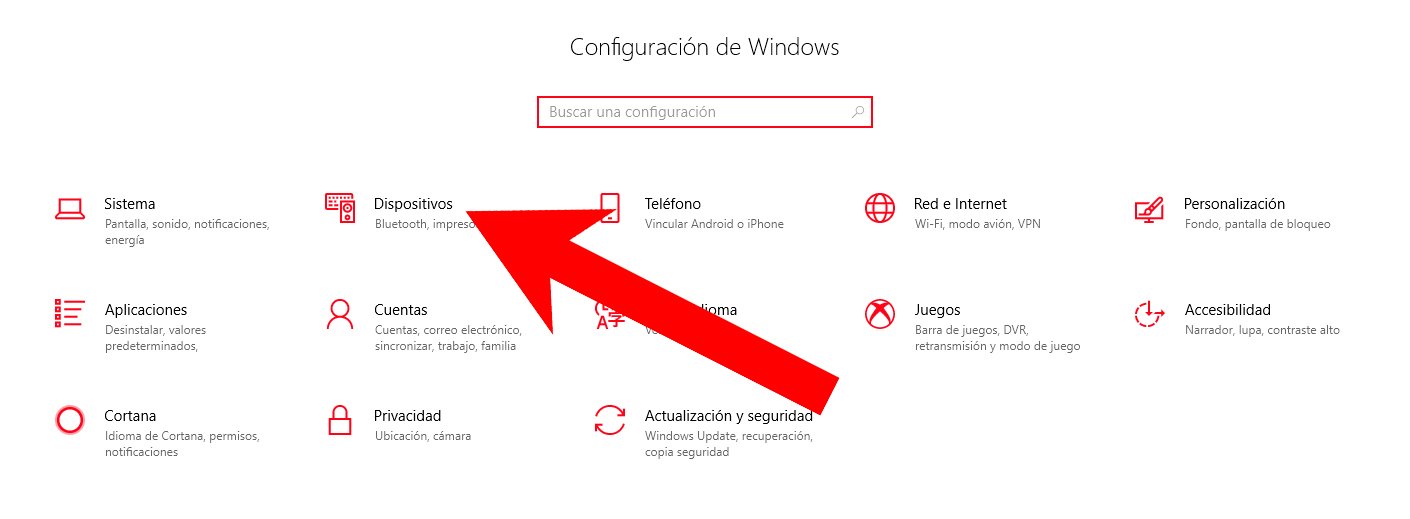
Now we must click on the option Bluetooth and other devices located in the left column, through which we will access the main Bluetooth options. Now we must click on Add Bluetooth or another device to start the Joy-Con configuration process. switch.

Now a will open pop-up window with black background with the title Add a device, where we can choose the system to identify the device to connect, in this case, the Switch Joy-Con. To search for the Joy-Con we just have to click on the first option, Bluetooth, and Windows will begin tracking compatible connections.

Now comes the time to take the first Joy-Con that we want to pair and press the button on the remote dedicated to the Bluetooth connection, located on the inside side of the controller between the buttons SL and MR, until the green lights flash.

When we press this button, the Joy-Con will appear on the screen Add a Windows 10 device; we just have to click on the Joy-Con option for Windows to finish setting up device pairing; If it asks us for a PIN, we must enter 0000. To connect the second Joy-Con we just have to follow the same steps; The list of connected devices in Windows will inform us which is the right (R) and which one left (L). And that's it, we can now use the Joy-Con as control knobs in Windows 10.