Let's see how to install Instagram on your computer, so that you can use the popular app for photos, videos, stories and reels in the most comfortable way from your PC based on Windows 10 and Windows 11. And despite the fact that Instagram belongs to Facebook, many users, especially young people, prefer to use the social network focused on photos, thanks also to its design especially dedicated to mobile phones. But it is also possible use Instagram natively on your computer. Therefore, below we offer you all the possible ways to use Instagram on your PC natively, either through the web version Or the official app available for free.
How to download Instagram on PC
Current social networks are very designed for their use on smartphones, both iOS (iPhone) and Android, although many users use them on the computer, especially through their web version. And although the experience is not as rewarding as on mobile phones, Windows-based computers are also a great tool for those who want to share their photos, videos and more from the comfort of their desktop, with keyboard, mouse and screen. And luckily, there are several ways to wear instagram from a computer; Below we offer you the best ones.
Index of contents
-
How to use Instagram from a web browser
-
How to install Instagram on your computer
-
Use Instagram on Bluestacks for Windows
How to use Instagram from a web browser
The first option and the simplest and most direct is use Instagram through our web browser Windows favorite, be it Google Chrome, Mozilla Firefox either Microsoft Edge, among others. This allows us to access Instagram and enjoy its tools and services directly without having to install anything. To do this, you just have to access the Instagram official website, enter your personal access data (email/username and password) and start using Instagram normally.
The main drawback is that in the web version of Instagram it is not possible to upload new content; Yes, we can see our followers' posts, their statuses, configure our account, search for people or communities, comment, etc. But we cannot upload photos or statuses.
On the other hand, and thanks to the limitations of the PC at the level of interaction, it is not possible download content natively, whether photos or videos published by other accounts; In this case, we can use third-party websites to download this type of content.
If we want to enjoy a more intuitive experience with more options, then we must resort to the official Instagram app for Windows. Keep reading to find out how to download and install it on your computer.
How to install Instagram on your computer
Thus, if we want to enjoy a better experience using Instagram on the computer, then we must resort to the download and install the official application of this social network. The official Instagram app is available completely free of charge for all Instagram users. Microsoft Store in Windows 10 and Windows 11.
Once downloaded, the automatic installation of the Instagram app for Windows will begin. When it is installed, you will only have to access it and enter your credentials to access your profile and be able to enjoy Instagram from your computer.

Thanks to the official Instagram app for Windows we can enjoy an experience using the social network very similar to the mobile app. This implies that we will be able to see all the publications, both photos and statuses, manage our profile and also upload new content, whether photos, videos or statuses, in order to share them with our followers.
Furthermore, the interface of the Windows app is practically the same as mobile phones, so any iOS or Android Instagram user will feel very comfortable with the official Instagram application for computers. Thanks to this, we will have all the functions of the social network within reach with just a few clicks.
Use Instagram on Bluestacks for Windows
Although if what you want is to enjoy the same mobile Instagram experience on your computer, you can try using a android emulator like Bluestacks to run the Instagram mobile app on your PC desktop. To do this, follow the following steps:
- Download the Android emulator Bluestacks from official website; It is totally legal, safe and free.
- Install Bluestacks on your Windows computer.
- Once installed, access the program to enter an interface that emulates Android.
- Now access Google Play as if you were doing it on your Android mobile and enter your Google access credentials.
- Download and install the Instagram app via Google Play from Bluestacks.
- Once the Instagram app is installed, log in and enter your access credentials to your Instagram account.
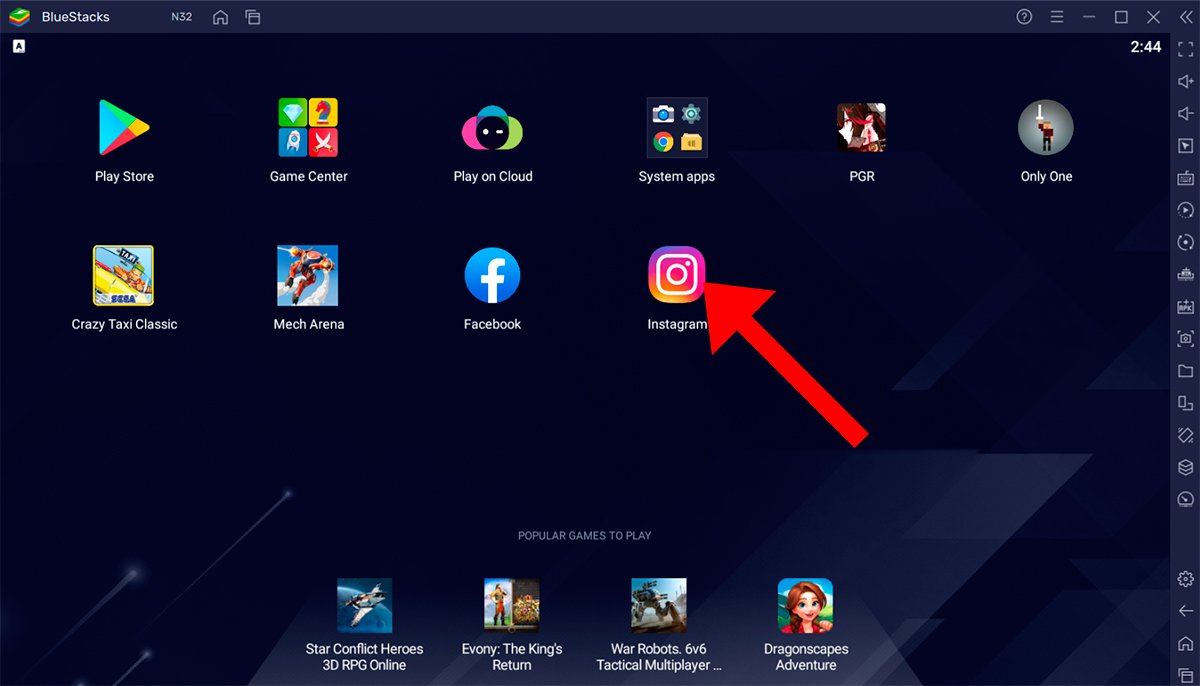
So you can use Instagram on your Windows computer through Bluestacks as if you use it on your Android mobile.
Now you know the best methods to download and install Instagram on your computer; Choose the option with which you feel most comfortable and start enjoying Instagram from your computer.

