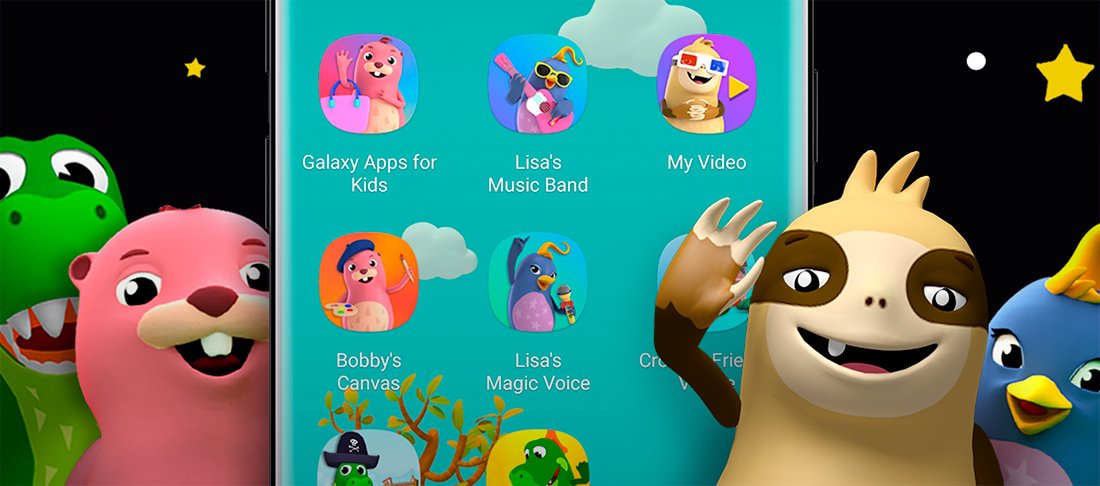The expected and powerful Samsung Galaxy S10 is already a reality with his older brother, the Galaxy S10+, two terminals with which the South Korean giant intends to continue dominating the Android mobile phone and thus maintain distances with other competitors such as LG, Sony, Huawei, Xiaomi and others, in addition to the iPhone from Apple. To do this, it is betting on a new demonstration of power with cutting-edge hardware, more cameras than ever and a new design marked by the minimal presence of frames on the front with a new floating “hole” for the front camera, located in the upper right corner of the screen. And taking advantage of these striking features, we offer you the best tricks and secrets of the Samsung Galaxy S10.
The best tricks and secrets of the Samsung Galaxy S10
And thanks to the interface layer known as One UI, he Galaxy S10 It is capable of merging hardware and software to offer the best features and improve the user experience. Follow our tips to get the most out of your Samsung Galaxy S10.
Manual screen rotation
This is a very useful feature when we block the panel screen rotation of notifications when we are lying down and we don't want to rotate screen by mistake and we intend to see our content in horizontal format. In this case, a small icon will appear in the lower corner of the screen when we turn the mobile phone, a functionality that will allow us rotate only that app while we are in horizontal format; the rest of the apps will remain the same. In addition, this function will be activated automatically when we deactivate automatic screen rotation.

Selective Always On
The funcionality Always On o information always visible even with the screen locked allows us to view the current time or date with the terminal locked, an interesting option to see this information without having to access the mobile, yes, with minimal battery consumption. Luckily, the Galaxy S10 allows you to activate Always On mode whenever we want just touching the screen, in order to save battery without always having the information visible. To activate this function go to Settings – Screen lock – Always On and activate the function.
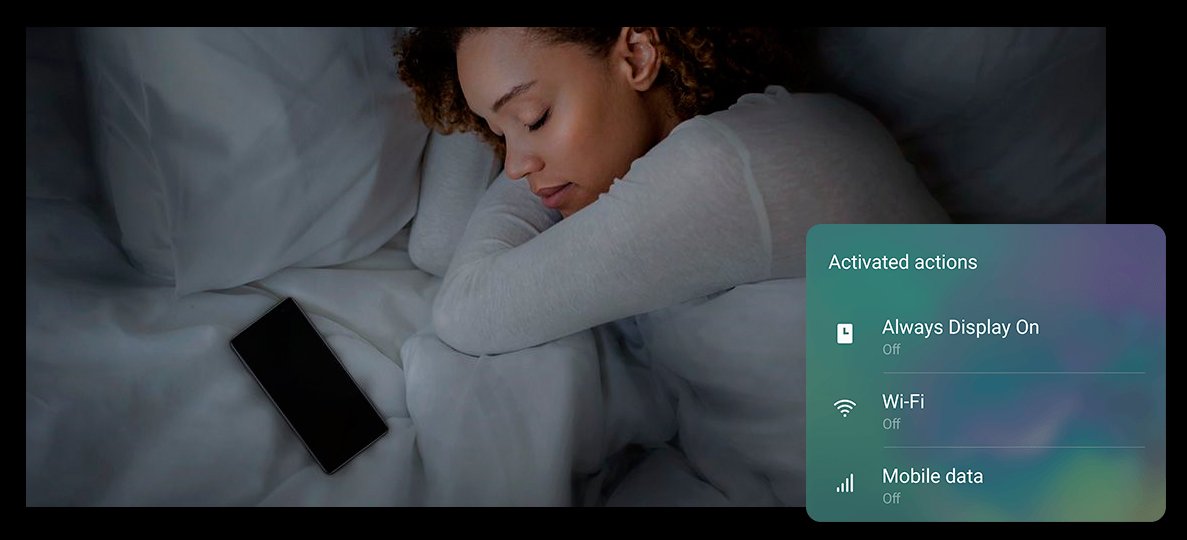
Home screen lock
This function allows us to block the current configuration of installed apps and position of their icons in the main menu of the Galaxy S10, so that we do not make a mistake and accidentally uninstall an app or mess up our favorite app position; In addition, we will also protect our current configuration from other people who can access our mobile phone and accidentally cause havoc. To activate this option go to Settings – Display – Main screen and activate the function.
Lift to activate
Another interesting feature of the Galaxy S10 is the function Lift to activate, a tool that we can combine with another function to unlock the phone automatically. Thus, and through Settings – Advanced features – Gestures you will find the option Lift to activate. Thus, you can activate the terminal just picking it up from the table or taking it out of your pocket without pressing any button. If we combine this functionality with some intelligent unlock scanning option, we will be able to access our mobile phone in the most accessible, fastest and easiest way.

Locking apps with pin
The Galaxy S10 allows Selective app blocking through access codes or pin, so that no other person can access the information contained in said app. Furthermore, when an application with a pin is opened, it is blocked and does not allow any user to access other functions of the mobile phone (neither calls nor messaging), until the owner of the terminal unlocks the app through the chosen security system. To activate this functionality go to Settings – Biometrics and security – Other security settings – Windows with pin.
Menu with assistant
The menu with assistant allows mobility users to reduce using the mobile phone with many of its main functions accessible, such as the ability to access the physical buttons of the terminal through virtual icons on screen or through gestures. To activate the Galaxy S10 assistant, go to Settings – Accessibility – Interaction and dexterity – Assistant menu.
Dark/night mode
Thanks to the latest in technology AMOLED of the Galaxy S10 screen, we can finally enjoy a real dark mode night mode, with a deep true black on the terminal screen that we can liven up with various effects such as rain or small splashes, all to achieve truly amazing effects.
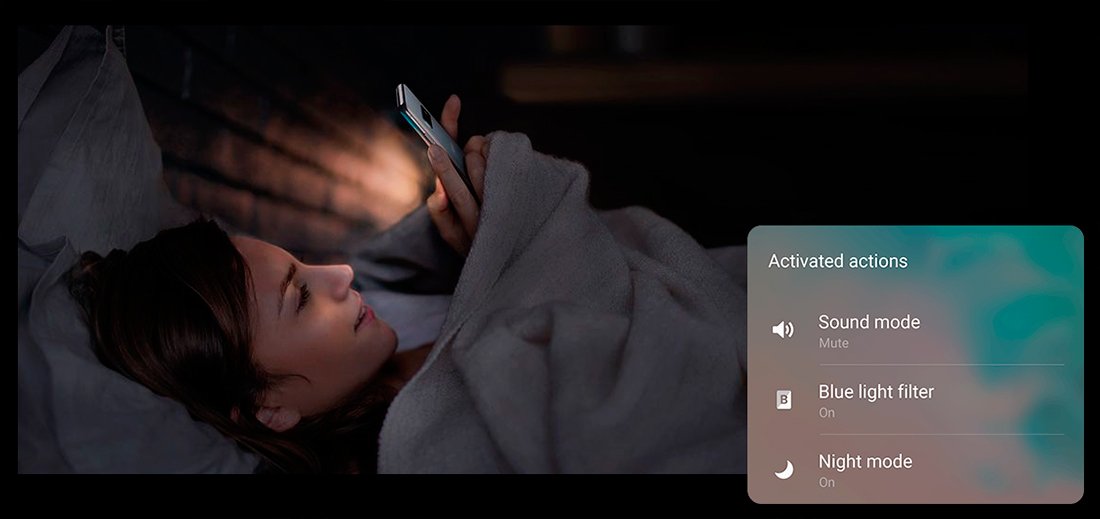
Kids mode
It is a kind of parental control that is as colorful as it is witty; and through a pin code you can configure the terminal menu with a look designed for boys and girls, with wallpapers full of drawings, friendly icons, apps for children... A great way to prevent the little ones in the house from undesirable content.