The new ones iPhone XS and iPhone XS Max They are already on sale and the expectation is enormous among fans of the Cupertino brand and the gadgets in general. And we are facing the new generation of smartphones Manzana, two new models that arrive to replace the hitherto revolutionary one iPhone X 2017. But how can we get the most out of the new iPhone XS and iPhone XS Max? Follow our tips and tricks to master completely the new block terminal.
Tricks and tips for iPhone XS and iPhone XS Max
If we recently learned to take screenshots with the new iPhone XS and iPhone XS Max and we recapped the best iOS 12 shortcuts, now is the time to go a little further and learn its best tricks, in order to get the most out of its new features, both hardware and software. Join us and enjoy the best tips and tricks for the new Apple mobile terminals.
How to turn your terminal on and off
It may even seem ridiculous, but the new iPhone XS and iPhone XS Max use a new on/off system, just as happened with the iPhone touch and hold simultaneously any left side volume button of the terminal next to the lock button, located on the opposite side. After a few seconds it will look like a slider icon on screen to turn off your iPhone XS.

How to do a forced shutdown
On some occasions it is possible that our iPhone blocked or not responding to touch controls or physical buttons. In that case we must do a forced shutdown to restart the terminal. For it, Press and release the volume up button, Press and release the volume down button and hold down the lock button; At that moment the Apple logo will appear on the screen and the terminal will restart.

How to set up and use Face ID
Apple has discarded the classic button for the first time home of all its terminals, so we will constantly use Face ID to unlock our iPhone XS. To configure Face ID we must go to Settings – Face ID & Passcode; We recommend being in an area with sufficient ambient lighting. Now we must enter our Face ID password; If we don't have one, we can create it in just a few seconds. Then we must click on Set up Face ID.
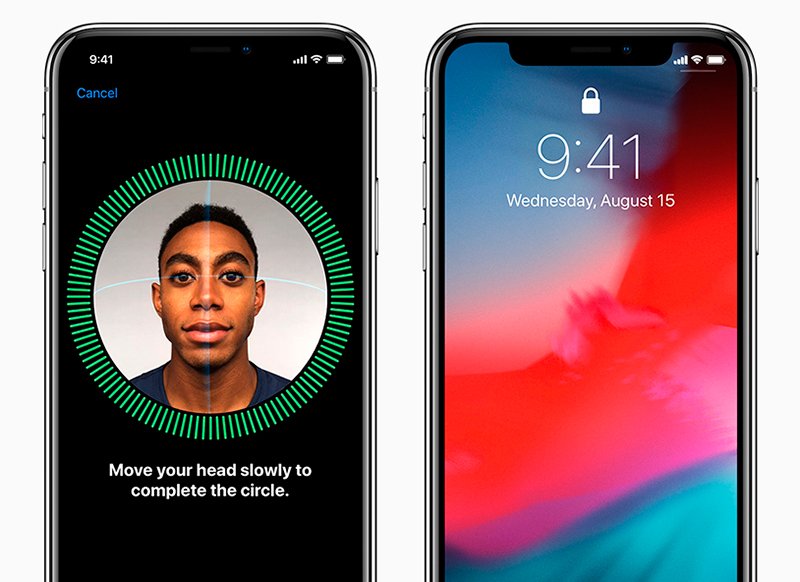
The time comes for scan our face twice through the front camera of the terminal; Hold iPhone XS in front of you and follow the on-screen instructions. Once completed, we can simply unlock the terminal looking at screen at the same time that we slide up the lock screen. If it doesn't work the first time, move the terminal a little away from your face and make sure you have enough ambient light.
Likewise, we can configure an alternative face for Face ID; For this we only have to go to Settings – Face ID & Passcode – Set Alternative Appearance.
How to see the battery percentage
By default, iPhone XS display the battery icon without percentage; If we want the numerical value to appear with the percentage next to it, we just have to move our finger from the top of the screen to deploy control center of the terminal, where we can see the number next to the icon.
We can also ask Siri by the battery percentage, activating the service with the right side button and asking “What is my battery?”. Siri will automatically respond to us with the percentage on the screen.
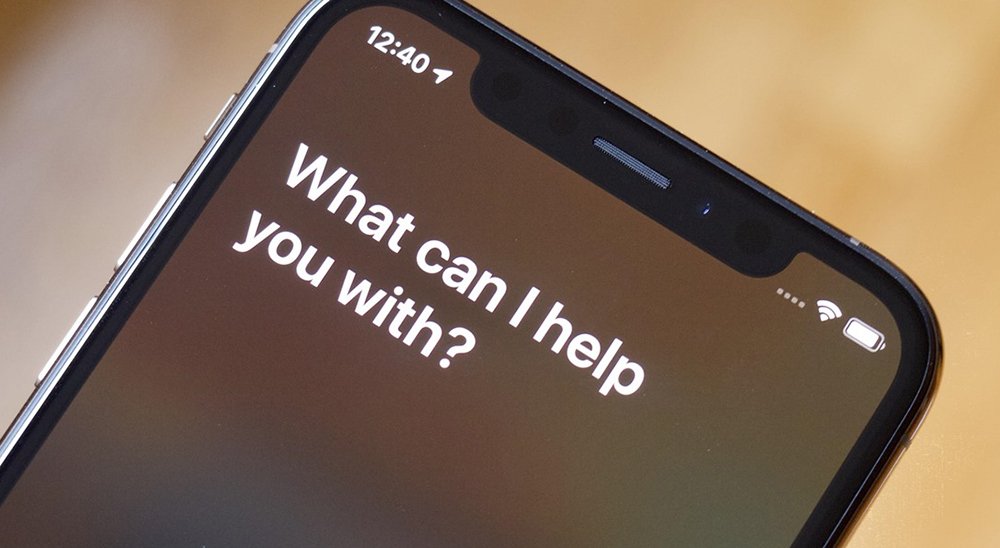
How to activate low battery consumption
If we detect that our iPhone is out of battery and we do not have the charger at hand, we can always activate low power mode to save battery until we can charge it. To do this, go to Settings – Battery, where we can activate the low consumption mode through the switch for this; when activated, the battery icon will be displayed in yellow. Please note that with this mode activated:
- Automatic email checking is reduced or disabled.
- Siri is reduced or disabled.
- Background App Refresh is reduced or disabled.
- Automatic downloads are reduced or disabled.
- Reduces or disables certain iOS visual effects.
How to set up and use Apple Play
Thanks to Apple Pay we can pay comfortably with our iPhone XS without having to depend on a debit or credit card. But how is it activated? To use Apple Pay you first have to link a debit or credit card to your Apple account through Settings – Wallet & Apple Pay – Add card. To use this service we only have to double tap lock button on the right side of the terminal. If we have Face ID activated, the system will ask us to identify ourselves with our face; Otherwise, it will ask us for an unlock code that only we will know.
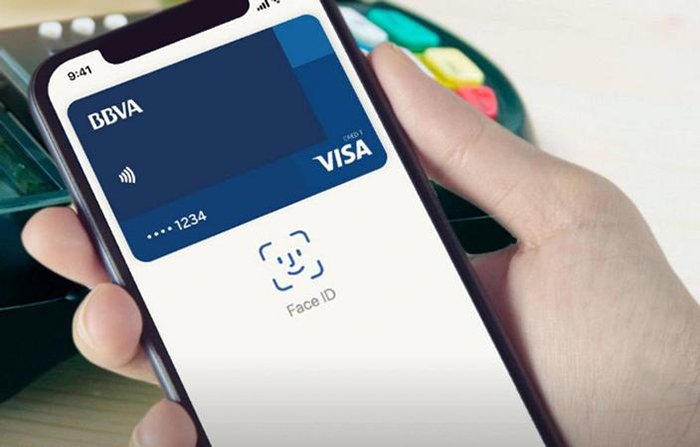
How to create Memojis in iOS 12
With the arrival of iPhone X The calls also came Animojis; now, with the new ones iPhone XS the arrive Memojis, even more advanced avatars that we can configure with our most characteristic facial movements. To create them you just have to go to the application Messages and click on the apps section. Now we must select the Animoji icon and move your finger to the right to display the New Memoji icon. Now we can customize our avatar to our image and likeness, and then click on Ready to save the changes and use it with our contacts.
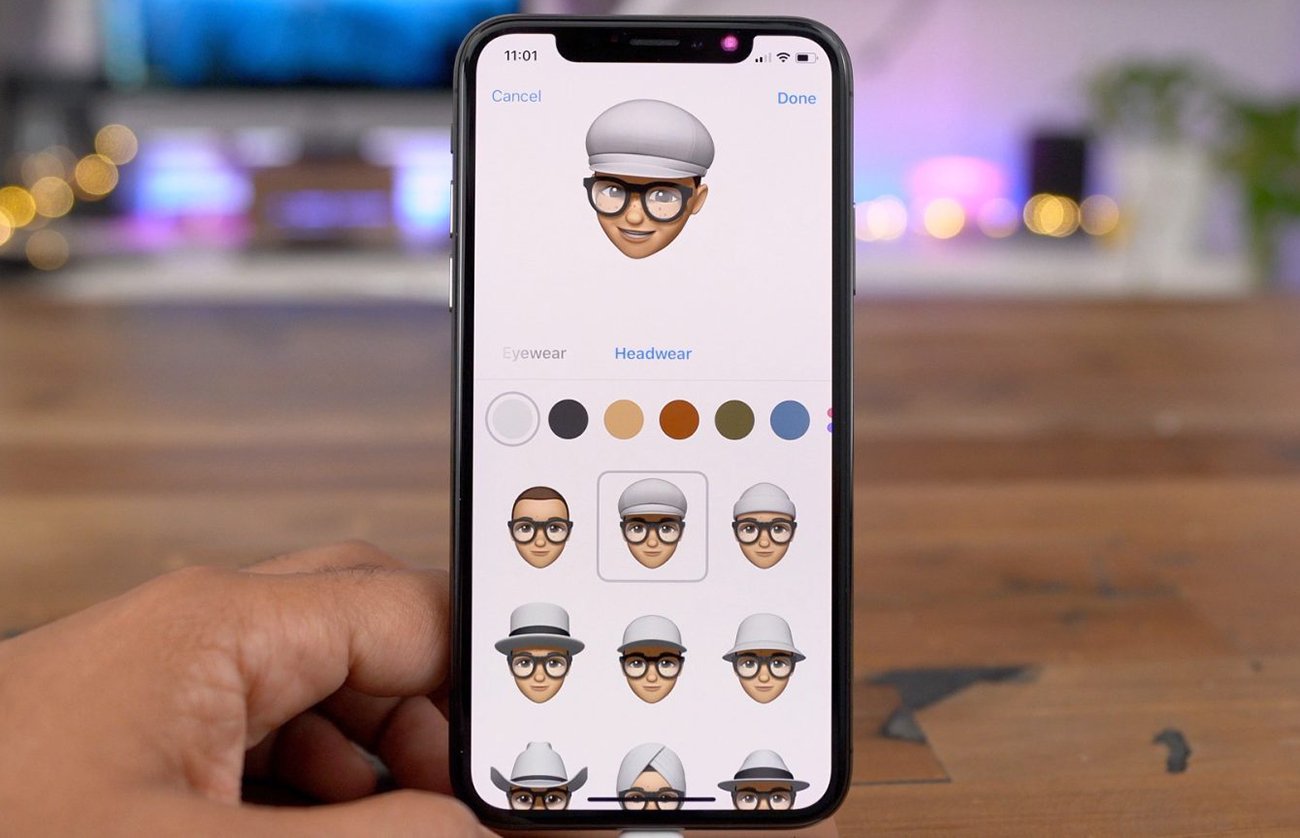
Take advantage of portrait mode and depth control
The new iPhone XS and iPhone XS Max arrive with a more advanced portrait mode, for both the rear and front cameras. To access it, we just have to open the camera and swipe left on the menu control until portrait mode appears. Now we can choose between several lighting options and choose between the front or rear camera through the camera rotation icon.

Depth control is a new tool exclusive to the new 2018 iPhone, which allows us regulate depth of field around us in portrait mode; To do this, just slide your finger on the depth selector through Edit, through which we can adjust the amount of detail or blur around us.
