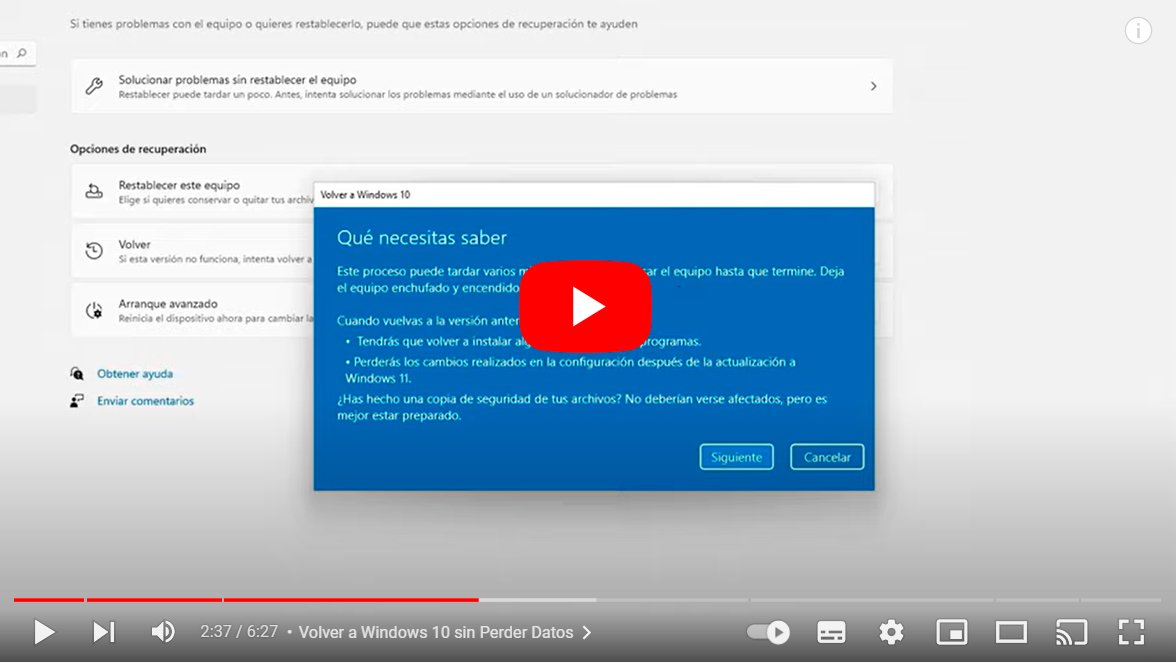Let's see how to go back to Windows 10 from Windows 11 if you have updated to the latest version of Windows but the result is not to your liking. And it is possible that after installing Windows 11 on your PC from Windows 10 the result do not convince you or cause performance problems not wanted; Therefore, it is possible return to the previous version of the Microsoft operating system, although with some conditions. Then don't miss how to uninstall Windows 11 and go back to Windows 10 in a few steps.
How to uninstall Windows 11 and return to Windows 10
Index of contents
Previous considerations
Before moving on to see how to return to Windows 11 from Windows 10 It is important to be clear about some aspects. The main one is that You will only have 10 days to return to Windows 10 after updating to Windows 11. Thus, if you decide to take the step too late after the required 10 days, you will have to download the Windows 10 ISO image to install from a USB.
On the other hand, users Windows 11 Insider who have been using the different betas of Windows 11 for some time, already They will not be able to go back to the previous version even within 10 days. Once I clarify this aspect, let's see how to uninstall Windows 11 to go back to Windows 10.
How to go back to Windows 11 from Windows 10
If you still want return to Windows 10 after upgrade to Windows 11 and you are within the 10 days allowed, follow the steps below to complete the reverse update process:
- From Windows 11, click on the windows icon from the taskbar to open the main menu.
- Now click on the icon Setting in the form of a gear.
- Go to the section System.
- Now click on Recovery, where the different options to recover or reset Windows will be shown.
- If you are within 10 days, the button will also appear Return, which will start the reverse installation process to Windows 10.
- When you click on Return the window will open Return to Windows 10 with a series of questions about why you want to go back; choose the one you prefer or brand For another reason. When you finish click on Following.
- You will access another screen with various notices, including the loss of applications and configuration changes made in Windows 11; Furthermore, in case an error occurs, it is recommended save files personal files, photos, videos and other documents on an external hard drive or USB. When you finish click on Following.
- Now you will access the last step of the process in which you will simply have to press the button Return to Windows 10. Windows will start the process on its own and you will only have to wait a few minutes for the return to Windows 10 to complete.
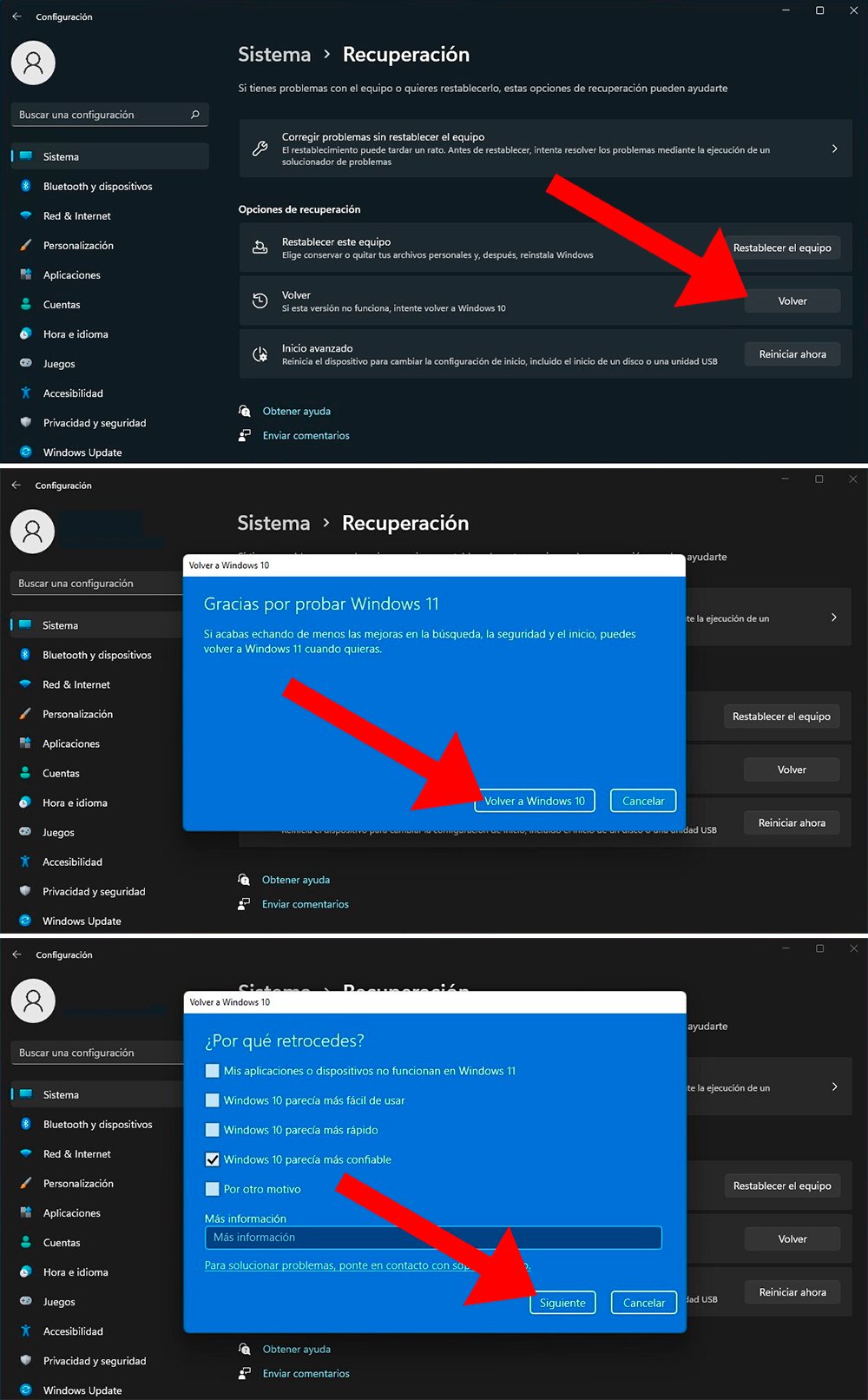
Now you know how to go back to Windows 10 after upgrading to Windows 11 and the possibilities at your disposal.